In this article, we’re going to break down what the WSUS Signing Certificate is with regard to third-party software updates, why you need one, and what you need to know when deciding what type of code-signing certificate is best for your organization.
Why Do I Need a Code-Signing Certificate?
In order to create third-party software updates in WSUS or ConfigMgr, they must be signed using a code-signing certificate. Furthermore, your devices must trust the same certificate used to sign updates for the Windows Update service to install them.
Without a code-signing certificate, you cannot publish third-party software updates into WSUS or ConfigMgr.
By default, updates in WSUS are from Microsoft and client Windows devices inherently trust updates published by Microsoft. By using your own code-signing certificate, you enable your devices to successfully install third-party updates by trusting them.
If your devices do not trust the code-signing certificate used to sign the updates in WSUS, they will not successfully install.
The Basics of the WSUS Signing Certificate
At the most basic level, the WSUS Signing Certificate is simply a code-signing certificate. The purpose of the certificate is to code-sign any content files for third-party updates during the publishing operation from the WSUS API.
Before any third-party software update is installed on a device, it will check to ensure the third-party update content was signed using a certificate the device trusts.
If you click the properties of a CAB file for a published update in the WSUSContent folder, you will be able to see the WSUS code-signing certificate that was used.
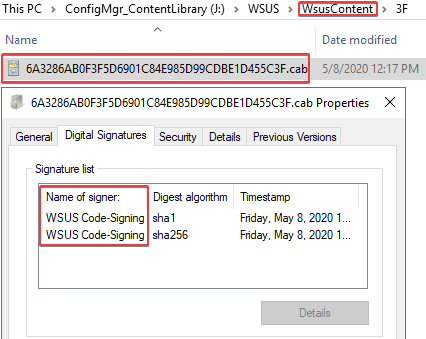
If you open the CAB file, you will be able to see the binaries from the original update from the vendor. For example, we can see the GoogleChromeStandaloneEnterprise64.msi within the CAB file in the image below.

In the event the CAB file was modified, it would no longer be trusted on a device that attempts to install the third-party update.
The WSUS Signing Certificate can be viewed in the WSUS certificate store on the local machine using certlm.msc.
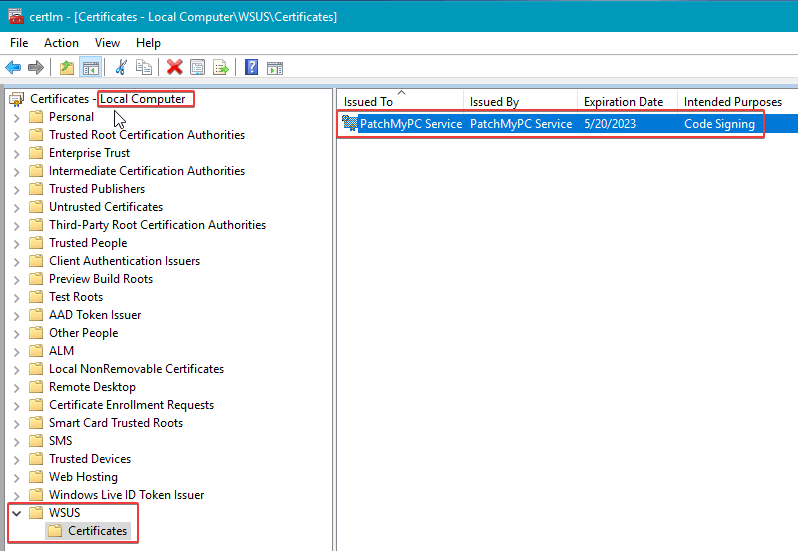
Should You Choose a Self-Signed or PKI Based WSUS Certificate?
We get this question a lot from our customers. Unfortunately, there is no one-size-fits-all answer to this because it depends. Each option has its pros and cons. We have discovered the most common option used by our customers is self-signed.
Here’s a list of some Pros and Cons for each option:
Self-Signed WSUS Signing Certificate:
- Pros
- It’s free to generate a self-signed code-signing certificate
- It’s simple and doesn’t require a PKI
- It can be created immediately
- Configuration Manager can automatically deploy the certificate to clients
- Cons
- Self-signed certificates can’t be revoked using a certificate revocation list if the private key is compromised. You would need to use a script via Configuration Manager or another method to remove the certificate from the Trusted Root certificate store if it was compromised.
PKI Based WSUS Signing Certificate:
- Pros
- The certificate can be revoked if compromised
- You can issue a code-signing certificate for WSUS from an internal PKI such as Active Directory Certificate Services for free
- Configuration Manager can automatically deploy the certificate to clients
- Cons
- A code-signing certificate needs to be issued from a PKI
- There will be a cost if you use a public certificate authority to issue the code-signing certificate
Options for Creating a Self-Signed WSUS Signing Certificate
If you decide to use a self-signed certificate, you have three common ways to generate the self-signed certificate.
- Patch My PC’s Publisher
- An easy option if you are using the Patch My PC Publisher
- This option allows you to customize the expiration date, subject name, key length, and export the private key
- You can create a self-signed certificate or import a PKI based certificate
- Configuration Manager Console (Automatically manage the WSUS Signing Certificate)
- A good option if you are using the ConfigMgr third-party software update catalog feature directly in the ConfigMgr console
- It only supports creating a self-signed certificate
- System Center Updates Publisher (SCUP)
- If you are using legacy SCUP on our Basic subscription, this will be a good option.
- You can create a self-signed certificate or import a PKI based certificate
Each tool uses the same WSUS API when generating the self-signed WSUS signing certificate.
Creating the WSUS Signing Certificate Using Patch My PC’s Publisher
After installing our publisher, if there is no certificate detected, you can click Generate a Self-Signed Certificate.
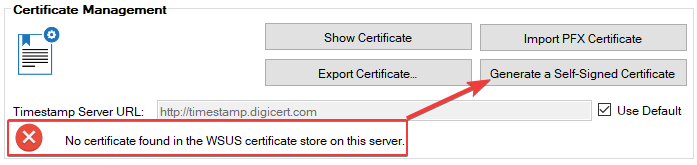
In the Certificate Options dialog, you have the ability to adjust the subject name, validity, and key length.
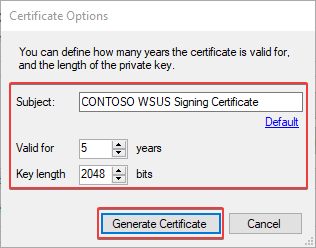
Once the certificate is generated, you can click the Show Certificate button in our Publisher to view more details. You can also view the certificate in the WSUS store using certlm.msc.
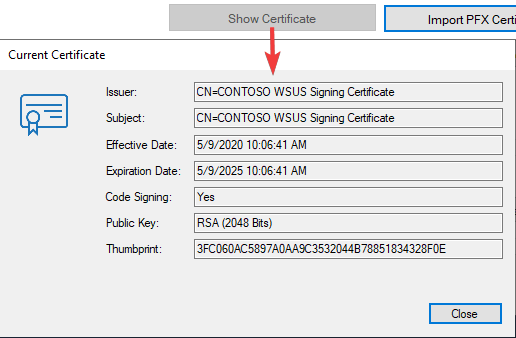
Import a PKI Based Certificate Using Patch My PC’s Publisher
If you decide to use a PKI based code-signing certificate, you have the ability to import the exported code-signing certificate (PFX File). We will not cover the process of obtaining a PKI based code-signing certificate in this guide, as that process can vary depending on the certificate authority you use.
We do have a separate article that will cover creating a certificate template and requesting the certificate using Active Directory Certificate Services. Once you have the PFX file for the PKI based code-signing certificate, you can click the button to Import PFX Certificate.
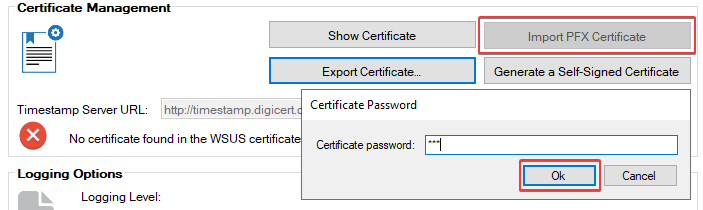
Please be aware that if you use a PKI based code-signing certificate, the PFX file can only be imported using Patch My PC’s Publisher or System Center Updates Publisher. You can’t import a PFX certificate directly in the Configuration Manager console, although there is a UserVoice for this feature. Once the PKI certificate is imported, the option for configuration manager to Automatically manage the WSUS Signing certificate will still work and can be used to distribute that PKI based certificate to clients’ Trusted Root and Trusted Publishers certificate stores automatically.
Set Configuration Manager to Automatically Manage the WSUS Signing Certificate
If you enabled the option to Automatically manage the WSUS Signing Certificate in the Configuration Manager console, it will automatically generate a self-signed certificate in the event one doesn’t already exist.
To enable this option, navigate to Administration > Site Configuration > Sites > Right-click the site > Configure Site Components > Software Update Point
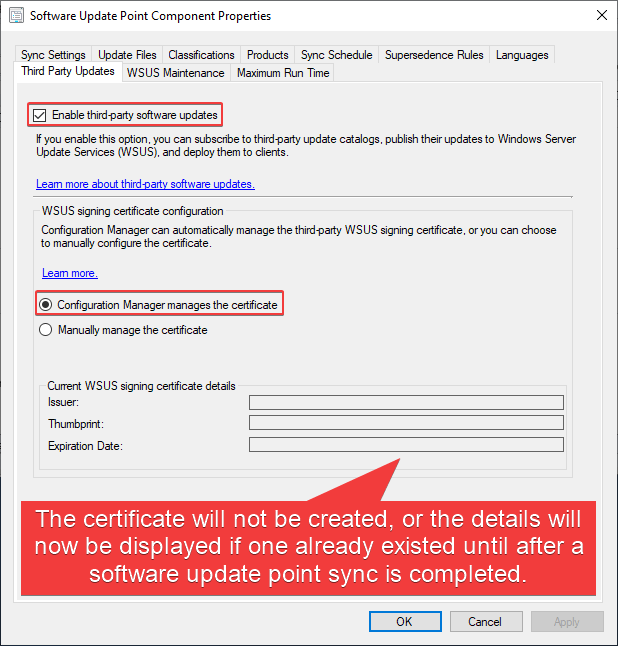
Note that there are two options here. The difference is explained below.
- Configuration Manager manages the certificate
- If the SUP is remote from the Site Server, please review the additional requirements when the SUP is remote.
- If the WSUS code-signing certificate is not found or has expired, then Configuration Manager will generate a new certificate and store it in the database.
- If there is an existing WSUS code-signing certificate associated with WSUS, then it will be grabbed and stored in the database.
- Configuration Manager will automatically distribute this certificate to clients that have the client settings for ‘Enable third party software updates’ set to ‘Yes’.
- Manually manage the certificate
- If the WSUS code-signing certificate is not found or has expired, then Configuration Manager will take NO action. A certificate must already exist as you have set it to be manually managed.
- If there is an existing WSUS code-signing certificate associated with WSUS, then it will be grabbed and stored in the database.
- Configuration Manager will automatically distribute this certificate to clients that have the client settings for ‘Enable third party software updates’ set to ‘Yes’.
After enabling these options, trigger a software update point synchronization from the Configuration Manager console.
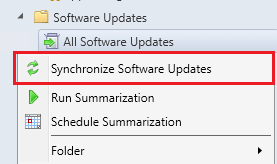
You can view the wsyncmgr.log on the site server. This log file will show the WSUS certificate being created or imported if one already existed.
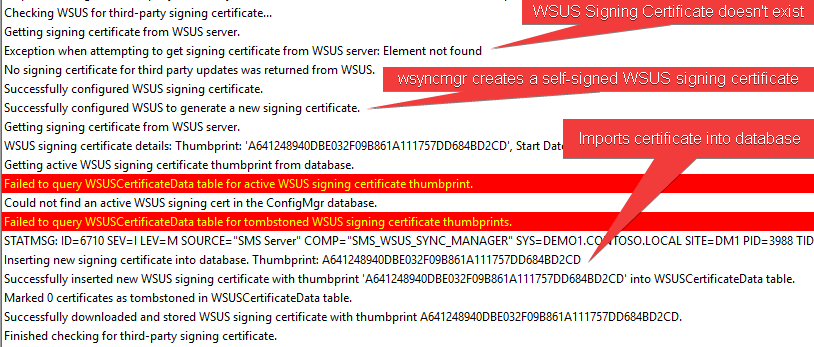
If the WSUS Signing Certificate already existed before setting the ‘Enable third-party software updates’ option, it will automatically import the existing certificate, and it will allow that certificate to be automatically deployed to client devices.
This feature will be helpful if you want to use Patch My PC’s Publisher to create the certificate and benefit from the additional options or import a PKI based certificate. Configuration Manager can still manage the certificate and automatically deploy it to devices rather than using a GPO.
After the sync, the certificate details should appear in the Software Update Point Component Properties > Third Party Updates tab

You will want to ensure the client settings to Enable third party software updates is set to Yes. This should be enabled on the Default Client Settings as well as any custom client device settings targeted to devices that will install third-party software updates.
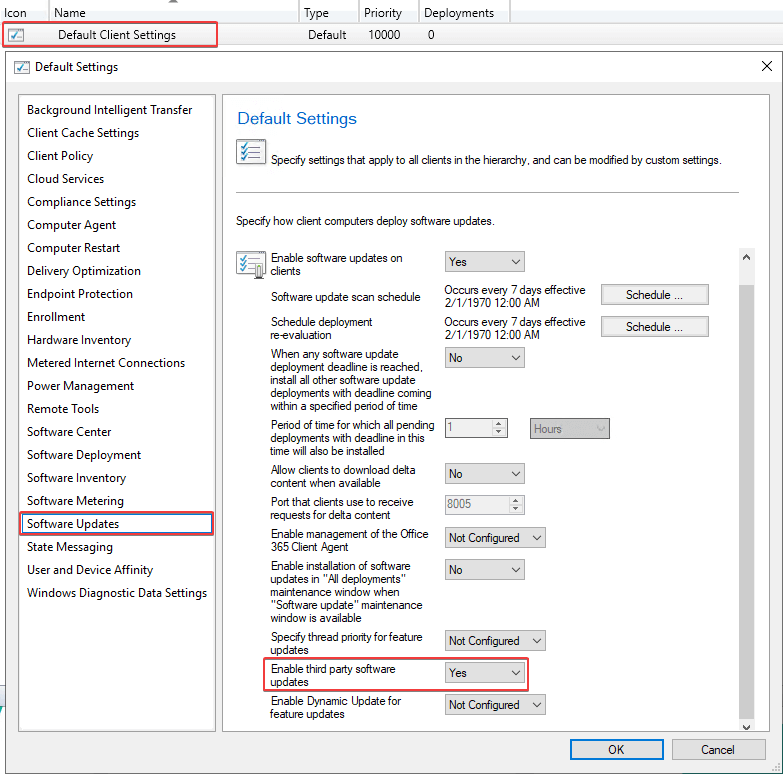
When this client setting is enabled, the device will automatically install the WSUS Signing Certificate to the Trusted Root and Trusted Publishers. If the third party updates tab is not configured on your Software Update Point or the client settings is set to No, you will need to deploy the WSUS Signing Certificate using group policy.
If your software update point is remote from your top-level site server and the software update point is not configured for SSL, the option within Configuration Manager to Automatically manage the WSUS Signing Certificate will not work and you will receive an error in wsyncmgr.log Remote WSUS connection is not HTTPS. This prevents the software update point from getting the signing certificate for third-party updates. For more details about this scenario, please see the following Microsoft Doc: Additional requirements when the SUP is remote from the top-level site server.
If your software update point is remote from your site server and the software update point is not in SSL, you can use group policy to deploy the WSUS Signing Certificate instead of the option in Configuration Manager to Automatically manage the WSUS Signing Certificate.
How to Deploy the WSUS Signing Certificate for Third-Party Software Updates
Once you have the WSUS Signing Certificate created, it needs to be deployed to all your devices for the third-party software updates to be trusted. If you need more details on the options available for certificate deployment, please review this knowledge base article How to Deploy the WSUS Signing Certificate for Third-Party Software Updates
