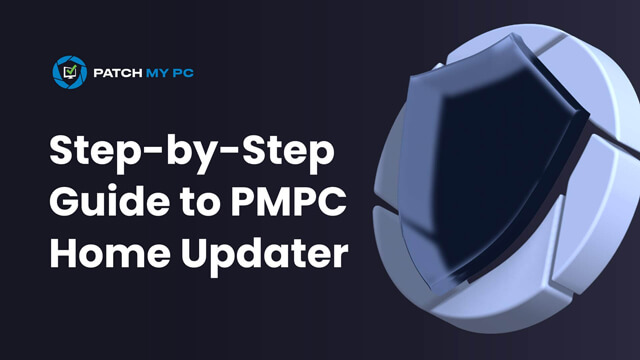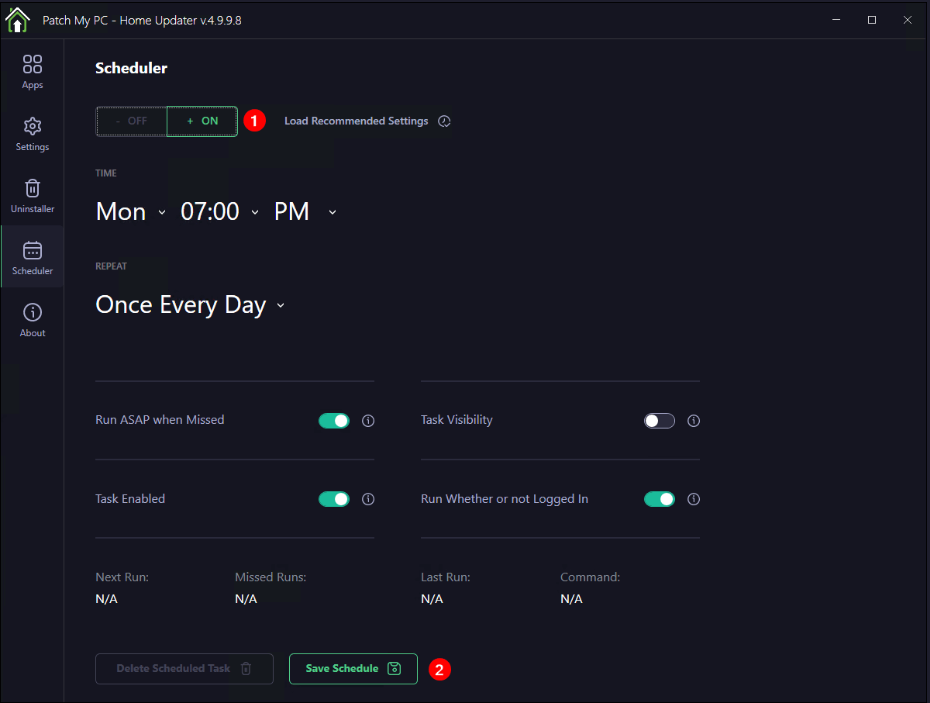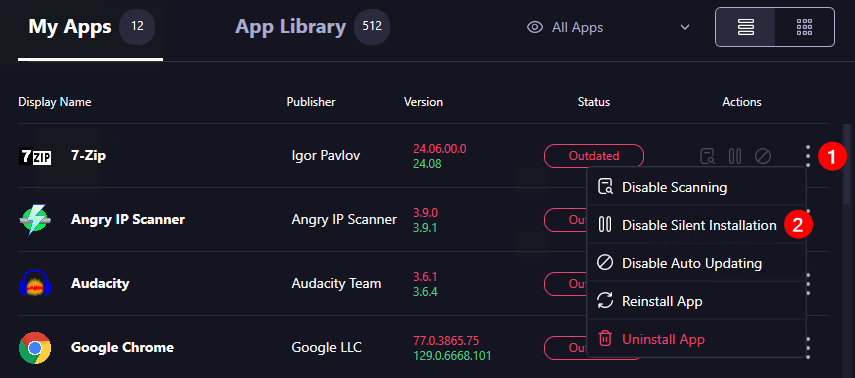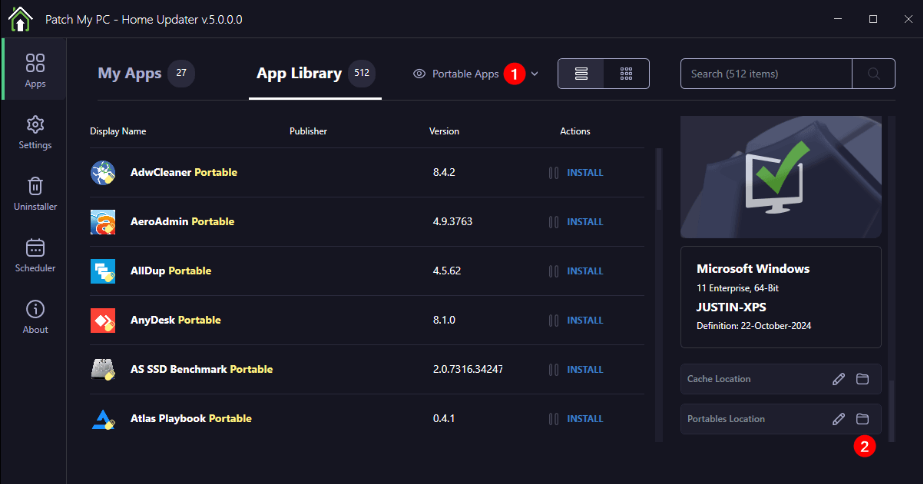Patch My PC Home Updater
Easily Install and Update Apps on Your Home PC
Download for free and start installing and updating apps on your PC
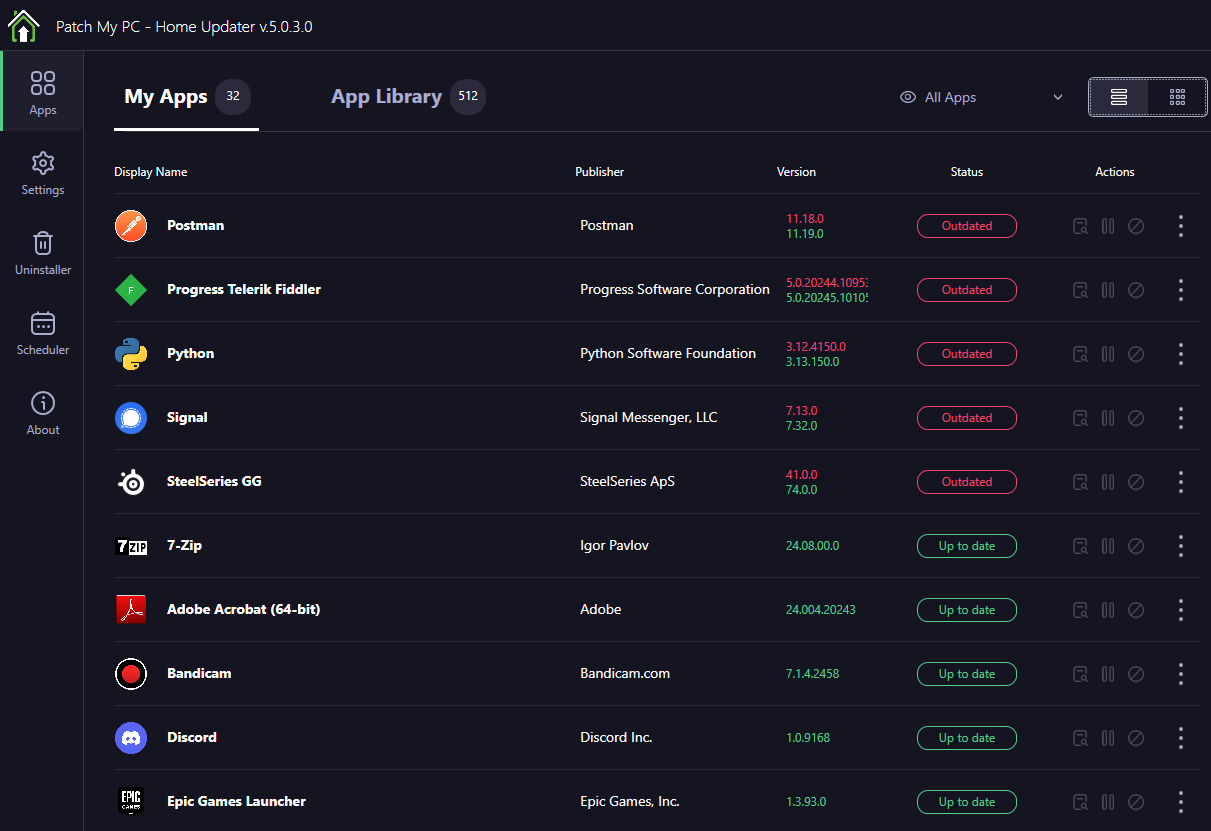
Patch My PC Home Updater Overview
Protect and Update Your PC — Did you know your computer needs regular updates to stay secure? In fact, 70% of successful malware attacks exploit outdated vulnerabilities (aka not “patching” your PC).
Instead of spending time manually updating every single program on your home computer, our free software does it for you—updating over 500 applications automatically! This keeps your PC safe from security risks without the hassle. It’s easy, free, and helps keep hackers away.
Don’t be part of the 55% of home users who are unaware of the importance of updating their software*. The Home Updater will make patching your PC easy.
*According to the Ponemon Vulnerability Survey
Features of Patch My PC Home Updater
Our mission is to improve lives by helping millions keep their PCs secure, and it is 100% free, no strings attached!
Quickly install new apps from our list of over 500, or update the ones you already have—all in a few clicks.
Save time by automating the installation and updating of over 500 applications!
Easily remove multiple apps at once with our bulk uninstall feature to clean up your PC.
Set a schedule to auto-update apps at your preferred time, keeping your PC up to date effortlessly and automatically.
All updates are thoroughly tested for proper detection, installation, and checked by VirusTotal.
The Patch My PC community provides free support to our users on our support forum.
Hackers target vulnerabilities in outdated software to compromise your PC.
Keep working without interruptions. Apps can be updated in the background without the need for manual input.
Updates over 500 common apps check including portable apps
Option to automatically close programs before updating it
No bloatware during installations
Applications install/update silently by default no install wizard needed
Create a baseline of applications if installing on new PC’s
Optionally, disable silent install to perform a manual custom install
Quickly uninstall multiple programs
Easy to use user interface
Scan time is usually less than 1 second
Set updates to happen on a schedule
Change updated and outdated apps color for color blindness
Skip updates for any application you don’t want to update
Suppresses restarts when performing application updates
Patch My PC Home Updater supported product list
| Icon | Vendor | Name |
|---|---|---|
| 360 Security Center | 360 Total Security | |
| Open Media LLC | 4K Video Downloader | |
| InterPromo GMBH | 4K Video Downloader+ | |
| Igor Pavlov | 7-Zip | |
| 8GadgetPack.net | GadgetPack | |
| Adobe | Adobe Acrobat (64-bit) | |
| HARMAN International | Adobe AIR | |
| Adobe Systems Incorporated | Adobe Digital Editions | |
| Caphyon | Advanced Installer | |
| Famatech | Advanced IP Scanner | |
| Hulubulu Software | Advanced Renamer | |
| IObit | Advanced SystemCare | |
| Innovative Solutions | Advanced Uninstaller PRO | |
| Malwarebytes | AdwCleaner | |
| AeroAdmin | AeroAdmin | |
| Artem Izmaylov | AIMP | |
| http://www.airexplorer.net | Air Explorer | |
| AirDroid | AirDroid | |
| MTSD | AllDup | |
| MTSD | AllDup Portable | |
| Botkind Inc | Allway Sync | |
| Amazon | Amazon Kindle | |
| Advanced Micro Devices, Inc. | AMD Ryzen Master | |
| Google LLC | Android Studio | |
| Angry IP Scanner | Angry IP Scanner | |
| Anki | Anki | |
| Anvsoft | Any Video Converter | |
| Power Software Ltd | AnyBurn | |
| AnyDesk Software GmbH | AnyDesk | |
| AnyDesk Software GmbH | AnyDesk Portable | |
| The Apache Software Foundation | Apache Tomcat | |
| AtlasOS | Atlas Playbook | |
| Audacity Team | Audacity | |
| Auslogics Labs Pty Ltd | Auslogics Disk Defrag | |
| Armin Osaj & Samuel Schiegg | Auto Dark Mode | |
| AutoHotkey Foundation LLC | AutoHotkey | |
| AutoIt Team | AutoIt | |
| ChemTable Software | Autorun Organizer | |
| Microsoft Corporation | Autoruns | |
| Avast | Avast Free Antivirus | |
| AVG Technologies | AVG AntiVirus FREE | |
| Balena Ltd. | balenaEtcher | |
| Bambulab | Bambu Studio | |
| Bandicam.com | Bandicam | |
| Bandicam.com | Bandicut | |
| Bandisoft.com | Bandizip | |
| Blizzard Entertainment | Battle.Net | |
| Marcin Szeniak | BCUninstaller | |
| Jdobbs | BD Rebuilder | |
| Bitdefender | BDAntiRansomware | |
| BDInfo | BDInfo | |
| Belarc, Inc. | Belarc Advisor | |
| Betterbird Project | Betterbird | |
| MonkeyMatt | Big Stretch Reminder | |
| Bitwarden Inc. | BitWarden | |
| BleachBit | BleachBit | |
| Blender Foundation | Blender | |
| Nirsoft | BlueScreenView 64-Bit | |
| Space Sciences Laboratory, U.C. Berkeley | BOINC | |
| iPauly | BOOTICE | |
| Botim | Botim | |
| Box, Inc. | Box Drive | |
| brackets.io | Brackets | |
| Brave Software Inc | Brave | |
| Bullzip | Bullzip PDF Studio | |
| Kovid Goyal | Calibre | |
| Canva Pty Ltd | Canva | |
| Piriform | CCleaner | |
| Piriform | CCleaner Portable | |
| Vitzo LLC | ClipClip | |
| CAKE.com Inc. | Clockify | |
| Cloudflare, Inc. | Cloudflare WARP | |
| Kitware | CMake | |
| Microsoft Corporation | CMTrace | |
| The Code::Blocks Team | CodeBlocks | |
| Codec Guide | Codec Tweak Tool | |
| Rizonesoft | Complete Internet Repair | |
| Rizonesoft | Complete Internet Repair Portable | |
| Józef Starosczyk | Copy Handler | |
| Lukas Holecek | CopyQ | |
| CoreFTP | Core FTP LE | |
| Corsair | Corsair iCUE5 Software | |
| CPUID, Inc. | CPUID CPU-Z | |
| CPUID, Inc. | CPUID CPU-Z Portable | |
| CPUID, Inc. | CPUID HWMonitor | |
| Crucial | Crucial Storage Executive | |
| Skymatic GmbH | Cryptomator | |
| Crystal Dew World | CrystalDiskInfo | |
| Crystal Dew World | CrystalDiskInfo Portable | |
| Crystal Dew World | CrystalDiskMark | |
| Crystal Dew World | CrystalDiskMark Portable | |
| Grigory Chudov | CUETools | |
| iterate GmbH | Cyberduck | |
| the darktable project | Darktable | |
| SanDisk Corporation | Dashboard | |
| Blackmagic Design | DaVinci Resolve | |
| Mickaël Guessant | DavMail | |
| DAX Studio | DAX Studio | |
| DBeaver Corp | DBeaver | |
| DbVis Software AB | DbVisualizer | |
| cn.deepcool.com | DeepCool | |
| Deezer | Deezer | |
| Piriform | Defraggler | |
| Dell Inc. | Dell Command | Update for Windows Universal | |
| Dell Inc. | Dell SupportAssist | |
| SoftwareOK | DesktopOK (x64) | |
| Horsicq | Detect It Easy | |
| Uwe Sieder | Device Cleanup Tool | |
| Dialpad | Dialpad | |
| Discord Inc. | Discord | |
| PassMark Software | DiskCheckup | |
| Chuyu Team | Dism++ | |
| Wagnardsoft | Display Driver Uninstaller | |
| DisplayLink Corp. | DisplayLink Graphics | |
| Scott Brogden | Ditto | |
| beeradmoore | DLSS Swapper | |
| beeradmoore | DLSS Swapper Portable | |
| GRC | DNS Benchmark | |
| Sordum Team | DNS Jumper | |
| Docker Inc. | Docker Desktop | |
| pXc-coding.com | DoNotSpy11 | |
| DOSBox | DOSBox | |
| joncampbell123 | DosBox-X | |
| JGraph | draw.io | |
| IObit | Driver Booster | |
| Dropbox, Inc. | Dropbox | |
| Dimio Software | DShutdown | |
| Hardcoded Software | DupeGuru | |
| Electronic Arts | EA App | |
| Mathias Rauen | eac3to | |
| EaseUS | EaseUS Data Recovery Wizard | |
| EaseUS | EaseUS Partition Master | |
| Just Great Software | EditPad Lite | |
| eM Client s.r.o. | eM Client | |
| Emsisoft Limited | Emsisoft Emergency Kit | |
| eMule | eMule | |
| Enpass Technologies Inc. | Enpass | |
| Epic Games, Inc. | Epic Games Launcher | |
| The Eraser Project | Eraser | |
| ESET | ESET AV Remover | |
| Evernote Corporation | Evernote | |
| voidtools | Everything | |
| Andre Wiethoff | Exact Audio Copy | |
| Phil Harvey | Exiftool (x64) Portable | |
| FrankB | ExiftoolGUI | |
| FrankB | ExiftoolGUI (x64) Portable | |
| f.lux Software LLC | f.lux | |
| Reuschtools | FakeDriveCheck | |
| Remi Mercier Software Inc | FanControl | |
| Remi Mercier Software Inc | FanControl Portable | |
| Fabar | Farbar Recovery Scan Tool | |
| FastStone Corporation | FastStone Image Viewer | |
| FastStone Corporation | FastStone Photo Resizer | |
| Ridgecrop Consultants, Ltd. | FAT32 Format GUI (x64) | |
| FFmpeg | FFmpeg | |
| FFmpeg | FFmpeg (Full Shared) | |
| Figma, Inc. | Figma | |
| Fing Ltd | Fing | |
| FileOptimizer | FileOptimizer | |
| Tim Kosse | FileZilla | |
| Tim Kosse | FileZilla Server | |
| Xiph.Org | FLAC Encoder | |
| FlashPeak Inc. | FlashPeak Slimjet | |
| Peter Pawlowski | foobar2000 | |
| Nodir Temirkhodjaev | Fort Firewall | |
| Foxit Software Inc. | Foxit PDF Reader | |
| Softdeluxe | Free Download Manager | |
| Digital Wave Ltd | Free Studio | |
| FreeCAD Team | FreeCAD | |
| Marek Jasinski | FreeCommander XE | |
| Mixbyte Inc. | Freemake Video Converter | |
| Mixbyte Inc. | Freemake Video Downloader | |
| Open source | Freeplane | |
| Wing FTP Software | FTP Rush | |
| Seerge | G-Helper | |
| GameSave Manager | GameSave Manager | |
| Garmin Ltd | Garmin Basecamp | |
| Garmin Ltd or its subsidiaries | Garmin Express | |
| Geek Uninstaller | Geek Uninstaller | |
| The GIMP Team | GIMP | |
| The Git Development Community | Git | |
| Github, Inc. | GitHub Desktop | |
| Glarysoft Ltd | Glary Utilities | |
| GlassWire | GlassWire | |
| gMKVExtractGUI | gMKVExtractGUI | |
| GOG.com | GOG GALAXY | |
| GOM & Company | GOM Audio | |
| GOM & Company | GOM Player | |
| Google LLC | Google Chrome | |
| Google LLC | Google Drive | |
| Google Earth Pro | ||
| The Gpg4win Project | Gpg4win | |
| Techpowerup | GPU-Z | |
| Grammarly | Grammarly for Windows | |
| Greenshot | Greenshot | |
| Alexander Shaduri | GSmartControl | |
| ZDoom | GZDoom | |
| HandBrake | HandBrake | |
| Hasleo Software | Hasleo Windows ISO Downloader | |
| Kurt Zimmermann | HDCleaner | |
| Kurt Zimmermann | HDCleaner Portable | |
| Ansgar Becker | HeidiSQL | |
| Hiren | Hiren’s BootCD PE x64 (ISO) | |
| Pango Inc. | Hotspot Shield | |
| Martin Malik, REALiX s.r.o. | HWiNFO | |
| Duong Dieu Phap | ImageGlass | |
| ImageMagick Studio LLC | ImageMagick | |
| LIGHTNING UK! | ImgBurn | |
| Inkscape | Inkscape | |
| GRC | InSpectre | |
| Intel Corporation | Intel(R) Extreme Tuning Utility | |
| Intel(R) Corporation | Intel(R) PresentMon | |
| Wagnardsoft | Intelligent Standby List Cleaner | |
| IObit | IObit Malware Fighter | |
| IObit | IObit Protected Folder | |
| IObit | IObit SysInfo Free | |
| IObit | IObit Uninstaller | |
| IObit | IObit Unlocker | |
| Irfan Skiljan | IrfanView | |
| SoftwareOK | IsMyHdOK | |
| SoftwareOK | IsMyLcdOK | |
| Oracle Corporation | Java 8 | |
| COWON | jetAudio Plus | |
| Laurent Cozic | Joplin | |
| KLCP | K-Lite Mega Codec Pack | |
| KLCP | K-Lite Basic Codec Pack | |
| KLCP | K-Lite Standard Codec Pack | |
| KLCP | K-Lite Full Codec Pack | |
| Kaspersky | Kaspersky Virus Removal Tool 2020 | |
| KDE e.V. | kdenlive | |
| KDE e.V. | KDiff3 | |
| Dominik Reichl | KeePass Password Safe 1 | |
| Dominik Reichl | KeePass Password Safe 2 | |
| KeePassXC Team | KeePassXC | |
| KeyTweak | KeyTweak – Keyboard Remapper | |
| Kingston Digital, Inc. | Kingston SSD Manager | |
| 9bis Software | KiTTY | |
| XBMC Foundation | Kodi | |
| Krita Foundation | Krita | |
| LastPass US LP. | LastPass | |
| Resplendence Software Projects Sp. | LatencyMon | |
| Code Jelly | Launchy | |
| Hendrik Leppkes | LAV Filters | |
| Lenovo | Lenovo System Update | |
| Libre Hardware Monitor | Libre Hardware Monitor | |
| LibreCAD Team | LibreCAD | |
| The Document Foundation | LibreOffice | |
| The Document Foundation | LibreOffice Help Pack (English-US) | |
| LMMS Developers | LMMS | |
| Logitech | Logi Tune | |
| Logitech | Logitech G HUB | |
| Logitech | Logitech Gaming Software | |
| Logitech | Logitech Options | |
| Logitech | Logi Options+ | |
| Logitech | Logitech SetPoint | |
| Loom, Inc. | Loom | |
| Mikael Finstad | LosslessCut | |
| madVR | madVR | |
| GuinpinSoft inc | MakeMKV | |
| Malwarebytes | Malwarebytes | |
| The Maxthon Authors | Maxthon | |
| McAfee, Inc. | McAfee Removal Tool | |
| MediaArea.net | MediaInfo | |
| Ventis Media Inc. | MediaMonkey | |
| MeGUI | MeGUI | |
| PassMark Software | MemTest86 | |
| Mendeley | Mendeley Reference Manager | |
| Microsoft Corporation | Microsoft PowerBI Desktop (x64) | |
| Microsoft Corporation | Microsoft Show or Hide Updates Troubleshooter | |
| Microsoft Corporation | SQL Server Management Studio | |
| Microsoft Corporation | Microsoft Visual C++ 2005 Redistributable | |
| Microsoft Corporation | Microsoft Visual C++ 2005 Redistributable (x64) | |
| Microsoft Corporation | Microsoft Visual C++ 2008 Redistributable – x64 | |
| Microsoft Corporation | Microsoft Visual C++ 2008 Redistributable – x86 | |
| Microsoft Corporation | Microsoft Visual C++ 2010 x64 Redistributable | |
| Microsoft Corporation | Microsoft Visual C++ 2010 x86 Redistributable | |
| Microsoft Corporation | Microsoft Visual C++ 2012 Redistributable (x64) | |
| Microsoft Corporation | Microsoft Visual C++ 2012 Redistributable (x86) | |
| Microsoft Corporation | Microsoft Visual C++ 2013 Redistributable (x64) | |
| Microsoft Corporation | Microsoft Visual C++ 2013 Redistributable (x86) | |
| Microsoft Corporation | Microsoft Visual C++ v14 Redistributable (x64) | |
| Microsoft Corporation | Microsoft Visual C++ v14 Redistributable (x86) | |
| Microsoft Corporation | Microsoft Visual Studio Code | |
| MiKTeX.org | MiKTeX | |
| Moritz Bunkus | MKVToolNix | |
| Mobatek | MobaXterm | |
| Mozilla | Mozilla Firefox | |
| Mozilla | Mozilla Firefox ESR | |
| Mozilla | Mozilla Thunderbird | |
| Mozilla | Mozilla Thunderbird ESR | |
| Martin Pesch | mp3DirectCut | |
| Florian Heidenreich | Mp3tag | |
| MPC-HC Team | MPC-HC | |
| Next Generation Software | mRemoteNG | |
| MSI Co., LTD | MSI Afterburner | |
| Microsoft Corporation | MSI Program Install and Uninstall | |
| Mathias Svensson | MultiCommander | |
| Mumble VoIP | Mumble | |
| MuseScore Limited | MuseScore Studio | |
| Steven Mayall | MusicBee | |
| MusicBrainz | MusicBrainz Picard | |
| F.J. Wechselberger | MyPhoneExplorer | |
| NAPS2 Software | NAPS2 | |
| Nextcloud GmbH | Nextcloud | |
| NirSoft | Nirlauncher | |
| Node.js Foundation | Node.js | |
| NoMachine S.a.r.l. | NoMachine | |
| Notepad++ Team | Notepad++ | |
| Fookes Holding Ltd | NoteTab Light | |
| Notion Labs, Inc | Notion | |
| NV Access | NVDA | |
| NVIDIA Corporation | NVIDIA App | |
| NVIDIA Corporation | NVIDIA ChatRTX | |
| NVIDIA Corporation | NVIDIA GeForce Experience | |
| NVIDIA Corporation | NVIDIA GeForce NOW | |
| NVIDIA Corporation | NVIDIA PhysX | |
| Orbmu2k | Nvidia Profile Inspector | |
| OBS Project | OBS Studio | |
| Obsidian | Obsidian | |
| ocenaudio | ocenaudio | |
| Ascensio System SIA | ONLYOFFICE | |
| O&O Software GmbH | OOShutUp10++ | |
| The Open-Shell Team | Open-Shell | |
| namazso | OpenHashTab | |
| Apache Software Foundation | OpenOffice | |
| Adam Honse | OpenRGB (64-Bit) | |
| OpenShot Studios, LLC | OpenShot Video Editor | |
| OpenVPN, Inc. | OpenVPN | |
| Opera Software | Opera GX | |
| Opera Software | Opera Stable | |
| Hellzerg | Optimizer | |
| Oracle and/or its affiliates | Oracle VirtualBox | |
| ownCloud GmbH | ownCloud | |
| dotPDN LLC | Paint.net | |
| Moonchild Productions | Pale Moon | |
| Moonchild Productions | Pale Moon Portable | |
| pCloud AG | pCloud Drive | |
| PDF-XChange Co Ltd. | PDF-XChange Editor | |
| geek software GmbH | PDF24 Creator | |
| PdfEdit team | Pdfedit | |
| Sober Lemur S.r.l. | PDFsam Basic | |
| Giorgio Tani | PeaZip | |
| NGWIN | PicPick | |
| Pidgin | Pidgin | |
| Plex, Inc. | Plex Media Server | |
| Andrey Gruber | PNotes.NET | |
| Postman | Postman | |
| Kakao Corp. | PotPlayer | |
| Microsoft Corporation | PowerShell 7 | |
| Microsoft Corporation | PowerToys | |
| Cybertron Software Co., Ltd. | Privacy Eraser | |
| Goversoft LLC | PrivaZer | |
| Bitsum | Process Lasso | |
| Progress Software Corporation | Progress Telerik Fiddler | |
| Proton AG | Proton VPN | |
| Sony Interactive Entertainment Inc. | PS Remote Play | |
| Jan Fiala | PSPad Editor | |
| Jumping Bytes | PureSync | |
| Steve P. Miller | PureText | |
| Simon Tatham | PuTTY | |
| Simon Tatham | PuTTY Portable | |
| Python Software Foundation | Python | |
| SoftwareOK | Q-Dir | |
| The qBittorrent project | qBittorrent | |
| R Core Team | R for Windows | |
| Rainmeter | Rainmeter | |
| Raspberry Pi Ltd | Raspberry Pi Imager | |
| RealVNC | RealVNC Server | |
| RealVNC | RealVNC Viewer | |
| Piriform | Recuva | |
| ChemTable Software | Reg Organizer | |
| Kurt Zimmermann | RegCool | |
| ChemTable Software | Registry Life | |
| Devolutions inc. | Remote Desktop Manager | |
| Remote Utilities Pte. Ltd. | Remote Utilities – Host | |
| Remote Utilities Pte. Ltd. | Remote Utilities – Viewer | |
| den4b Team | ReNamer | |
| Resilio, Inc. | Resilio Sync | |
| Angus Johnson | Resource Hacker | |
| Libretro | RetroArch | |
| VS Revo Group, Ltd. | Revo Uninstaller | |
| Bleeping Computer | RKill | |
| Siber Systems | RoboForm | |
| Adlice Software | Adlice Protect | |
| Adlice Software | Adlice Protect Portable (x64) | |
| Posit Software | RStudio | |
| Pete Batard/Akeo | Rufus | |
| RustDesk | RustDesk | |
| The SABnzbd Team | SABnzbd | |
| Sabrent | Sabrent Rocket Control Panel | |
| Samsung Electronics Co., Ltd. | Samsung DeX | |
| Sandboxie-Plus.com | Sandboxie | |
| http://xanasoft.com/ | Sandboxie-Plus | |
| Scratch Foundation | Scratch 3 | |
| EIZO Corporation | Screen InStyle | |
| Learnpulse | Screenpresso | |
| Nicke Manarin | ScreenToGif | |
| The Scribus Team | Scribus | |
| SeaMonkey e.V. | SeaMonkey | |
| SFXMaker | SFXMaker | |
| ShareX Team | ShareX | |
| Meltytech | Shotcut | |
| Sigil-Ebook | Sigil | |
| Signal Messenger, LLC | Signal | |
| WhirlwindFX | SignalRGB | |
| bitbeans | Simple DNSCrypt | |
| Automattic, Inc. | Simplenote | |
| Henry++ | Simplewall | |
| IObit | Smart Defrag | |
| Samsung Electronics Co., Ltd. | Smart Switch | |
| Ricardo Villalba | SMPlayer | |
| Snappy Driver Installer Origin | Snappy Driver Installer Origin | |
| ChemTable Software | Soft Organizer | |
| SoftMaker Software GmbH | SoftMaker FreeOffice 2021 | |
| Uderzo Umberto | SpaceSniffer | |
| Piriform | Speccy | |
| SpeedCrunch | SpeedCrunch | |
| CrystalIdea Software Inc. | SpeedyFox | |
| Safer-Networking Ltd. | Spybot – Search | |
| SRWare | SRWare Iron | |
| OMID SOFT | SSD Booster .NET | |
| Abelssoft | SSDFresh | |
| StaxMedia | StaxRip | |
| Valve Corporation | Steam | |
| SteelSeries ApS | SteelSeries GG | |
| Stellarium Team | Stellarium | |
| General Workings, Inc. | Streamlabs Desktop | |
| Nikse | Subtitle Edit | |
| Kameleon Software | Subtitle Workshop | |
| Kameleon Software | Subtitle Workshop Portable | |
| Krzysztof Kowalczyk | SumatraPDF | |
| SUPERAntiSpyware.com | SUPERAntiSpyware | |
| 2BrightSparks | SyncBackFree | |
| Microsoft Corporation | Sysinternals Suite | |
| Gaku | Tablacus Explorer | |
| Salesforce, Inc | Tableau Reader | |
| Sergey Serkov | TagScanner | |
| TakeOwnershipPro | TakeOwnershipPro 1.6 | |
| TeamSpeak Systems GmbH | TeamSpeak 3 Client | |
| TeamViewer | TeamViewer | |
| Telegram FZ-LLC | Telegram | |
| Code Sector | TeraCopy | |
| Benito van der Zander | TeXstudio | |
| The Thorium Authors | Thorium | |
| GlavSoft LLC. | TightVNC | |
| Doist | Todoist | |
| Tor | Tor Browser | |
| Torrent File Editor | Torrent File Editor | |
| TortoiseGit | TortoiseGit | |
| TortoiseSVN | TortoiseSVN | |
| zhongyang219 | TrafficMonitor | |
| Transmission Project | Transmission | |
| JAM Software | TreeSize Free | |
| McAfee, Inc. | Trellix Stinger | |
| Tremotesf | Tremotesf | |
| Cerulean Studios, LLC | Trillian | |
| Vocatus | Tron | |
| New Breed Software | Tux Paint | |
| Tweaking.com | Tweaking.com – Windows Repair | |
| Chris Klimas | Twine | |
| Ubisoft | Ubisoft Connect | |
| UltiMaker | Ultimaker Cura | |
| The Windows Club | Ultimate Windows Tweaker | |
| UltraDefrag Development Team | Ultra Defragmenter | |
| JAM Software | UltraSearch | |
| UltraReach Internet Corp | UltraSurf | |
| uvnc bvba | UltraVNC | |
| Reason Software Company Inc. | Unchecky | |
| Unity Technologies Inc. | Unity Hub | |
| Cedrick Collomb | Unlocker | |
| Upscayl | Upscayl | |
| Uwe Sieber | USB Device Tree Viewer | |
| Veeam Software Group GmbH | Veeam Agent for Microsoft Windows | |
| ventoy.net | Ventoy | |
| IDRIX | VeraCrypt | |
| Viber Media S.a.r.l | Viber | |
| Elaborate Bytes | VirtualCloneDrive | |
| abbodi1406 | Visual C++ Redistributable Runtimes AIO Repack | |
| Microsoft Corporation | Visual Studio Community 2026 | |
| Vivaldi Technologies AS. | Vivaldi | |
| Albacore | ViVeTool | |
| VideoLAN | VLC Media player | |
| Black Tree Gaming Ltd. | Vortex | |
| Omnissa, LLC | Omnissa Horizon Client | |
| VMware, Inc. | VMware Player | |
| Alexandr Irza | Volume2 | |
| BrowserWorks | Waterfox | |
| MrV2K | WHDLoad Download Tool | |
| Resplendence Software Projects Sp. | WhoCrashed | |
| Robert C. Maehl | WhyNotWin11 | |
| Winaero | Winaero Tweaker | |
| Nullsoft, Inc | Winamp | |
| Sysprogs | WinCDEmu | |
| WinDirStat Team | WinDirStat | |
| FreeTimeTech | Windows 10 Debloater | |
| Microsoft Corporation | Windows 10 Media Creation Tool | |
| FreeTimeTech | Windows 11 Debloater | |
| Microsoft Corporation | Windows 11 Media Creation Tool | |
| Microsoft Corporation | Windows PC Health Check | |
| Tweaking.com | Windows Repair Portable | |
| stupid user | Windows Update MiniTool | |
| Felix Rieseberg | Windows95 | |
| Windscribe Limited | Windscribe | |
| Thingamahoochie Software | WinMerge | |
| win.rar GmbH | WinRAR | |
| Martin Prikryl | WinSCP | |
| Arabuusimiehet | WinUAE | |
| The Wireshark developer community, https://www.wireshark.org | Wireshark | |
| Lespeed Technology Co., Ltd | Wise Auto Shutdown | |
| Lespeed Technology Co., Ltd | Wise Care 365 | |
| Lespeed Technology Co., Ltd | Wise Data Recovery | |
| Lespeed Technology Co., Ltd | Wise Disk Cleaner | |
| Lespeed Technology Co., Ltd | Wise Folder Hider | |
| Lespeed Technology Co., Ltd | Wise Game Booster | |
| Lespeed Technology Co., Ltd | Wise Hotkey | |
| Lespeed Technology Co., Ltd | Wise ImageX | |
| Lespeed Technology Co., Ltd | Wise JetSearch | |
| Lespeed Technology Co., Ltd | Wise Memory Optimizer | |
| Lespeed Technology Co., Ltd | Wise Program Uninstaller | |
| Lespeed Technology Co., Ltd | Wise Registry Cleaner | |
| Lespeed Technology Co., Ltd | Wise Video Converter | |
| Antibody Software | WizTree | |
| Automattic Inc. | WordPress | |
| Rob Caelers & Raymond Penners | Workrave | |
| Kingsoft Corp. | WPS Office | |
| Torsten Wittrock | WSUS Offline Updates | |
| Apache Friends | XAMPP | |
| XMedia Recode 64bit | XMedia Recode | |
| Pierre-e Gougelet | XnView | |
| Pierre-e Gougelet | XnView MP | |
| Yandex | Yandex | |
| Spacejock Software | yWriter7 | |
| ZeroTier, Inc. | ZeroTier One | |
| Zoom Communications, Inc. | Zoom Workplace | |
| Corporation for Digital Scholarship | Zotero |