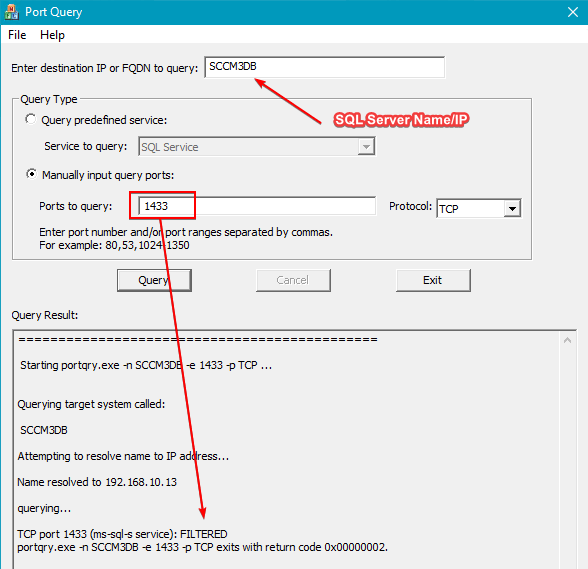The error a network-related or instance-specific error occurred while establishing a connection to sql server has been an error we have been tracking via our proactive customer care program.
Determine if You are Affected
When affected, you will see an error that starts with the error below in the PatchMyPC.log.
A network-related or instance-specific error occurred while establishing a connection to SQL Server.
Note: The will likely be another sentence or two in the log error line that isn’t always unique. Each of these errors will have similar troubleshooting steps. A few examples we have seen are:
- the server was not found or was not accessible. verify that the instance name is correct and that sql server is configured to allow remote connections. (provider: named pipes provider, error: 40 – could not open a connection to sql server)
- the server was not found or was not accessible. verify that the instance name is correct and that sql server is configured to allow remote connections. (provider: sql network interfaces, error: 26 – error locating server/instance specified)
- the server was not found or was not accessible. verify that the instance name is correct and that sql server is configured to allow remote connections. (provider: tcp provider, error: 0 – the remote computer refused the network connection.)
- the server was not found or was not accessible. verify that the instance name is correct and that sql server is configured to allow remote connections. (provider: tcp provider, error: 0 – the wait operation timed out.)
Troubleshooting Step 1: Is the MSSQLSERVER Service Running?
The first step is to validate the MSSQLSERVER service is running on the SQL Server hosting the WSUS database. In our example image below, we can see it’s in a stopped state. If you are using a WID (Windows Internal Database) you can perform the same check on your WSUS Server where the WID is installed.
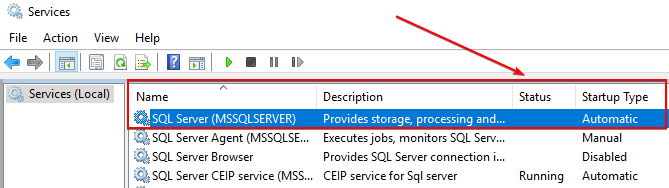
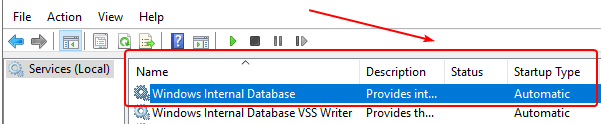
Troubleshooting Step 2: Is the SQL Server DNS Name Resolvable?
You can receive the SQL Server DNS name from the WSUS server registry with the following RegValue: HKEY_LOCAL_MACHINE\Software\Microsoft\Update Services\Server\Setup:SqlServerName
In our example below, we can see the WSUS server is unable to resolve the DNS name of the SQL Server defined for the database server.
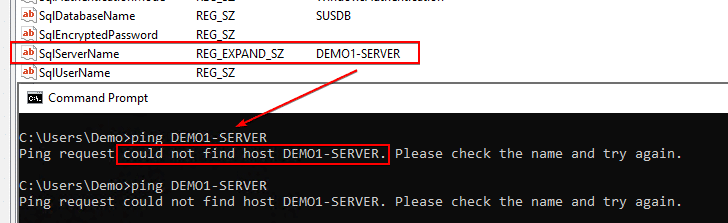
Troubleshooting Step 3: Validate SQL Permissions for WSUS Computer Account
The next step if to connect to SQL Server using SQL Server Management Studio. Check the SUSDB > Security > Users and ensure the computer account of the WSUS server exist and it’s been assigned the WebService database role membership.
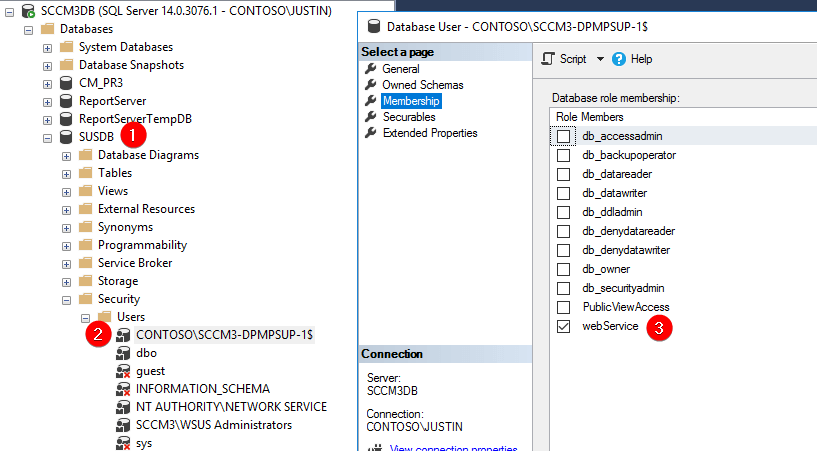
Troubleshooting Step 4: Check if SQL Ports are Blocked
If all the steps above are correct, the next thing to check is firewalls may be blocking the SQL port used to connect to the SQL Server from the WSUS Server.
You can download use the Microsoft tool PortQryUI to run a port query check.
On the WSUS server, open PortQryUI and enter the SQL Server hostname/IP and add the SQL server port number (default is 1433) and check the result.