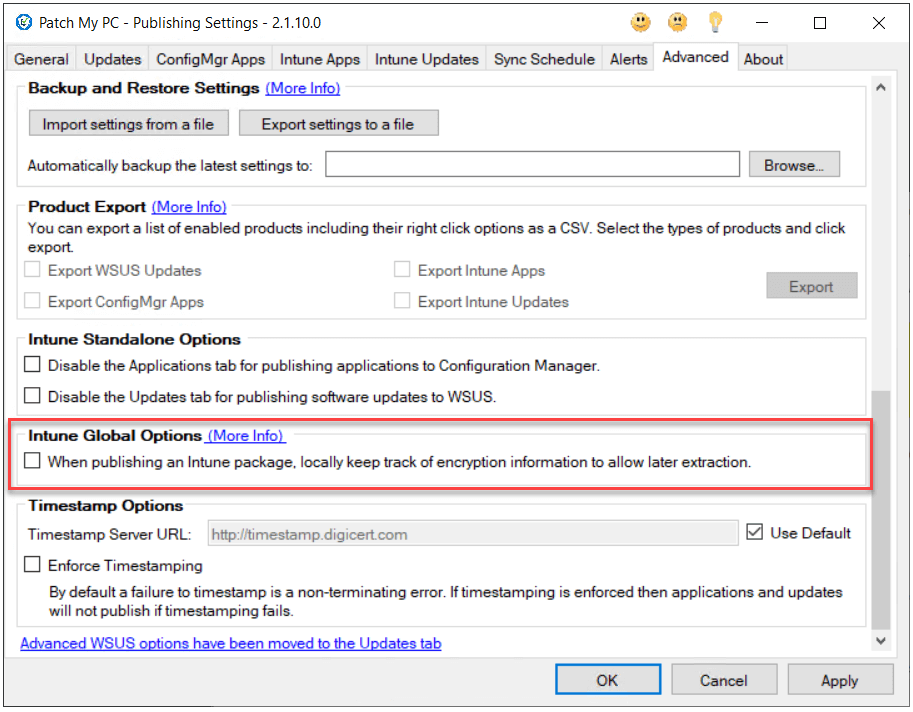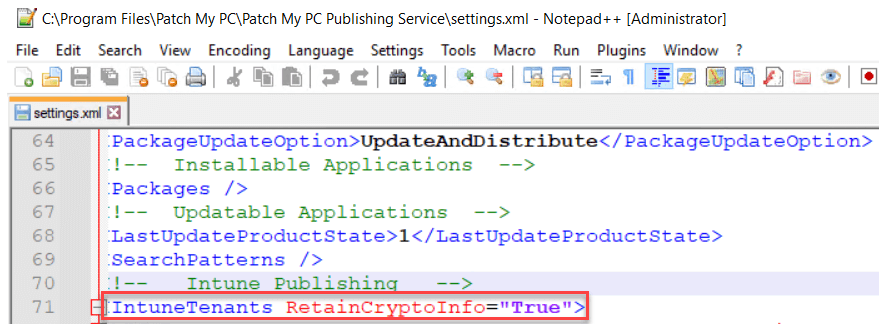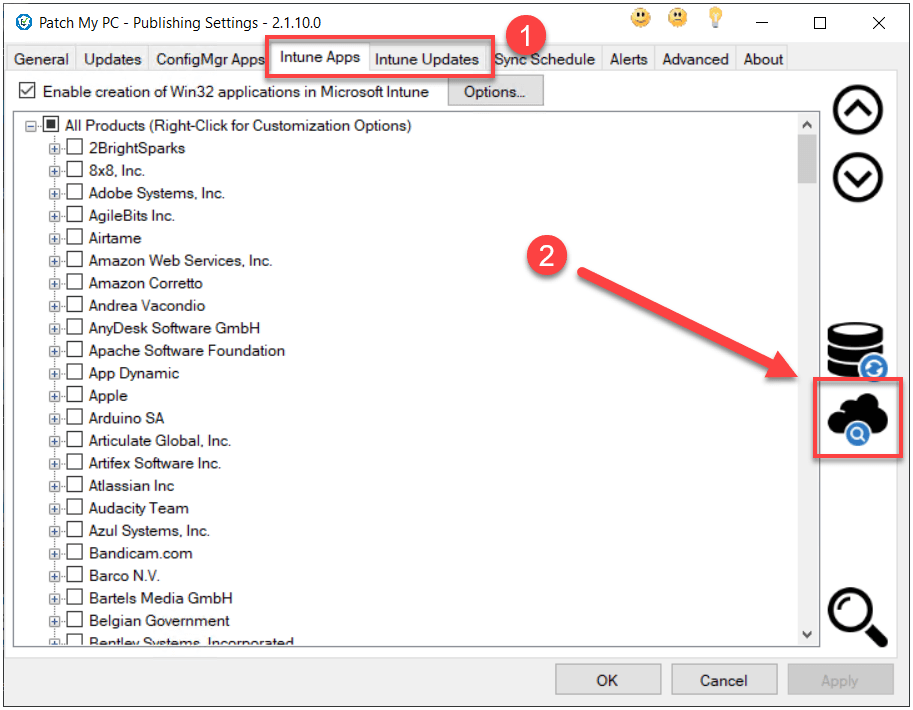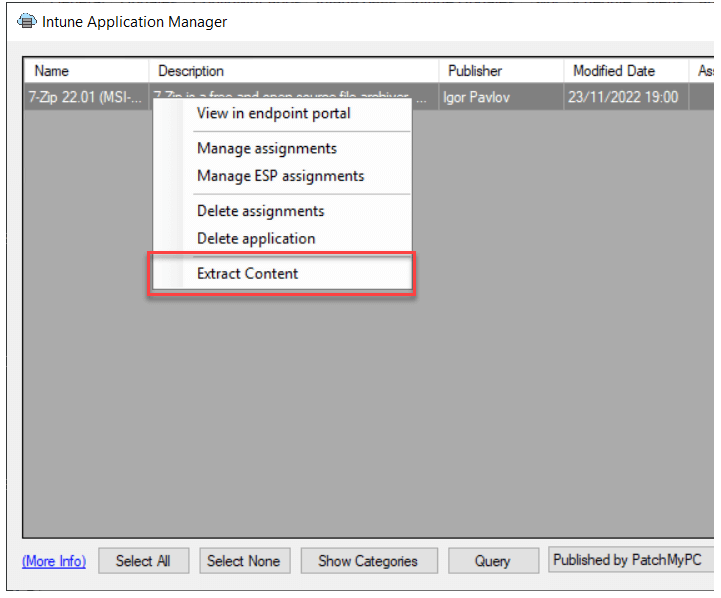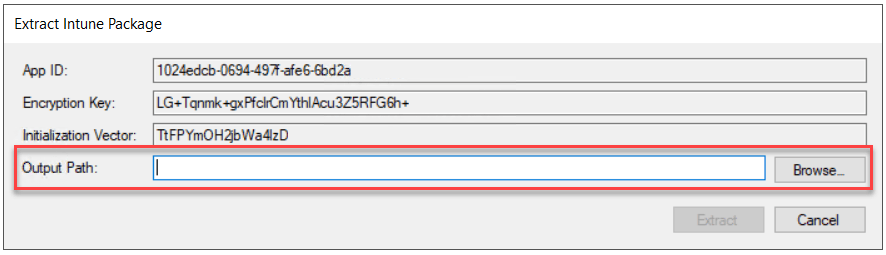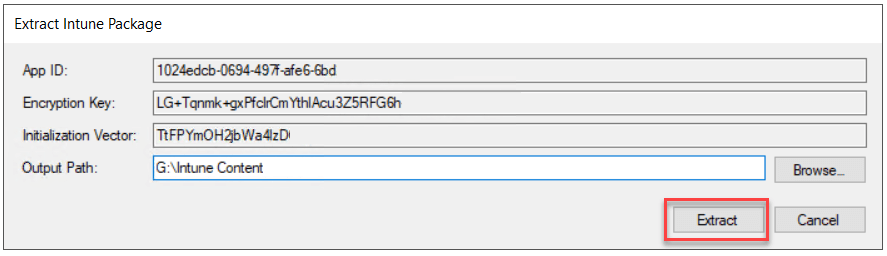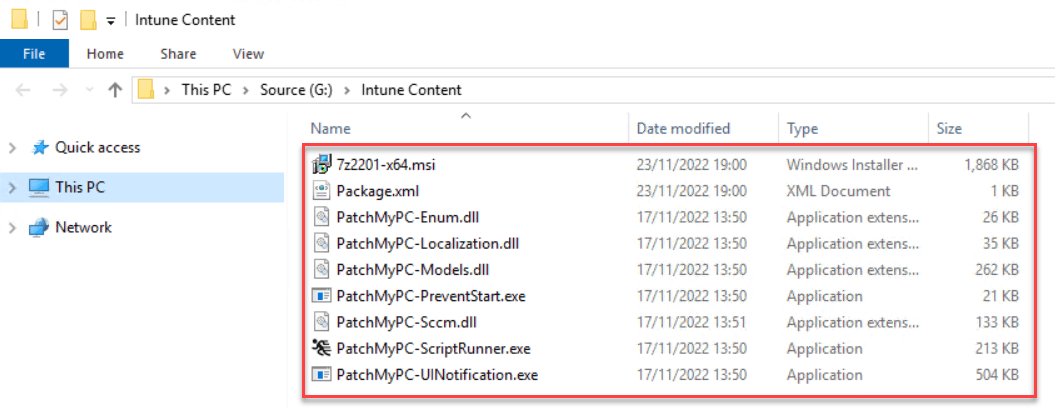Intune Global Options
There is an option in the Patch My PC Publisher to store the encryption keys used to create the Intune package files (.intunewin). This is configurable in the advanced tab.
With the keys stored, you can use the Intune Application Manager to download and extract the content of the Patch My PC published Intune applications and updates.
Topics covered in this article:
Enable the option to track the encryption keys used to create Intune package files
Navigate to the Advanced tab in the Patch My PC Publisher and under Intune Global Options check the box labelled When publishing an Intune package, locally keep track of encryption information to allow later extraction
After you click Apply, this new setting will be reflected in the IntuneTenants RetainCryptoInfo element in settings.xml. It will change from False to True
Note: The default location for settings.xml is C:\Program Files\Patch My PC\Patch My PC Publishing Service
Using the Intune Application manager to download and extract applications and updates published by Patch My PC
From either the Intune Apps or Intune Updates tab, open the Intune Application Manager
Right click an application and select Extract Content
Note: If the Extract Content option is greyed out, it means that the encryption keys were not gathered when the app was published. This is most likely due to the feature being enabled “after” the app or update had been published.
Either enter an Output Path manually or click Browse to choose the output directory.
Click Extract
Explorer will open the window to the path specified and display the extracted content