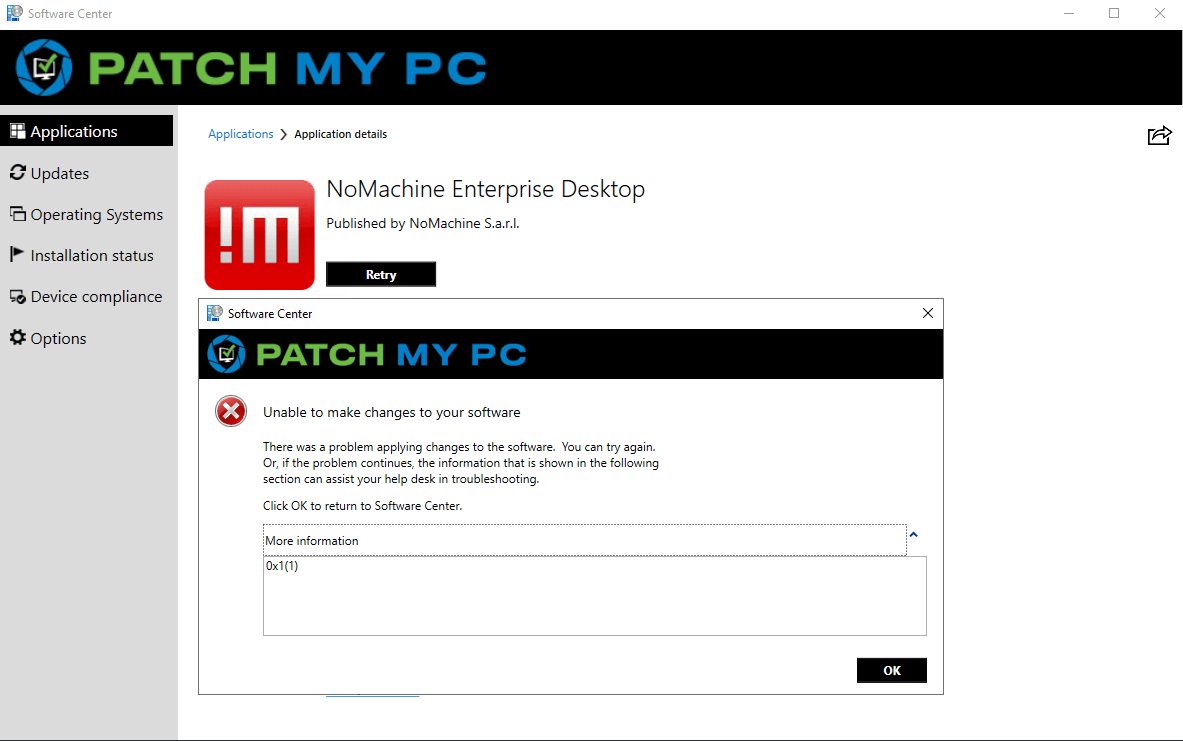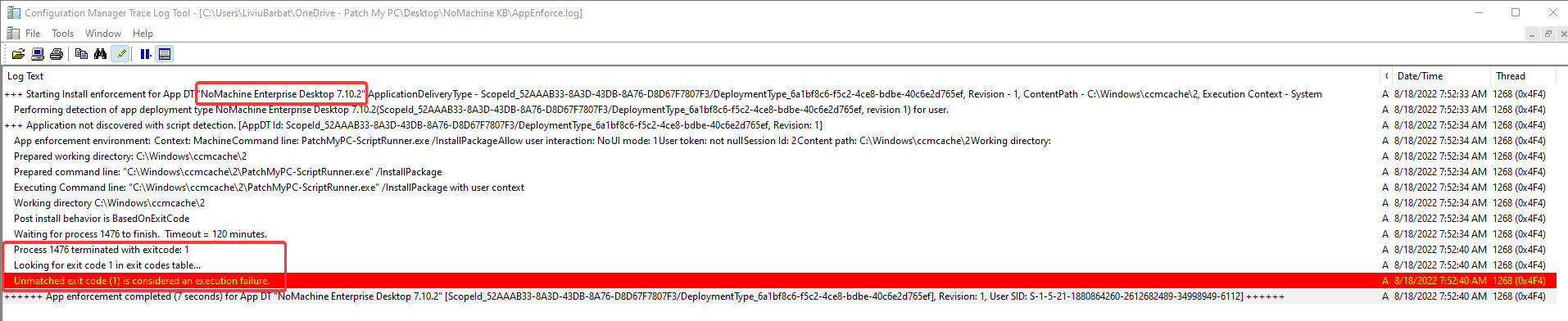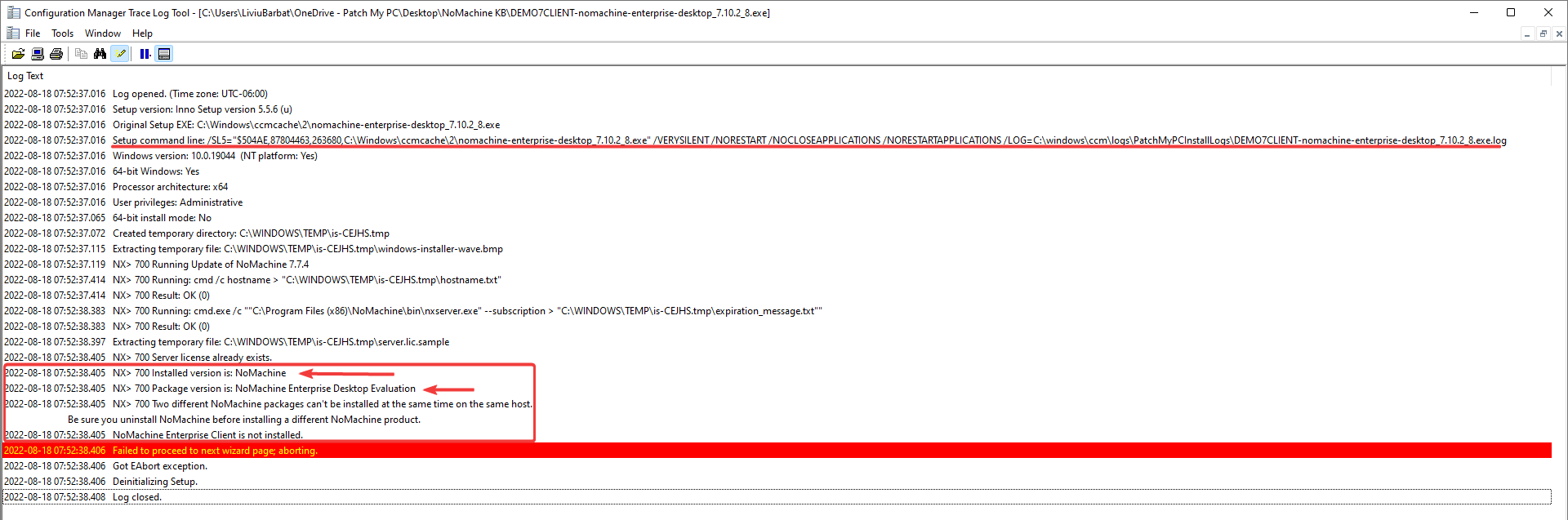NoMachine Enterprise Desktop installation failed
The installation of NoMachine Enterprise Desktop installation fails when an older version is installed.
Topics covered in this article:
Determine if You are Affected
The installation might fail when an update is attempted on a device with an older version of NoMachine using a ConfigMgr base application or an IntuneApp.
If the older version of NoMachine is the free version and not the Enterprise version, then the install will fail.
The installation will fail with Exit Code 1.
Also, if we investigate the AppEnforce.log file, it will show us the same exit code:
Finally, if the Right click customization option to enable additional, vendor verbose installation logs – Manage installation logging – is enabled, the vendor log will show the exact cause of the failure:
Resolution
The resolution would be to make sure that the Free Version of NoMachine is uninstalled before the Enterprise Version is installed. We recommend one of these options:
- Supersede with uninstall:
- Deploy the update of the Free Version to that device to make sure the latest version of the Free edition is installed.
- Create the ConfigMgr app / IntuneApp for the Free Version.
- Edit the Enterprise Edition of NoMachine and set it to supersede with uninstall the Free Version.
- When NoMachine Enterprise Edition will install, the Free Version app will run first to uninstall it, and once complete, the Enterprise Edition app will run the install.
- Use a custom script to uninstall the Free Version.
- Use the Right-Click customization option to Manage custom pre/post scripts.
- Create your own script to uninstall the Free Version of NoMachine and use that as a custom PreInstall Script for NoMachine Enterprise Desktop.
- The Uninstall-Software.ps1 script we offer to the community can be used to uninstall a software based on it’s DisplayName.