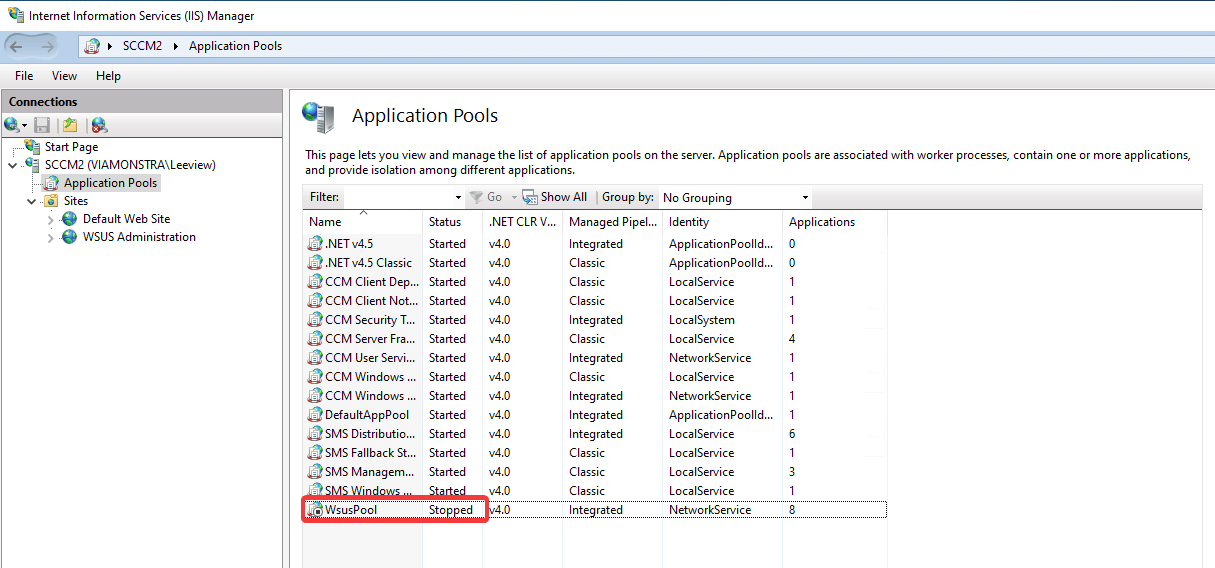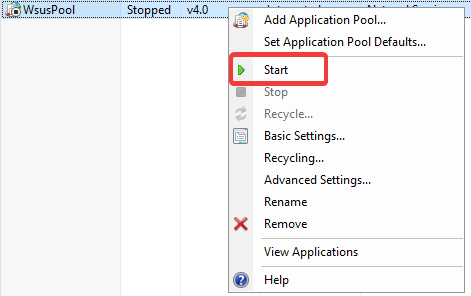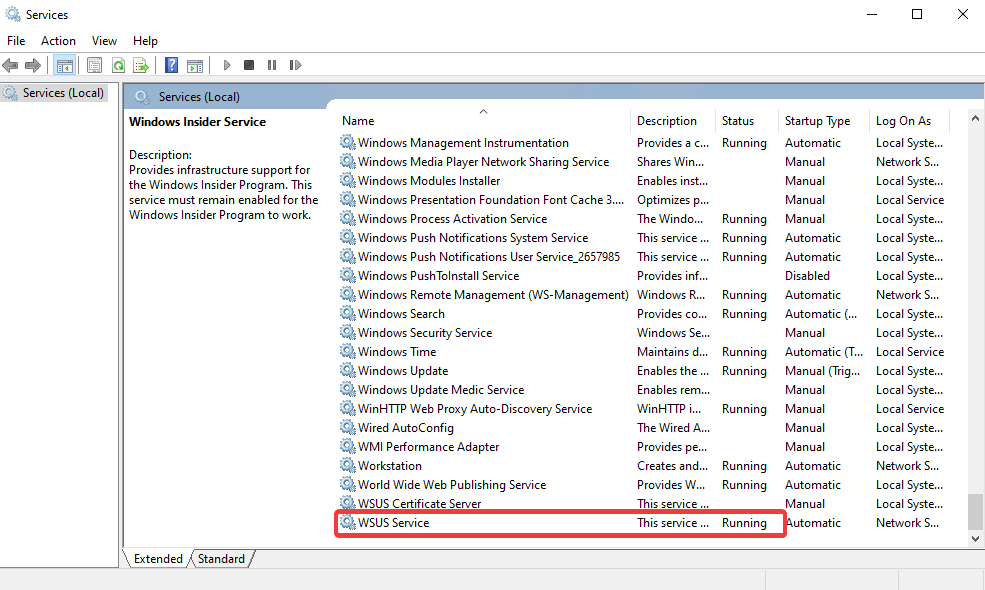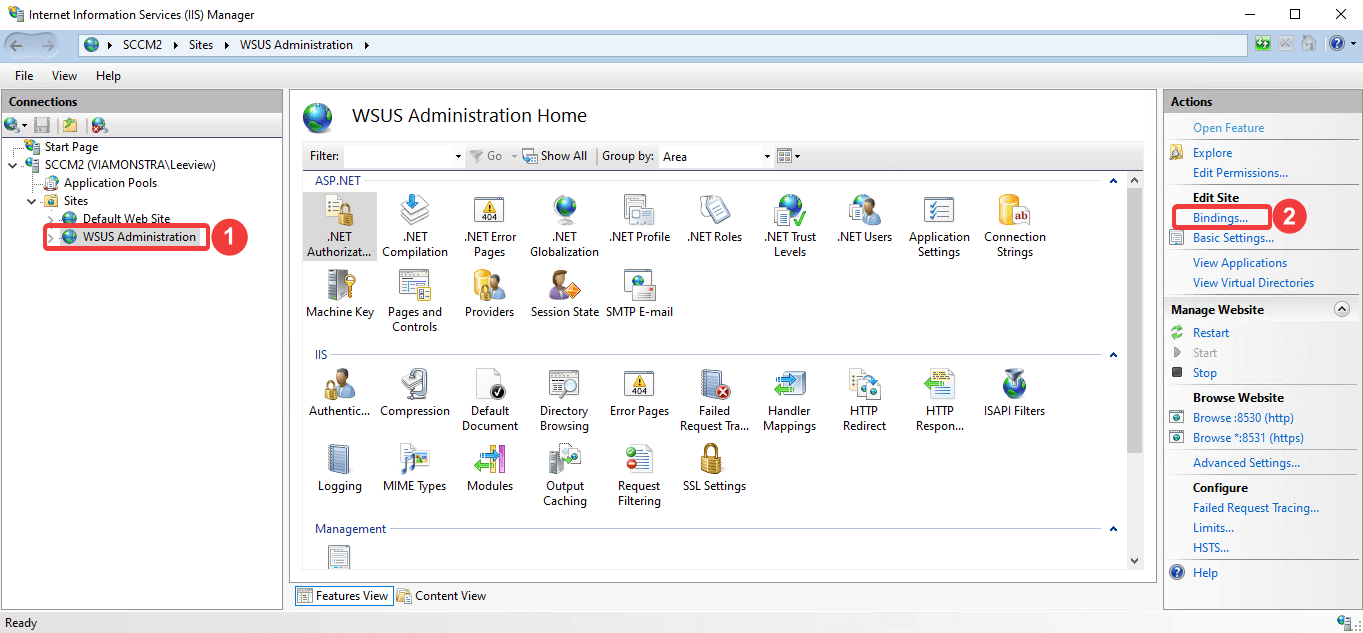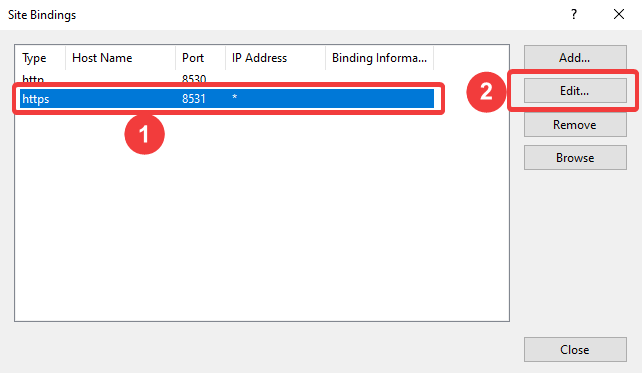Patch My PC Publisher – Unable to connect to WSUS
When starting the Patch My PC Publisher, you get an error message stating that it is “Unable to Connect to WSUS”.
This issue usually appears due to a WSUS misconfiguration, and the cause might vary. The most common causes are documented in this article.
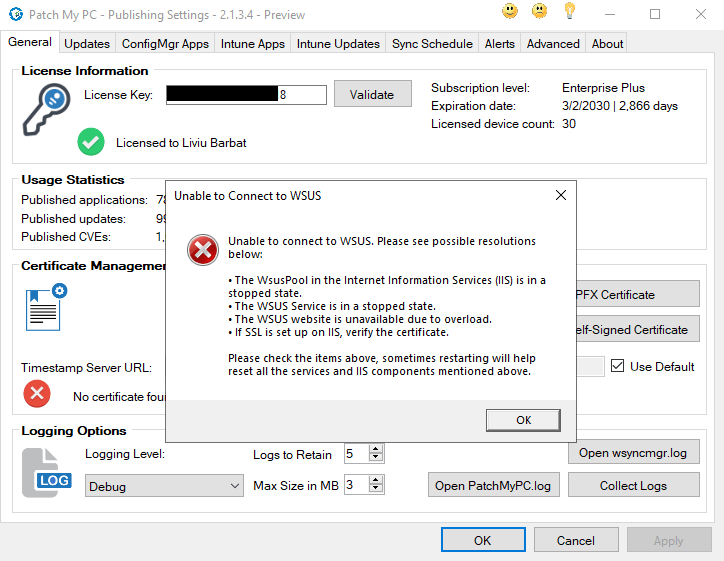
Topics covered in this article:
Ensure that the PMPC Publisher is installed on the top-most SUP
The PatchMyPC Publisher need to be installed on the top-most Software Update Point, as documented in the requirements page.
Ensure it is installed on the top-most SUP.
In case you don’t know how to find out what the name of your top-most SUP is, you can use this script.
Basic troubleshooting
Before doing anything else, we need to ensure that the WsusPool and WSUS Service are running.
For the WsusPool, go to the IIS Manager –> Application Pool –> check the status.
If it is Stopped, right-click it and choose Start.
Once ensured that the WsusPool is running, go to services.msc and ensure that the WSUS Service is also running.
If it’s not running, right-click the service and start it.
The WsusPool stops immediately after being started
Make sure that the WSUS AppPool in IIS is optimized for better performance, as described in this article.
The issue exists with https configured while the WsusPool is running
Ensure the SSL Certificate is bound to the WSUS Administration site and was not dropped for some reason:
- On the WSUS server, open Internet Information Services (IIS) Manager.
- Go to Sites > WSUS Administration.
- Select Bindings from either the action menu or by right-clicking on the site.
- In the Site Bindings window, select the line for https, then select Edit….
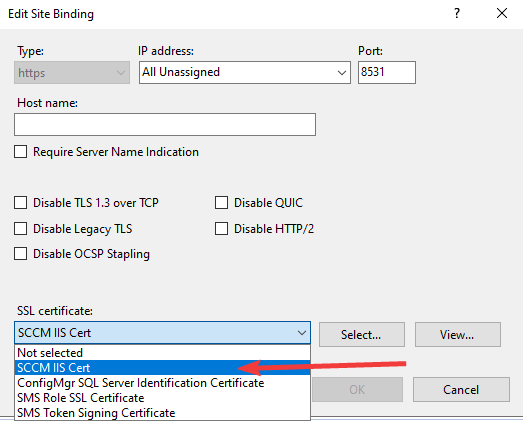
To verify if all other HTTPS settings are configured correctly, please follow this guide.