Visualize your patch compliance for greater insights
Included with Enterprise Patch and Enterprise Plus subscriptions, Patch Insights provides an intuitive, accessible, responsive interface for all your patch compliance reporting needs.
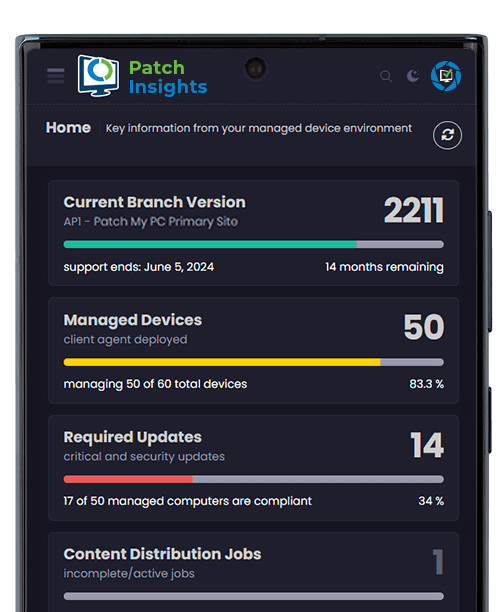
Valuable and accessible data through intuitive reporting
Patch Insights is accessible anywhere through one easy-to-use portal. Immediately understand your compliance status against the latest updates at a glance.
Streamlined patch compliance
Compliance Perfected
Achieve impeccable patch compliance with Patch Insights, providing a comprehensive view of your patching status.
Insights Amplified
Harnessing the platform’s capabilities to gain a competitive advantage in managing updates and securing your IT environment.
Improved software update compliance reporting
Immediately understand your compliance status against the latest updates at a glance. Through a single window, Patch Insights offers a clear software compliance update overview and quick-to-read progress stats. It’s a quick-scan, visual representation of your entire software update landscape, and easy for even the non-technical user.
Remove compliance guesswork headaches
A single source of truth across all areas
Compliance summary and detail through a single window
Streamline Patch Tuesday
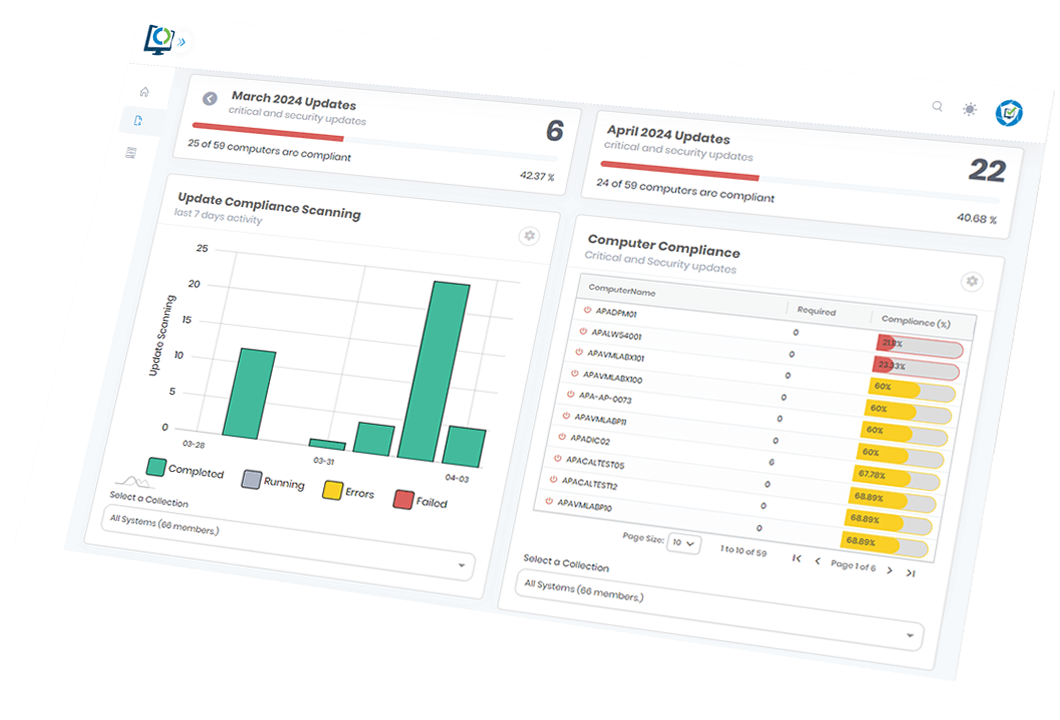
Patch Insights Feature Comparison
Included
— Not Included
Reporting and Analytics for ConfigMgr
| Reporting Software | Patch Insights | Patch Insights | Advanced Insights |
|---|---|---|---|
Updates report | |||
Update Groups report | |||
Update Deployments statistics | |||
OS Upgrade report | |||
Verbose computer status report | |||
Update Compliance Scan report | |||
Tracks driver updates | — | — | |
Missing configuration items | — | — | |
Disk health | — | — | |
Battery health | — | — | |
Monitor configuration | — | — | |
Per-user applications | — | — | |
User rights | — | — | |
Local group membership | — | — | |
General ConfigMgr dashboards | — | — | |
Resources dashboard | — | — | |
Hardware dashboards | — | — | |
Software dashboards | — | — | |
Operating system dashboards | — | — | |
Software update dashboards | — | — | |
OS deployment dashboard | — | — | |
Content sources dashboard | — | — | |
Security and compliance dashboards | — | — | |
ConfigMgr hierarchy dashboards | — | — | |
Warranty dashboard | — | — | |
Threat Analytics dashboard | — | — |
Create custom applications using an easy-to-use user interface and publish them to ConfigMgr and Intune.
Automatically create and publish over 1,400 products to Microsoft Intune. Automatically assign applications to Azure AD groups or add them to enrollment status pages for Autopilot.
Some applications fail to update while they are open by an end-user. With our manage conflicting process feature, you can interactively notify the user to close the application with custom branding and options such as snoozing the notification.
Easily adjust installation command-lines to configure license keys or other environment-specific options unique to your company.
Adds the ability to delay the processing of new updates. This feature can help delay specific products from updating due to business requirements.
Configure security scopes for applications to limit what administrators can see applications created by Patch My PC in ConfigMgr
Set applications as featured that you want to display first in Software Center or Company Portal
Automatically create applications for over 1,400 third-party products in ConfigMgr that can be deployed using standard ConfigMgr methods such as task sequences or collection deployments.
Patch My PC offers many right-click options for customizing application packages. A few customization options include disabling self-updates, showing interactive popups to users, deleting desktop shortcuts, adding custom pre and post-scripts, adding custom pre and post-scripts, custom command lines, installation logs, and much more.
Automatically delete public desktop shortcuts added after a product is installed or updated.
Automatically save installation logs for EXE and MSI-based product installers to a (Local folder or UNC folder).
You can add MST Transform files for MSI-based application installers to ensure you can customize the application install when needed.
Configure scope tags for applications to limit what administrators can see applications created by Patch My PC in Intune
Automatically update previously created applications in ConfigMgr that allow you to deploy the most up to date version using standard ConfigMgr methods such as task sequences or collection deployments.
Automatically turn off the self-update feature for products that support a common attribute, such as a registry value, scheduled task, or service, for turning off the self-update feature.
If you ever need to configure environment-specific configuations when installing or updating a product, you can use add custom pre/post scripts.
Adds support for AAD filters to applications and update assignments in Microsoft Intune.
Add categories to your applications in both ConfigMgr and Intune to allow end-users to easily sort in Software Center or Company Portal for applications.
Automatically add applications to Enrollment Status Pages in Microsoft Intune so applications can automatically install during Windows Autopilot
Set applications as featured that you want to display first in Software Center or Company Portal
Publish over 1,400 third-party products to WSUS/ConfigMgr as a software update. Once published, third-party updates can be deployed to update outdated applications accross all your ConfigMgr managed devices.
Some applications fail to update while they are open by an end-user. With our manage conflicting process feature, you can interactively notify the user to close the application with custom branding and options such as snoozing the notification.
Easily adjust installation command-lines to configure license keys or other environment-specific options unique to your company
Patch My PC offers many right-click options for customizing update packages. A few customization options include disabling self-updates, showing interactive popups to users, deleting desktop shortcuts, adding custom pre and post-scripts, adding custom pre and post-scripts, custom command lines, installation logs, and much more.
Adds the ability to delay the processing of new updates. This feature can help delay specific products from updating due to business requirements.
Automatically publish new updates on a scheduled sync that works best for your organization.
Automatically delete public desktop shortcuts added after a product is installed or updated.
Automatically save installation logs for EXE and MSI-based product installers to a (Local folder or UNC folder).
Automatically create and publish over 1,400 products to Microsoft Intune. Automatically assign applications to Azure AD groups or add them to enrollment status pages for Autopilot.
Deploy Intune updates using the more advanced security criteria such as CVE data with our manage dynamic assignments feature.
Automatically turn off the self-update feature for products that support a common attribute, such as a registry value, scheduled task, or service, for turning off the self-update feature.
If you ever need to configure environment-specific configuations when installing or updating a product, you can use add custom pre/post scripts.
You can add MST Transform files for MSI-based software updates to ensure you can customize the update when needed.
Adds support for AAD filters to applications and update assignments in Microsoft Intune.
Patch Insights is a reporting portal for update, SUG, deployment, and device compliance for Configuration Manager. Watch the Patch Insights video to learn more.
High-level overview dashboard, Updates report, Update Groups report, Update Deployments statistics, OS Upgrade report, and verbose computer status report. Watch the Patch Insights video to learn more.
Custom inventory of user monitor details, including manufacturer, model, year, dimensions, orientation, and connectivity
Local Group membership inventory
Displays, Battery Health, Storage Health, Manufacturers
High-level overview dashboard, Updates report, Update Groups report, Update Deployments statistics. OS Upgrade report, verbose computer status report, Microsoft Update Scan report – tracks driver updates, missing Configuration Items, etc.
Microsoft Endpoint Protection dashboard for agent and definition versions, malware outbreak reporting, and remediation actions.
CVE information from Microsoft, NIST, and RedHat for required updates from the Microsoft and Patch My PC third-party updates. It makes it easy to track remediation actions for affected systems.
Inventory feature to report on the health and wear of SSD and HDD.
Application inventory for user-installed apps
Site health, hierarchy, distribution point config, and health
Application Deployment, Software Inventory, Software Metering/Usage, Microsoft 365 Apps support status reporting
View a detailed dashboard for Task Sequence performance, error, and completion reporting
Basic site health, site role configuration and distribution point health and capacity
Inventory of battery wear to help with proactive replacement of failing laptop batteries.
Inventory of local user groups and their associated Windows Privileges
Client device versions, inventory and heartbeat activity, basic inventory properties for the manufacturer, memory, disk space, etc.
Dashboard for OS versions and support statements, restart reporting.
Overview reporting of content acquisition across DP, Cloud DP, Caching, and Microsoft Update. View details on each host and device content status.
Warranty data for devices from Dell, Lenovo, and Toshiba/Probook
Automatically publish new updates on a scheduled sync that works best for your organization.
Automatically publish and patch over 1,400 third-party products to Microsoft Intune. Automatically assign updates to Azure AD groups to keep your devices up-to-date and secure.
Automatically publish new applications on a scheduled sync that works best for your organization.
Automatically create applications for over 1,400 third-party products in ConfigMgr that can be deployed using standard ConfigMgr methods such as task sequences or collection deployments.
Automatically create and publish over 1,400 products to Microsoft Intune. Automatically assign applications to Azure AD groups or add them to enrollment status pages for Autopilot.
Automatically update previously created applications in ConfigMgr that allow you to deploy the most up to date version using standard ConfigMgr methods such as task sequences or collection deployments.
Trigger a ConfigMgr client to retrieve the latest client policy from the site server. This policy determines how the client should behave, what settings it should apply, which applications to install or uninstall, what updates to apply, and more.
Trigger a ConfigMgr client to gather information about software files on client devices.
Trigger a ConfigMgr client and Microsoft Defender to scan areas on the system that are most susceptible to malware infections. This scan type is faster and less thorough than a full scan, but it is useful for regular, frequent checks.
Trigger a ConfigMgr client to collect the discovery data from the client and send it to the site server. This data provides information about the clients hardware, software, and system configuration.
Trigger a ConfigMgr client to evaluate and re-evaluate application deployments that have been targeted to a client. This action ensures that the client is aware of new or updated application deployments assigned to it and helps in keeping the software on the client up-to-date based on the administrators specifications.
Trigger a ConfigMgr client and Microsoft Defender to perform a comprehensive malware scan that checks all files and running processes on a system. It is a deeper, more thorough scan than the Quick Scan.
Trigger a ConfigMgr client to collect and report hardware-related information to the site server. This data includes details about the computer system, processor, memory, disk drives, network adapters, add and remove programs, and many other hardware components.
Trigger a ConfigMgr client to evaluate software update deployments targeted to the client. This action ensures that the client checks for any new software update deployments, evaluates compliance, and applies any updates, if necessary, based on the deployments configured rules and schedules.
Trigger a ConfigMgr client to collect client logs for troubleshooting purposes without needing to manually access the client machine.
Our dedicated account executives are here to ensure you receive unparalleled support at every stage of your journey with us.
Need help quickly? We have live chat available with knowledgeable team members ready to assist!
Add up to 100 custom apps with a total size limitation of up to 100 GB.
Tailored onboarding: we can help you set up our products, whether you're in a trial or already a customer.
Add up to 500 custom apps with a total size limitation of up to 250 GB.
Get started with Patch Insights
Follow the install walkthrough docs to start using Patch Insights
FAQ
Placeholder
Placeholder FAQ
How can i get started with Patch Insights?
You can download Patch Insights here. This page will guide you through the installation process to visualize your patching compliance status.
What is the difference of Patch Insights and Advanced Insights?
Patch Insights is a light version of our Advanced Insights product. Patch Insights is only focused on updates compliance while Advanced Insights has much more data to show. You can compare features in a higher section on this page.
Placeholder
Placeholder FAQ
Is Patch Insights compatible with Intune?
No, Patch Insights is only available for Microsoft Configuration Manager. Our team is working on a new version that is also compatible with Intune. We don’t have a release date yet.
Why would I need Patch Insights?
Patch My Pc takes care of updating your applications, Patch Insights shows you the result. We give you the details on your patching compliance in beautiful dashboards so you can validate our work.