In this article, we’re going to be reviewing an error that can occur when using the built-in third-party software update catalogs feature within Configuration Manager.
This error is related to updates failing to publish with full content due to a certificate trust issue in Configuration Manager. If you are experiencing this issue, you will see the following errors in the SMS_ISVUPDATES_SYNCAGENT.log log file.
SyncUpdate: Certificate ‘%CERTIFICATE-THUMBPRINT%’ is BLOCKED.
SyncUpdate: ff1bb935-7ecd-482f-988e-ba7fafe0eacf – Signature check on downloaded binary has failed.
STATMSG: (SRVMSG_SMS_ISVUPDATES_SYNCAGENT_UPDATECONTENT_TRUST_FAIL).
STATMSG: (SRVMSG_SMS_ISVUPDATES_SYNCAGENT_UPDATECONTENT_FAIL).
How Certificate Trust Works for Third-Party Update Catalogs
When you subscribe to a third-party software update catalog in the Configuration Manager console, you will be required to accept the primary certificate used to sign the catalog file. During the catalog export, we will also include code-signing certificates from the installer files for updates within our catalog.
For example, in the extracted catalog in the screenshot below, you can see a certificate used to code-sign Dropbox’s installer.
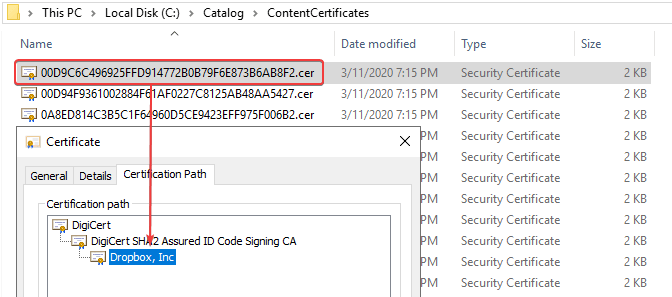
During a catalog sync in the SMS_ISVUPDATES_SYNCAGENT.log, you can review the certificates being imported into Configuration Manager from a third-party update catalog.
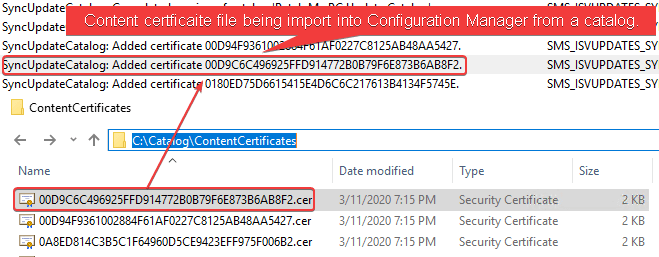
Why The STATMSG: (SRVMSG_SMS_ISVUPDATES_SYNCAGENT_UPDATECONTENT_
TRUST_FAIL). Error?
Before any third-party update can be published to WSUS, the SMS_ISVUPDATES_SYNCAGENT component will always perform a certificate check on the downloaded update file.

When an update file is downloaded, and the code-signing certificate isn’t trusted within Configuration Manager, you will receive the error:
STATMSG: (SRVMSG_SMS_ISVUPDATES_SYNCAGENT_UPDATECONTENT_TRUST_FAIL).
Within the Configuration Manager Console, you can navigate to Administration > Security > Certificates

You can then right-click the certificate of the blocked certificate and click Unblock. Once unblocked, you should be able to go back to the update and choose Publish Third-Party Software Update Content, and it should publish successfully.

Why was the Certificate Blocked in Configuration Manager
There are two primary reasons a certificate may be blocked.
- You unsubscribed from the catalog that imported the Third-party Software Update Content certificate
- The certificate was blocked from the console
- We forgot to include the certificate in our catalog
If you believe it’s the last point, you can open a support case, and attach your SMS_ISVUPDATES_SYNCAGENT.log file. The log file will allow our team to review if the certificate used for a vendor’s installer may not be included in our catalog export process.
