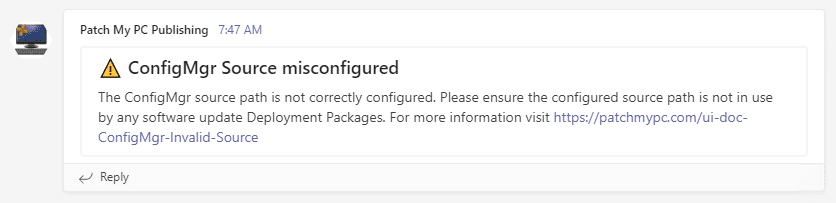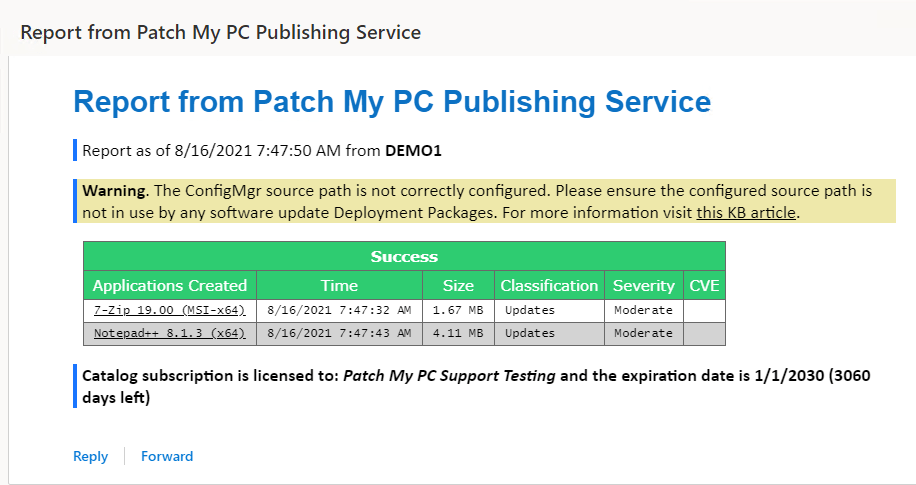In this article, we are going to review the options related to the SMSProvider and the application source folder. It’s important to ensure these settings are configured and have the proper permissions for our service to work correctly.
Configure the SMS Provider Connection
The SMSProvider is how all actions take place within the Configuration Manager Console or any API’s available for Configuration Manager.
First, you will need to define the SMSProvider server name in our SMS Provider Connection Options dialog.
Within your Configuration Manager console, navigate to Monitoring > System Status > Component Status > Search for SMS_PROVIDERS

This search should return the SMSProver server(s) within your configuration manager environment.
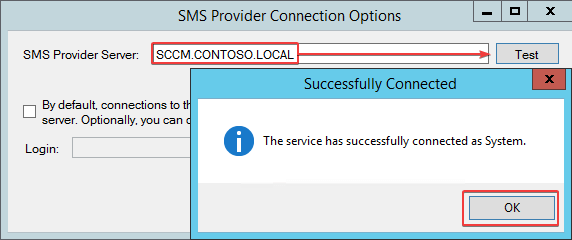
Important: We recommend that you review our article Permissions Required in SCCM for Base Installations to ensure you have the proper permissions configured to allow the service to create applications.
By default, the connection to the SMSProvider it performed using SYSTEM-context of the server running the publisher. Optionally, you can switch connection to the SMSProvider to use a domain service account:
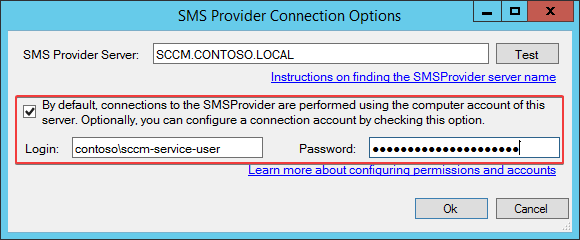
Application Source Folder
The Source Folder (UNC) is the root folder where you want all application content to be stored for applications created by the publisher.
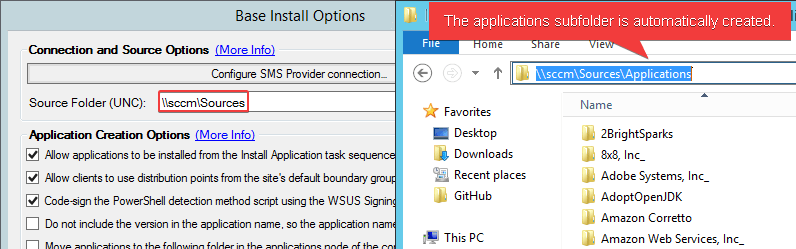
The folder structure is \\%Folder%\Applications\%Vendor%\%Product%\%UniqueID%
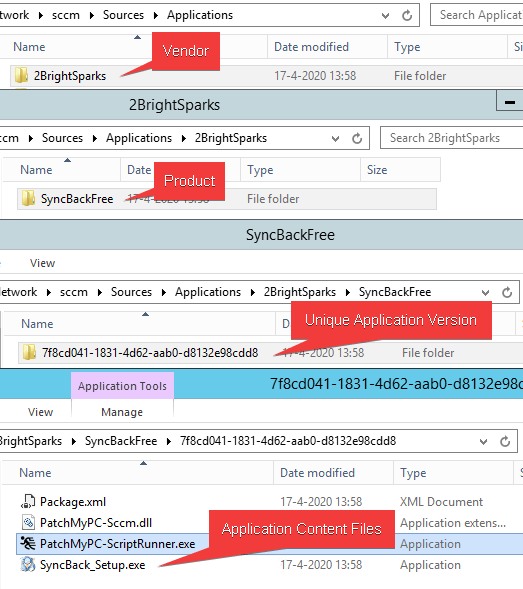
Important: All connections to the network share are performed using the computer account of the server. The computer account will need at a minimum modify permissions at both the share and NTFS-level. For more information on permissions required, please see our KB article Access to the Path Is Denied – Configuring Content Source Permissions
Source Folder Validation
Alerts
If there is an issue while performing validation an alert will be sent via Teams or SMTP email if they are set up. Below is a sample of each alert.
Once you go into the ConfigMgr app options in the Publisher you can check which issue below applies and work to resolve the conflict.
Deployment Package
When configuring the ConfigMgr source you may receive a warning message regarding a misconfigured source such as the below.
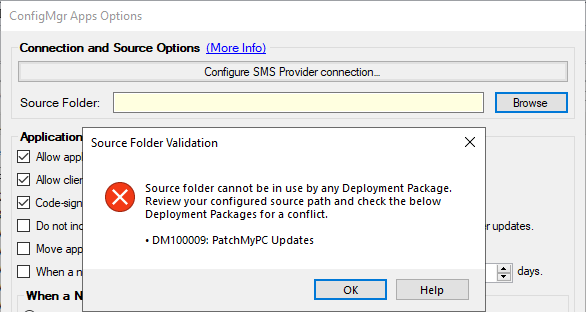
In this case, the folder ‘\\demo1\Sources\Software Updates\Patch My PC Updates’ was selected as the source folder. This selection conflicts with an existing Deployment Package as shown below which contains our software update source files.
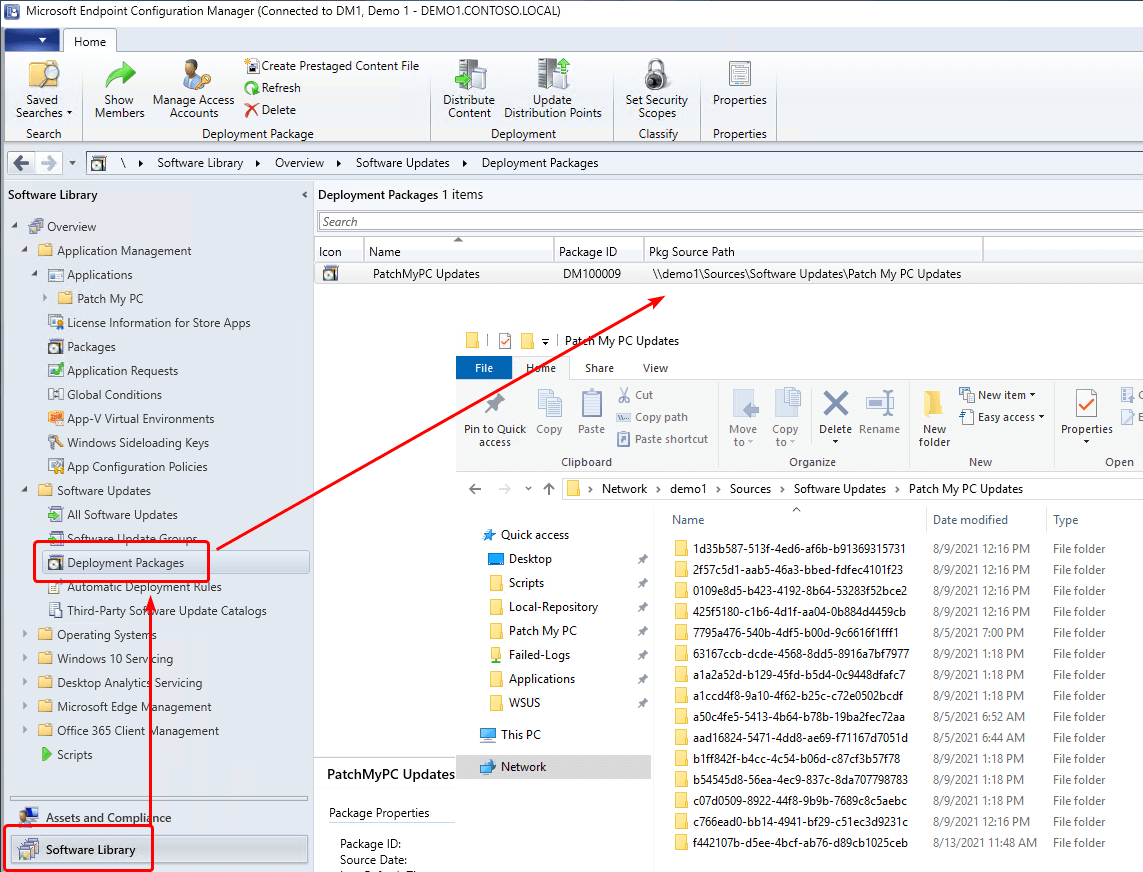
Note: This warning is in place to prevent the use of a Deployment Package source as an application source. This is because ConfigMgr regularly ‘cleans’ these source folders and will remove all content that is not a software update associated with the Deployment Package. This would include removing the application source files placed here by the Publisher.
To resolve this issue please select a UNC path that is not in use by any Deployment Package.
UNC
When configuring the ConfigMgr source you may receive a warning message regarding a misconfigured source such as the below.
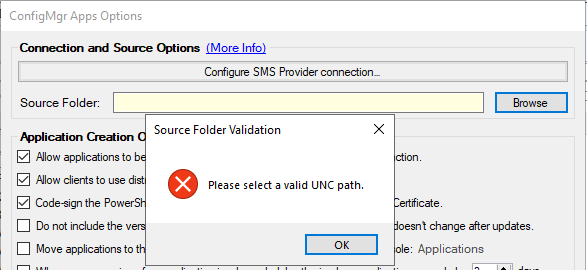
In this case, a non-UNC path, such as ‘D:\Application\Sources‘ was selected as the source folder. This is an invalid ConfigMgr setting and will cause validation errors within ConfigMgr.
To resolve this issue please select a UNC path of a network share such as ‘\\sccm\Application\Sources‘ instead.