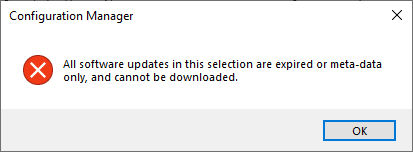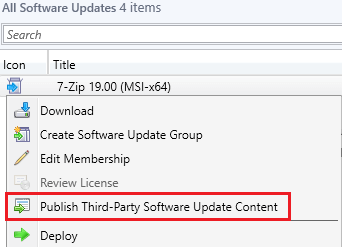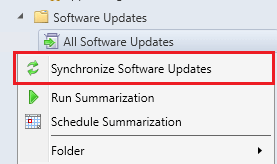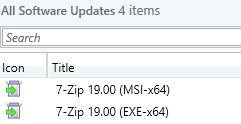SMS_ISVUPDATES_SYNCAGENT_UPDATECONTENT_NO_METADATA Error
You may receive error SMS_ISVUPDATES_SYNCAGENT_UPDATECONTENT_NO_METADATA when attempting to right-click a third-party software update and choosing Publish Third-Party Software Update Content.
Topics covered in this article:
Determine if You are Affected
If you are affected by this error, you will see one of the following errors in the SMS_ISVUPDATES_SYNCAGENT.log when using an automatic deployment rule
STATMSG: (SRVMSG_SMS_ISVUPDATES_SYNCAGENT_UPDATECONTENT_NO_METADATA).
STATMSG: (SRVMSG_SMS_ISVUPDATES_SYNCAGENT_UPDATECONTENT_FAIL).
If you are trying to manually download the update to a deployment package using the ConfigMgr console, you will see the error All software updates in this selection are expired to meta-data only, and cannot be downloaded.
This error occurs because the update you are trying to download to a deployment package in only published with metadata only and not full-content. This is also a known issue documented in Microsoft Docs.
Resolve Error SMS_ISVUPDATES_SYNCAGENT_UPDATECONTENT_NO_METADATA (Post)
When you subscribe to a custom third-party software update catalog using the SCCM 1806+ third-party software update catalogs feature, updates are published as metadata-only during the catalog synchronization until you manually choose to publish the update content.
You can determine if updates are metadata-only from the All Software Updates node if the updates are displayed with a blue icon.
Updates published as metadata-only can’t be deployed until they a re-published with full-content. If you attempt to download a metadata-only update into a deployment package, you will receive the error “All software updates in this selection are expired or meta-data only, and cannot be downloaded.“
In order to download and deploy third-party updates in a metadata-only state, you will need to right-click the update(s) and choose to “Publish Third-Party Software Update Content“.
You can review the full-content publishing progress in the SMS_ISVUPDATES_SYNCAGENT.log. The log is located on the top-level software update point in the site system Logs folder.
Once the publishing of third-party update content is complete, you can sync your software update point for SCCM to pick up the change from metadata-only to full-content faster.
Once the software update point sync is complete, the third-party updates should show in a normal state with a green icon meaning they are available for software update deployment.
Starting in ConfigMgr 2002 and the v3 catalog format, you can now automatically choose to publish updates with full-content using the stage content option.
You may also consider using the Patch My PC Publisher for syncing the catalog automatically with full-content rather than the in-console publishing:
What’s the Difference Between the Publisher and SCCM In-Console for Update Publishing?
Resolve Error SMS_ISVUPDATES_SYNCAGENT_UPDATECONTENT_NO_METADATA (Video)
Please review the step-by-step video guide below for information about why the SMS_ISVUPDATES_SYNCAGENT_UPDATECONTENT_NO_METADATA error occurs while publishing third-party software update content and the resolution.
Additional Details
To enable the Delete button in our publishing service, create a new DWORD registry value: Computer\HKEY_LOCAL_MACHINE\SOFTWARE\Patch My PC Publishing Service:EnableDeleteUpdates = 1
This scenario is also documented on the Microsoft Docs – Third-Party Software Updates Known Issues page.
- The third-party software update synchronization service can’t publish content to metadata-only updates that were added to WSUS by another application, tool, or script, such as SCUP. The Publish third-party software update content action fails on these updates. If you need to deploy third-party updates that this feature doesn’t yet support, use your existing process in full for deploying those updates.