Our Power BI dashboards can be used to monitor the compliance and deployment of third-party updates and applications in Microsoft Intune.
- Step 1: Download the Latest Power BI Template File
- Step 2: Save the Latest Assignment Statistics via the Publisher
- Step 3: Open the Power BI Report and Import the CSV File
- Step 4: Explore the Power BI Report
Step 1: Download the Latest Power BI Template File
The first step is to download the latest Power BI template file for our third-party update and application dashboard
Step 2: Save the Latest Assignment Statistics via the Publisher
The next step is to export the latest assignment statics to a .CSV file in bulk using our Publisher.
Perform the following actions: Open the Intune Application Manager Utility > Export
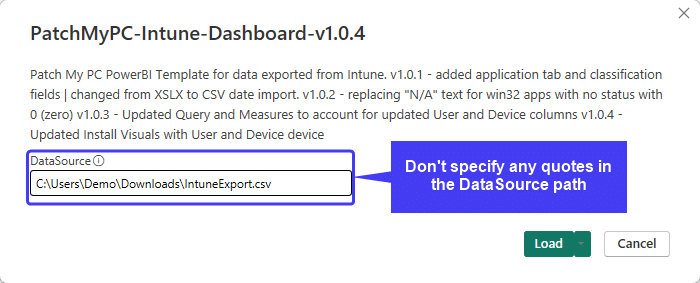
Step 3: Open the Power BI Report and Import the CSV File
Open the Power BI file, and navigate to the CSV file that contains the latest export for assignment statistics from Microsoft Intune third-party updates and applications.
After importing, you should see a dashboard for both third-party software updates and Win32 application assignments in Microsoft Intune.
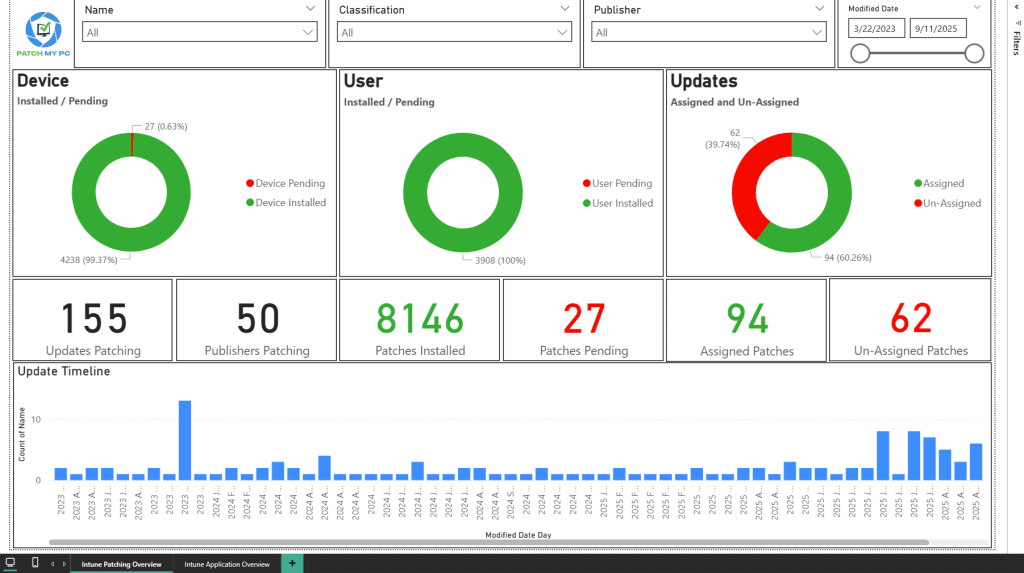
Step 4: Explore the Power BI Report
There are two pages the will show you compliance statistics for third-party update or third-party application assignments

Intune Patching Overview Tab
The Intune Patching Overview tab will display compliance statistics for any third-party update assignments within your Microsoft Intune tenant.
Some of the charts can be shown as a data point table to review specific compliance data. For example, if you right-click the Update Timeline, you can drill into updates deployed on a specific day.
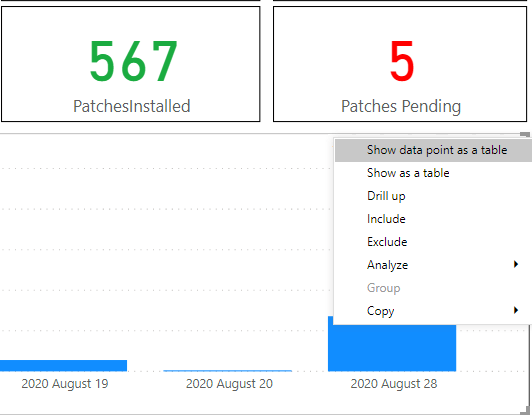
Here’s an example of this data point:
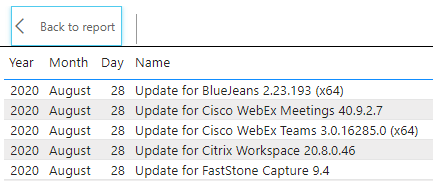
Intune Application Overview Tab
The Intune Application Overview tab will display compliance statistics for any third-party applications (Win32 applications for initial deployment) within your Microsoft Intune tenant.
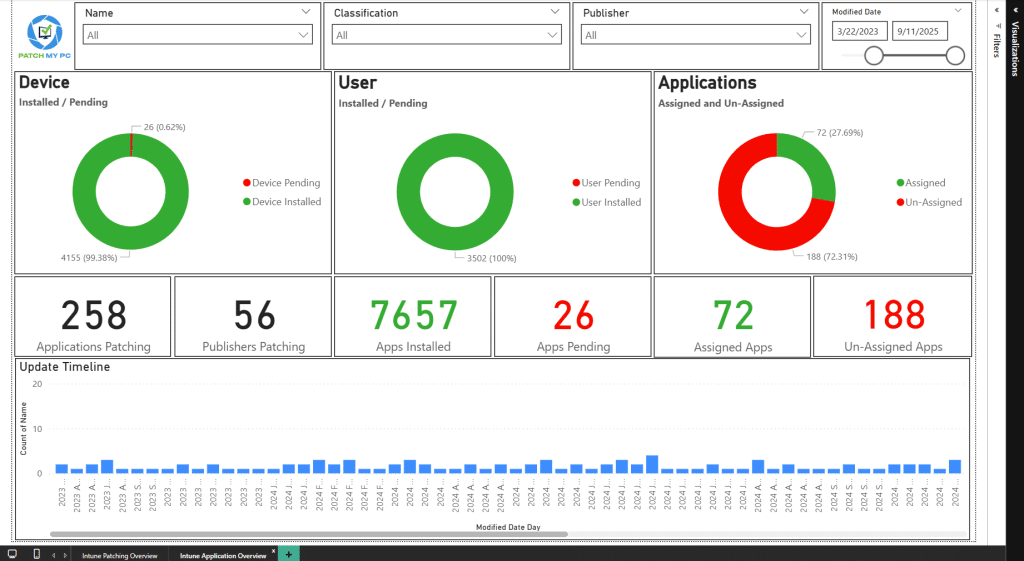
Dashboard components explained
Intune Patching Overview
- Applications Patching = the total number of Intune Updates published using PMPC.
- Publishers Patching = Out of the total number of Application Patching, it informs you how many unique vendors the updates come from.
- Assigned Patches = The number of published PMPC Intune Updates with an active Intune assignment.
- Un-assigned patches = The number of PMPC Intune Updates with no Intune assignment.
- Patches Installed = The total number of PMPC Intune Updates installed on Intune devices.
- Patches Pending = The total number of PMPC Intune Updates with an active assignment, but the installation is still pending.
- Applications Deployed = The total number of Intune Apps published using PMPC.
- Publishers deployed = Out of the total number of Applications deployed, it informs you how many unique vendors they come from.
- Assigned applications = Out of the total number of Applications deployed, it informs you how many have an active Intune assignment.
- Un-assigned Applications = Out of the total number of Applications deployed, it informs you how many don’t have any Intune assignments.
- Applications Installed = Out of the total number of Applications deployed with Active Assignments, it informs you how many are installed on Intune devices.
- Applications pending = Out of the total number of Applications deployed with Active Assignments, it informs you on how many devices the installation is pending.
