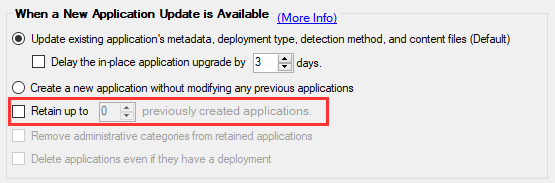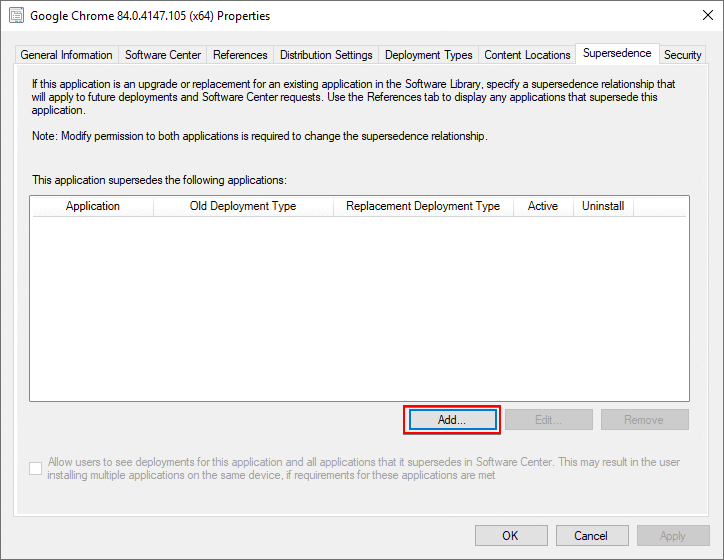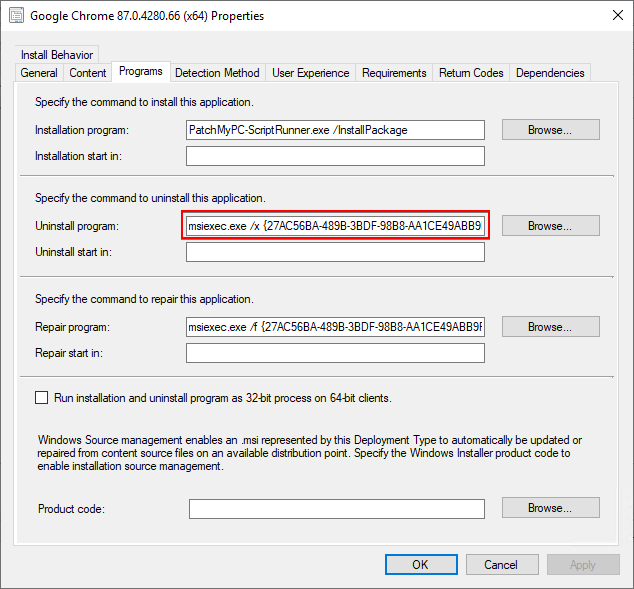How to Rollback or Uninstall Third-Party Software Updates in ConfigMgr
This article describes how to rollback/uninstall a third-party software update in Configuration Manager (ConfigMgr). We get asked: how do I rollback a third-party update if there are issues in my environment. This guide will describe your options and some limitations that exist.
Topics covered in this article:
No Native Support to Rolling Back Any Updates in ConfigMgr (Including Windows Updates)
It’s important to understand that the software update feature in Configuration Manager doesn’t natively support the uninstall/rollback of any updates, including Microsoft updates.
If you needed to uninstall a Microsoft update, you would need to create a task sequence or package that runs the wusa.exe uninstall command manually. An example of this process is available at Uninstall Windows Update Using SCCM.
How to Rollback a Third-Party Update to a Previous Version in ConfigMgr
To rollback a third-party software update, you can use the application management feature available in Patch My PC. You can use application supersedence in ConfigMgr to revert an application to a previous version.
In the example below, we will show how to revert Google Chrome 87.0.4280.66 (x64) to Google Chrome 84.0.4147.105 (x64). To perform a rollback, you will need to have an application you want to rollback to as well as the version you want to revert from (the software update that was installed).
Note: If you are using the Update existing application’s metadata, deployment type, detection method, and content files (Default), you can enable the retain up to X previously created applications in the ConfigMgr application options to provide you with a rollback option. Otherwise, previous application versions would not be available from Patch My PC.
To revert to an older version, go to the properties of the application you want to revert to and perform the following actions: Click the Supersedence tab > click Add… > Click Browse… > Select the latest application your want to uninstall > Select the deployment type in the New Deployment Type drop-down > and Check the Uninstall checkbox.
You can now deploy the application you want to revert to, and the deployment will automatically uninstall the latest update before the rollback.
Note: These rollback instructions apply to a required deployment. It is not recommended to apply these steps to an available rollback deployment. All the Patch My PC detection methods check for software versions greater than or equal to the desired version. The old application will return detected when the new version is installed. This can cause supersedence relationships to be unexpectedly evaluated during an available deployment.
Perform an Uninstall of a Third-Party Application in ConfigMgr
If you want to remove a third-party application entirely, you can use the uninstall feature of the application management feature. Almost all applications created by Patch My PC will have the uninstall program defined in the applications deployment type.
You can deploy the application you want to remove as an uninstall deployment to remove it from a device collection.