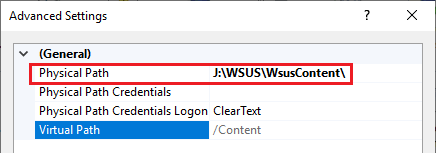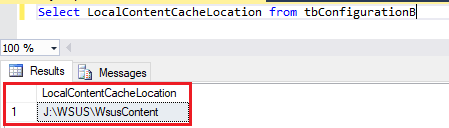The WSUSContent folder is where WSUS stores information regarding Microsoft software update EULA’s, third-party software update content, and Microsoft update content when using WSUS standalone without SCCM.
There are a few reasons why you may want to move the WSUSContent folder to a new location, including:
- Low disk space on the current volume
- Corrupted or misconfigured shares for (WsusContent, UpdateServicesPackages, or WSUSTemp)
How to Use WSUSUtil.exe to Move the WSUSContent Folder to a New Location
To move the WSUSContent folder to a new location, you will need to use the WSUSUtil.exe tool located in the C:\Program Files\Update Services\Tools directory. In our example, we will move the WSUSContent folder from C:\WSUS to J:\WSUS
Here is a list of available command lines for WSUSUtil.exe:
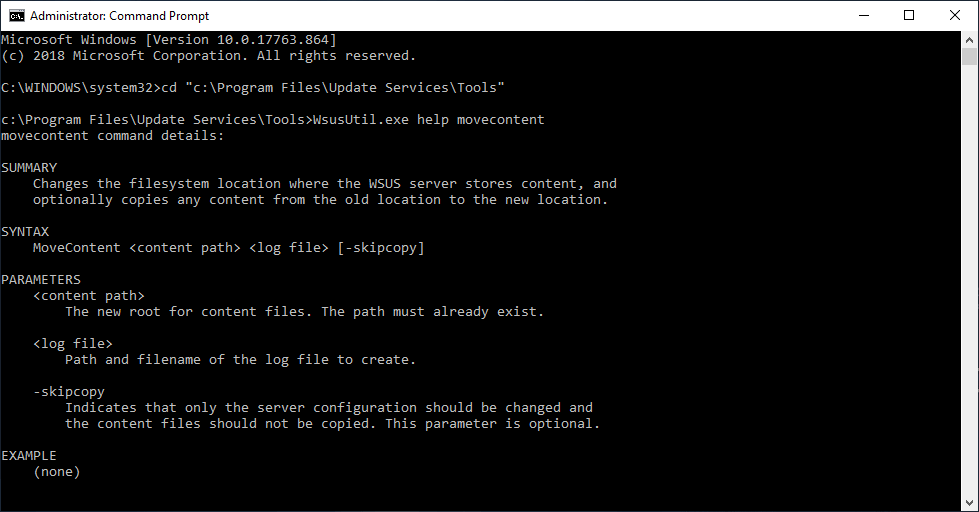
There are two possible options you can use when moving the WSUSContent folder:
The first option is to move file’s in the current WSUSContent folder to the new location. We recommend using this option if you have already published third-party software updates to your WSUS server and want to migrate those published updates.
Example: “C:\Program Files\Update Services\Tools\WsusUtil.exe” movecontent J:\WSUS C:\WSUSmove.log

The second option includes the -skipcopy parameter and does not copy the existing file’s in the current WSUSContent folder to the new location. This option can save time if you haven’t published any third-party updates before or don’t want to migrate previous content.
Example: “C:\Program Files\Update Services\Tools\WsusUtil.exe” movecontent J:\WSUS -skipcopy C:\WSUSmove.log

Validate WSUSContent Move was Successful
There are three different places where the WSUSContent configuration is utilized. If configured correctly, all these locations should point to the same path.
- In the registry on the WSUS server, HKEY_LOCAL_MACHINE\Software\Microsoft\Update Services\Server\Setup:ContentDir
- In IIS > Sites > WSUS Administration > Content
- In SQL Server Management Studio, run the following query against the SUSDB run the following query: Select LocalContentCacheLocation from tbConfigurationB
- In Computer Management, review the Shared Folders node and validate the Folder Path
How to Use WSUSUtil.exe to Move the WSUSContent Folder to a New Location (Video)
If you would like to watch the video guide, this goes into a more detailed explanation about how to move the WSUSContent folder, and all the locations to validate, including the registry, IIS, shared folders, and the SUSDB.