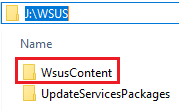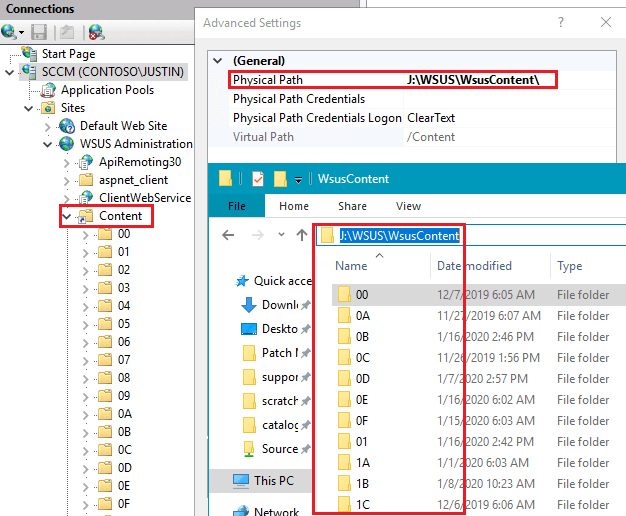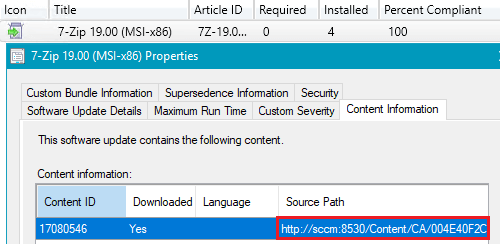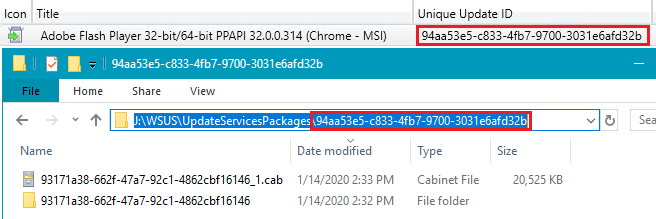How to Clean Up Third-Party Updates from the WSUS UpdateServicesPackages Folder
This article and video will describe the steps required to clean up obsolete/declined updates from the WSUS Database and how to properly remove the content folders for these updates from the UpdateServicesPackages folder.
Topics covered in this article:
What is the WSUS Content Folder
The WSUSContent folder is the folder where published third-party updates (.CAB files) are stored. The WSUSContent folder maps to the Content virtual directly in the WSUS Administration website. The Content virtual directory is where the updates are downloaded by clients or downloaded to a Configuration Manager deployment package.
If you review the Content virtual directory in IIS, you can see how it maps to the WSUSContent directory on the file system.
When reviewing the Content Information tab in the properties of a software update in Configuration Manager, you can view the download path for the third-party update from the WSUSContent folder.
If you enabled the WSUS Maintenance feature in Configuration Manager 1906 or newer, older declined update content should be removed automatically.
For a deeper look into the WSUSContent, please review the video guide below.
What is the WSUS UpdateServicesPackages Folder
The UpdateServicesPackages folder is used primarily for third-party update publishing operations. It’s common for the UpdateServicesPackages to become bloated with content from obsolete updates.
Each folder within the UpdateServicesPackages corresponds to a third-party update and contains the content downloaded from the vendor and the digitally signed CAB file used for a specific UpdateID.
In the folder 93171a38-662f-47a7-92c1-4862cbf16146, from the screenshot above, you can find the original binaries downloaded from the vendor for the software update.
For a deeper look into the UpdateServicesPackages and how to clean up obsolete updates from this directory, please review the video guide below.
Automatically Cleanup Declined/Deleted Updates from the UpdateServicesPackages Folder
In build 2.0.7 of the Publisher, we added a feature to run the UpdateServicesPackages cleanup automatically based on UserVoice idea 797.
When enabled, this feature will automatically delete any declined third-party updates from Patch My PC and then delete any unreferenced update folders from the UpdateServicesPackages folder.
By default, we only delete declined updates for “Patch My PC” updates. If you would like, you can uncheck “Only delete declined Patch My PC third-party updates.“. When unchecked, we will also delete third-party updates for declined updates of other vendors such as Dell, HP, Lenovo, etc.
You also have the option to Automatically run the Unneeded files clean action in the WSUS Server Cleanup Wizard. This will help clean up the WSUS content folder.
Note: If you have downstream WSUS servers that do not share the same SUSDB you may want to disable the automatic deletion and cleanup feature. Update cleanup in a WSUS infrastructure should be performed from the bottom up per bullet 2 in the Microsoft documentation.
Video Guide on Manually Deleting Obsolete Update Content from the UpdateServicesPackages Folder
Please review the video guide below for a deep dive into how to properly clean up unreferenced updates from the UpdateServicesPackages.