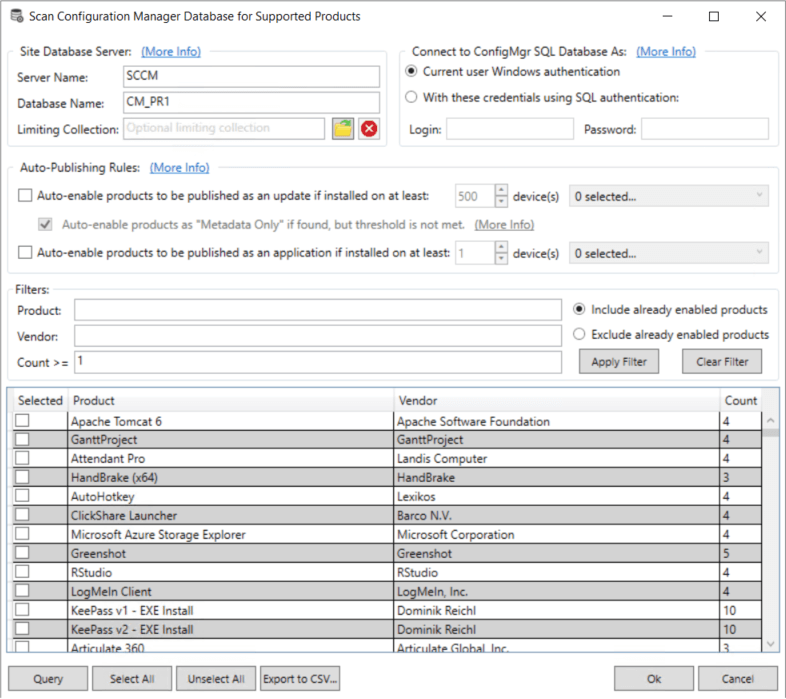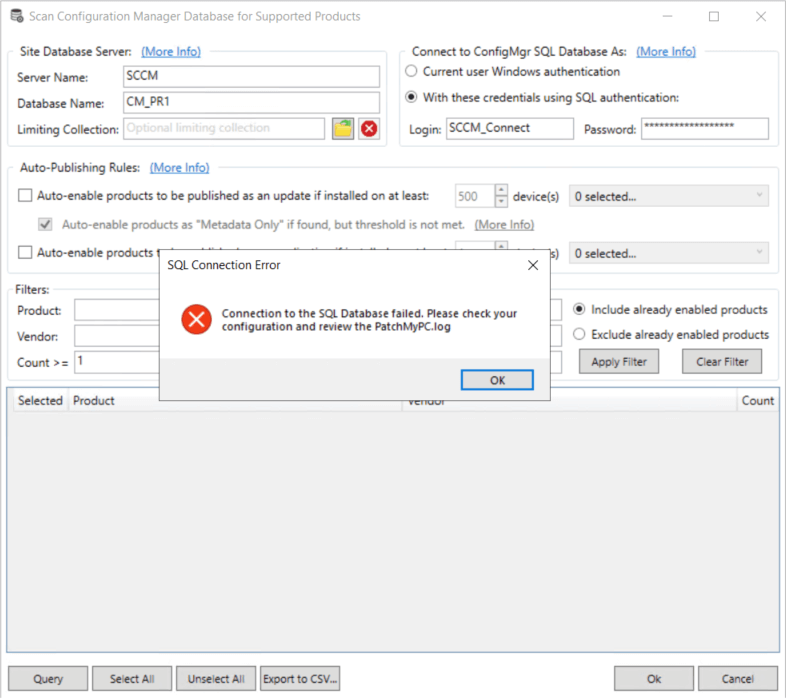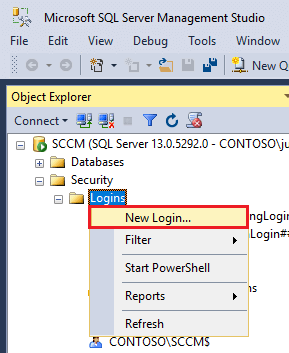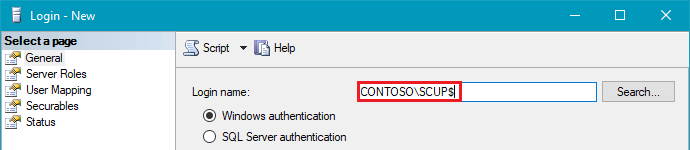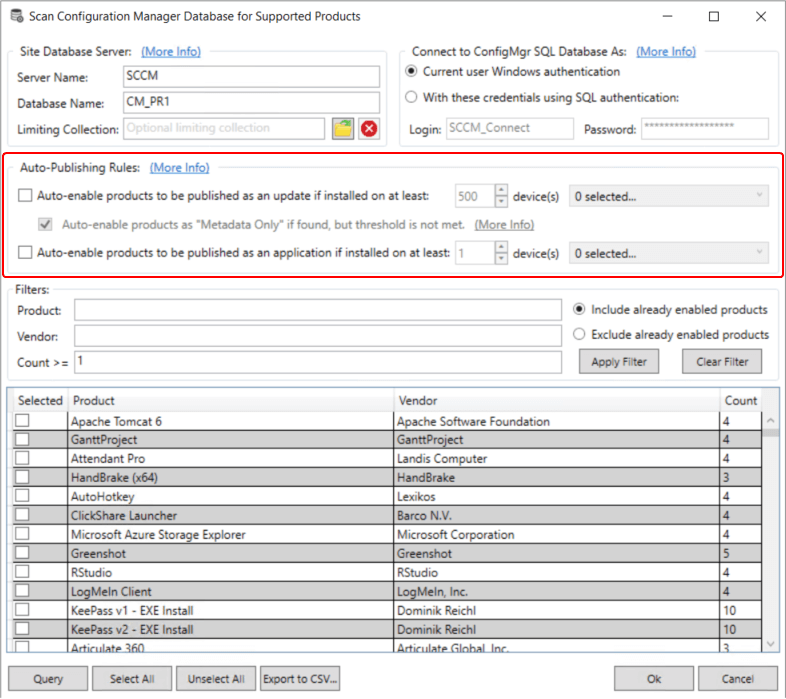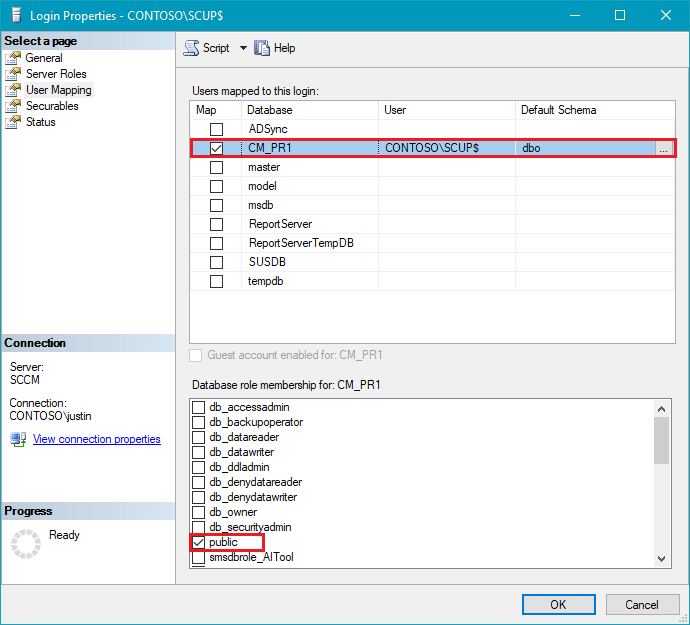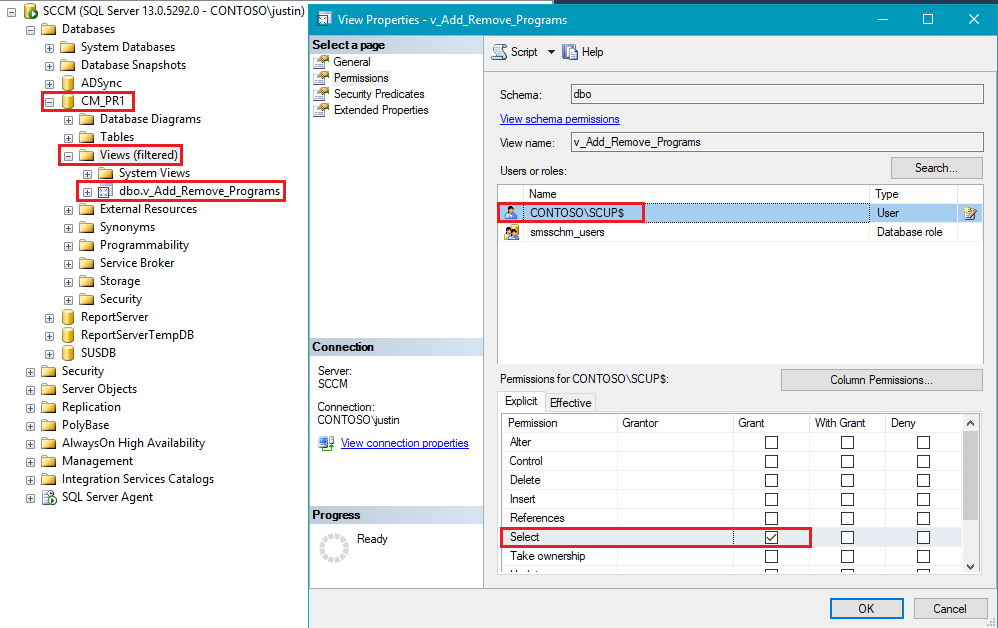Minimum Permissions Required for Publisher to Scan SCCM Database
For the Publisher to use the Scan SCCM for Management Applications feature, you will need to ensure the user or SYSTEM has rights to the SCCM SQL database.
This article describes the minimum permissions required to scan the SCCM database for installed applications from the Patch My PC Publisher. If you have the appropriate SQL permissions to the SCCM database, you should see scan results that look similar to below:
Topics covered in this article:
Unable to Connect to the SCCM Database?
In the event, you receive the error “Unable to connect to the SCCM database.” you will need to review the information below.
Here’s the error you will receive if you don’t have the appropriate permissions.
In the PatchMyPC.log, you will also see the following information.
Failed to connect to the WSUS database: Login failed for user ‘CONTOSO\user’.
SQL Permissions Required to Run SCCM Application Scans?
When we run the SCCM Application scan, it’s a direct SQL Query and does not go through the SMSProvider. The SQL query allows for better performance but may require to you give account(s) permissions to the SCCM database using SQL Server Management Studio.
If the query fails, you will need to perform the following steps to add the user or computer account in SQL Server. The first option is some SQL code that you can edit, and run as a SQL query, and the second option is the manual steps to add the user, and permissions.
First Option
SQL
/* Replace CM_PR1 with the database name for your Configuration Manager environment */
USE [CM_PR1]
GO
/* Replace CONTOSO\ServerName$ with the appropriate value for your environment */
DECLARE @UserName nvarchar(128) = ‘CONTOSO\ServerName$’
DECLARE @QuotedUserToGrant nvarchar(128) = QUOTENAME(@UserName);
IF NOT EXISTS(SELECT principal_id FROM sys.server_principals WHERE name = @UserName) BEGIN
DECLARE @LoginSQL as varchar(500);
SET @LoginSQL = ‘CREATE LOGIN ‘+ @QuotedUserToGrant + ‘ FROM WINDOWS’;
EXEC (@LoginSQL);
END
IF NOT EXISTS(SELECT principal_id FROM sys.database_principals WHERE name = @UserName) BEGIN
DECLARE @UserSQL as varchar(500);
SET @UserSQL = ‘CREATE USER ‘ + @QuotedUserToGrant + ‘ FOR LOGIN ‘ + @QuotedUserToGrant;
EXEC (@UserSQL);
END
DECLARE @PermissionsSQL as varchar(500);
SET @PermissionsSQL = ‘GRANT SELECT ON [dbo].[v_FullCollectionMembership] TO ‘ + @QuotedUserToGrant +
‘GRANT SELECT ON [dbo].[v_GS_ADD_REMOVE_PROGRAMS] TO ‘ + @QuotedUserToGrant +
‘GRANT SELECT ON [dbo].[v_Collection] TO ‘ + @QuotedUserToGrant +
‘GRANT SELECT ON [dbo].[v_GS_ADD_REMOVE_PROGRAMS_64] TO ‘ + @QuotedUserToGrant +
‘GRANT SELECT ON [dbo].[v_Add_Remove_Programs] TO ‘ + @QuotedUserToGrant +
‘GRANT SELECT ON [dbo].[v_GS_INSTALLED_SOFTWARE] TO ‘ + @QuotedUserToGrant
EXEC (@PermissionsSQL);
Manually Add Permissions Using SQL Management Studio
From SQL Server Management Studio, click New Login…
Add the account you need to grant permissions to in SQL Server. In the event, you need to add a computer account such as a remote WSUS server enter it as [DOMAIN]\[COMPUTERNAME]$.
Note: when you run the Query in the UI directly, the scan is performed under the current user context. In the event you enable automated product scanning highlighted below, the query is executed under SYSTEM context using WSUS server’s computer account.
You can leave the public access only under the Server Roles tab and click OK. Under the User Mapping tab, you need to check the SCCM database and enable the public database role membership.
Next, you need to grant the account you added Select permissions on the the following SQL views within the Configuration Manager database:
- v_Add_Remove_Programs
- V_GS_ADD_REMOVE_PROGRAMS
- v_GS_ADD_REMOVE_PROGRAMS_64
- v_GS_INSTALLED_SOFTWARE
Right click on each view and click Properties and grant Select permissions. If collection filtering is used, permissions will also need to be enabled on the following views as well:
- v_FullCollectionMembership
- v_Collection