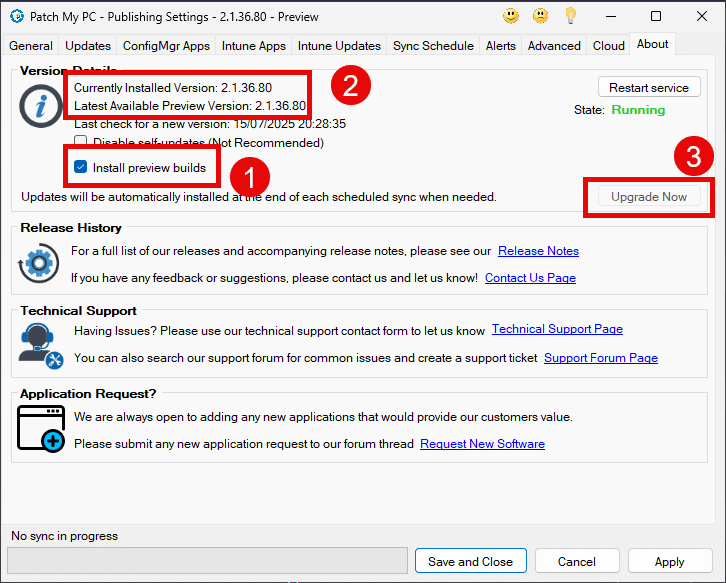This release contains a variety of features, improvements, and fixes, as noted below.
Features
- Add support for ECDSA code signing certificates.
Improvements
- Add a filter button to only show products that are selected in the Publishers UI.
- Trigger search in Entra ID Group Search window when pressing Enter key.
- Present a warning when importing a code signing certificate if ConfigMgr is set to automatically manage your code signing certificate.
- Improve performance when Publisher is processing ConfigMgr apps for migration.
- Add additional fields, related to user install statistics, to the Intune Application Manager.
- Modernised the icons in the Publishers UI.
Fixes
- Fixed issue where ScriptRunner was not correctly appending MSI and MSP installers with /qn (Introduced in Preview release 2.1.36.80)
Remediation Options:
To resolve this issue, please choose one of the following options:
- Update to the latest Preview Release (Version 2.1.36.90)
- In the Publisher, navigate to the About tab.
- You may already have the “Install preview builds” option checked (1)
- If the “Currently Installed Version” is 2.1.36.80 (2) and the “Latest Available Preview Version” is 2.1.36.90 (2), click “Upgrade Now” (3)
- Note: If the “Install preview builds” option is not checked (1), please check it and click “Apply” and version 2.1.36.90 will be offered. You can now select “Upgrade Now”.
- Roll back to the latest Production Release (Version 2.1.36.0)
If you do not wish to remain on the Preview Release channel, uncheck the “Install preview builds” checkbox on the About tab in the Publisher and click “Apply”.
- Download the latest Publisher production release from https://patchmypc.com/msi
- Follow this guide to create a backup of the Publisher settings (not required to roll back but recommended)
- Uninstall Patch My PC Publisher from Add/Remove Programs (your settings will be preserved)
- Install the Publisher production build MSI you downloaded in step A.
Important: Regardless of the option you choose, you will need to re-publish any applications that were published using version 2.1.36.80 to ensure the correct installation parameters are applied.
If you need assistance or have any questions, please visit our Technical Support page at https://patchmypc.com/technical-support/ to open a support case.