Knowledge Base Articles
Get expert insights, how-to guides, product updates, and best practices for streamlining patch management, improving endpoint security, and optimizing IT operations.
Knowledge Base
Catalog Release Changelog
November 06, 2025
Added AlwaysExcludeAutoPublish tag to Microsoft SQL Server 2012 Native Client
Removed manual download requirement for Screenpresso
Added uninstall prescript for Global...
Knowledge Base
Firewall Update Needed: Patch My PC Content URL Change
Patch My PC has recently migrated the hosting location for most of its content to improve performance, reliability, and scalability. This change affects assets such as application icons, pre-defined...
Knowledge Base
Microsoft Breaking Change to Teams / Power Automate Webhooks
Microsoft has announced a breaking change to the way HTTP or Teams Webhook trigger flows work in Power Automate. This change may affect customers using Patch My PC alerts configured with a Teams...
Knowledge Base
A guide to using Attack Surface Reduction Rules (ASR) with Patch My PC
Microsoft Defender’s Attack Surface Reduction (ASR) rules are designed to limit the actions of applications and reduce the overall attack surface on Windows devices. While these rules are...
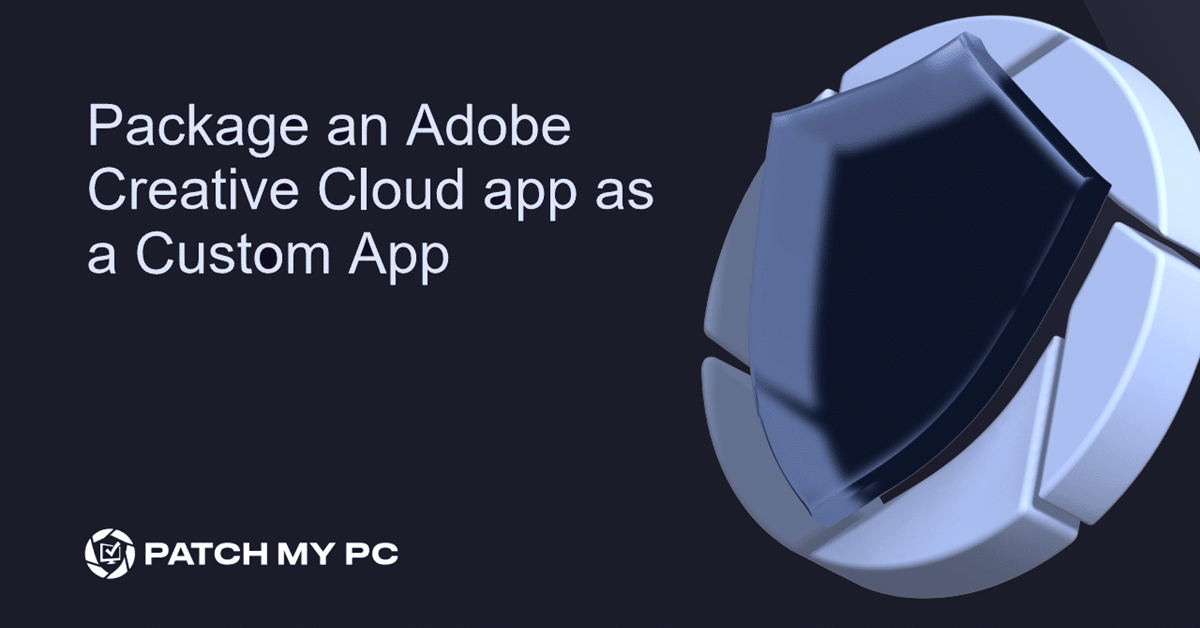
Knowledge Base
Package an Adobe Creative Cloud app as a Custom App
While Adobe Creative Cloud (CC) offers a wide range of products, each with its own configuration and licensing requirements, this flexibility also means that packaging Adobe CC applications for...
Knowledge Base
Install the Company Portal on macOS
To install and manage optional apps on macOS devices provided by your organization through Intune, users need the Company Portal app.
Devices enrolled via Automated Device...

Knowledge Base
Sonos S1/S2 Controller Installer
In this article, we will detail how to get the MSI required for the Sonos S1/S2 Controller Latest (MSI-x64) product in our catalog.
Sonos S1/S2 Controller provides a compressed install file...
Knowledge Base
How to Delete Applications Created by Patch My PC in SCCM
In this article, we will review how to delete applications created by Patch My PC from SCCM.
There are a few scenarios where you may want to do this.
You no longer need Patch My PC for...
Knowledge Base
Access to the Path Is Denied – Configuring Content Source Permissions
In this article, we will cover the necessary permissions required for the Patch My PC Publisher to manage content for the Applications which are published to Configuration Manager. This article...
Knowledge Base
PackageId Found Does Not Find an Application With Matching Content Source Path
The error “A package.xml file is found in <new source path> that belongs to a package with content source path <old source path>” can happen when the Patch My PC Publisher...
View More






