This article details what the local content repository is and how it is used for software in our catalog. It is mostly used to address the scenario where there is not a public download URL available for the software.
To see products available in our catalogue, see Supported Products. To publish products not available in our catalog, see Custom Apps.
The local content repository is a function of the Patch My PC Publisher for integration with Microsoft Configuration Manager or Intune.
Products that Require Manual Download to the Local Content Repository
The following software currently requires you to manually download of the installer files. This is usually due one (or more) of the following reasons:
- The vendor implementing paywall portal requiring login
- The downloaded file format for the installer is not compataible with the Patch My PC Publisher
- There are legal or EULA reasons prohibiting an automated download
- There are limitations configured on the software vendor’s website blocking automated downloads
To workaround the above issues, the local content repository is used for you to manually download the installer files for the Patch My PC Publisher to create packages in Microsoft Configuration Manager or Intune.
| Product Name | Download Location |
|---|---|
| Studio 3T (EXE-x64) | Download Page |
| DuctZone (EXE-x86) | Download Page |
| examN Browser (EXE-x64) | Download Page |
| Anima (User-x64) | Download Page |
| ApSIC Xbench (EXE-x64) | Download Page |
| AVerTouch (MSI-x86) | Download Page |
| ClickShare Desktop App Machine-Wide Installer | Download Page |
| ClickShare Extension Pack (MSI-x86) | Download Page |
| MirrorOp (MSI-x86) | Download Page |
| QAWeb Enterprise Agent (EXE-x64) | Download Page |
| CONNECTION Client (x64) | Download Page |
| Bitfocus Companion (EXE-x64) | Download Page |
| Bitfocus Companion Satellite (EXE-x64) | Download Page |
| Bluebeam Revu 2020 (x64) | Download Page |
| Bluebeam OCR 2020 | Download Page |
| Bluebeam Revu 2021 (MSI-x64) | Download Page |
| Bluebeam OCR 2021 (MSI-x64) | Download Page |
| beA Client Security (EXE-x64) | Download Page |
| BricsCAD V22 (x64 de-DE) | Download Page |
| BricsCAD V22 (x64 en-US) | Download Page |
| BricsCAD V22 (x64 pl-PL) | Download Page |
| BricsCAD V23 (x64 de-DE) | Download Page |
| BricsCAD V23 (x64 en-US) | Download Page |
| BricsCAD V23 (x64 pl-PL) | Download Page |
| BricsCAD V24 (x64 de-DE) | Download Page |
| BricsCAD V24 (x64 en-US) | Download Page |
| BricsCAD V24 (x64 pl-PL) | Download Page |
| BricsCAD V25 (x64 de-DE) | Download Page |
| BricsCAD V25 (x64 en-US) | Download Page |
| BricsCAD V25 (x64 pl-PL) | Download Page |
| BricsCAD V26 (x64 de-DE) | Download Page |
| BricsCAD V26 (x64 en-US) | Download Page |
| BricsCAD V26 (x64 pl-PL) | Download Page |
| BricsCAD Latest (x64 de-DE) | Download Page |
| BricsCAD Latest (x64 en-US) | Download Page |
| BricsCAD Latest (x64 pl-PL) | Download Page |
| Brinno Connect (EXE-x86) | Download Page |
| Check Point VPN (MSI-x86) | Download Page |
| Cisco AnyConnect Secure Mobility Client | Download Page |
| Cisco AnyConnect AMP Enabler Module | Download Page |
| Cisco AnyConnect Diagnostics and Reporting Tool | Download Page |
| Cisco AnyConnect ISE Compliance Module | Download Page |
| Cisco AnyConnect ISE Posture Module | Download Page |
| Cisco AnyConnect Network Access Manager | Download Page |
| Cisco AnyConnect Network Visibility Module | Download Page |
| Cisco AnyConnect Posture Module | Download Page |
| Cisco AnyConnect Start Before Login Module | Download Page |
| Cisco AnyConnect Umbrella Roaming Security Module | Download Page |
| Cisco AnyConnect Web Security Module | Download Page |
| Cisco Jabber 12 | Download Page |
| Cisco Secure Client – AnyConnect VPN | Download Page |
| Cisco Secure Client – Diagnostics and Reporting Tool | Download Page |
| Cisco Secure Client – ISE Posture | Download Page |
| Cisco Secure Client – Network Access Manager | Download Page |
| Cisco Secure Client – Network Visibility Module | Download Page |
| Cisco Secure Client – Secure Firewall Posture | Download Page |
| Cisco Secure Client – Start Before Login | Download Page |
| Cisco Secure Client – Umbrella | Download Page |
| FileMaker Pro 2023 Update (MSP-x64) | Download Page |
| FileMaker Pro 2024 Update (MSP-x64) | Download Page |
| FileMaker Pro 2025 Update (MSP-x64) | Download Page |
| Jaspersoft Studio (EXE-x64) | Download Page |
| Contour Personalization App (MSI-x64) | Download Page |
| Contour Multimedia Controller (MSI) | Download Page |
| cove.tool for Autodesk Revit 2022 (MSI-x64) | Download Page |
| cove.tool for Autodesk Revit 2023 (MSI-x64) | Download Page |
| cove.tool for Autodesk Revit 2024 (MSI-x64) | Download Page |
| cove.tool for Autodesk Revit 2025 (MSI-x64) | Download Page |
| Cricut Design Space (User-x64) | Download Page |
| STIG Viewer 2 (MSI-x64) | Download Page |
| STIG Viewer 3 (MSI-x86) | Download Page |
| Duo Authentication for Windows Logon (x64) – MSI Install | Download Page |
| CSViewer (User-x64) | Download Page |
| Embrava Connect (MSI-x86) | Download Page |
| EUROMOD (EXE-x64) | Download Page |
| MarketMap (MSI-x86) | Download Page |
| FortiClient VPN 7.0 (EXE-x64) | Download Page |
| FortiClient VPN 7.2 (EXE-x64) | Download Page |
| FortiClient VPN 7.4 (EXE-x64) | Download Page |
| FortiClient VPN Latest (EXE-x64) | Download Page |
| FortiClient VPN 7.0 (MSI-x64) | Download Page |
| FortiClient VPN 7.2 (MSI-x64) | Download Page |
| FortiClient VPN 7.4 (MSI-x64) | Download Page |
| FortiClient VPN Latest (MSI-x64) | Download Page |
| CalDavSynchronizer (MSI-x86) | Download Page |
| Input Director (EXE-x64) | Download Page |
| Imprivata Agent (MSI-x64) | Download Page |
| KLIP-viewer (EXE-x64) | Download Page |
| KLIP-viewer (User-x64) | Download Page |
| IPEVO Annotator (MSI-x86) | Download Page |
| IPEVO CamControl (MSI-x86) | Download Page |
| IPEVO EyeStage (MSI-x86) | Download Page |
| IPEVO SnapCapture OCR (MSI-x64) | Download Page |
| IPEVO Visualizer LTSE (MSI-x86) | Download Page |
| Ivanti Secure Access Client (x64) | Download Page |
| Fuzor Virtual Design Construction 2024 (MSI-x64) | Download Page |
| DockWorks (MSI-x86) | Download Page |
| Kofax Power PDF 4.1 Advanced | Download Page |
| Kofax Power PDF 5 Advanced | Download Page |
| Kofax Power PDF 5.1 Advanced | Download Page |
| mBlock (EXE) | Download Page |
| mBlock (MSI) | Download Page |
| FreeCommander XE (EXE-x86) | Download Page |
| Mimecast for Outlook (x86) | Download Page |
| Mimecast for Outlook (x64) | Download Page |
| Minitab 20 (EXE-x64) | Download Page |
| Minitab 21 (EXE-x64) | Download Page |
| Minitab 22 (EXE-x64) | Download Page |
| Npcap OEM | Download Page |
| NXLog Community Edition (MSI) | Download Page |
| Oracle Java SE Development Kit 8 (x64) | Download Page |
| Oracle Java SE Development Kit 11 (x64) | Download Page |
| Oracle Java SE Development Kit 17 (MSI-x64) | Download Page |
| Oracle Java SE Development Kit 8 (x86) | Download Page |
| GlobalProtect 5 | Download Page |
| GlobalProtect 6.0 | Download Page |
| GlobalProtect 6.1 | Download Page |
| GlobalProtect 6.2 | Download Page |
| GlobalProtect 6.3 (MSI-x64) | Download Page |
| GlobalProtect Latest (MSI-x64) | Download Page |
| Pix4Dmapper (MSI-x64) | Download Page |
| kuandoHUB (MSI-x86) | Download Page |
| kuandoHUB (MSI-x64) | Download Page |
| kuando Busylight for Cisco Jabber | Download Page |
| kuando Busylight for MS Teams (x64) | Download Page |
| kuando Busylight for Zoom | Download Page |
| kuando In-A-Call (MSI-x86) | Download Page |
| Puppet Development Kit (MSI-x64) | Download Page |
| Right Click Tools | Download Page |
| ASG-Remote Desktop 2022 (EXE-x64) | Download Page |
| Rocket Remote Desktop 2023 (EXE-x64) | Download Page |
| Rocket Remote Desktop 2024 (EXE-x64) | Download Page |
| Zoiper 5 (EXE-x86) | Download Page |
| Simba Spark ODBC Driver (MSI-x64) | Download Page |
| Simba Spark ODBC Driver (MSI-x86) | Download Page |
| Sonos S1 Controller (MSI-x86) | Download Page |
| Sonos S2 Controller (MSI-x86) | Download Page |
| Sophos Connect (MSI) | Download Page |
| Synergy 1.x (MSI-x64) | Download Page |
| Synergy 3.x (MSI-x64) | Download Page |
| TeamViewer 15 (x86) – MSI Install | Download Page |
| TeamViewer 15 (x64) – MSI Install | Download Page |
| TeamViewer Latest (MSI-x64) | Download Page |
| TeamViewer Latest (MSI-x86) | Download Page |
| TeamViewer Host 15 (x86) – MSI Install | Download Page |
| TeamViewer Host 15 (MSI-x64) | Download Page |
| Progress TestStudio 2022 | Download Page |
| Progress TestStudio 2023 | Download Page |
| Progress Telerik Test Studio 2024 (MSI-x86) | Download Page |
| Iridium Browser (MSI-x64) | Download Page |
| Iridium Browser (MSI-x86) | Download Page |
| Codespace (User-x64) | Download Page |
| UCSF ChimeraX (EXE-x64) | Download Page |
| SecureCRT (EXE-x64) | Download Page |
| SecureCRT (EXE-x86) | Download Page |
| SecureFX (EXE-x64) | Download Page |
| SecureFX (EXE-x86) | Download Page |
| uberAgent (MSI-x64) | Download Page |
| uberAgent (MSI-x86) | Download Page |
| vCastSender (MSI-x86) | Download Page |
| VMware Remote Console | Download Page |
| VMware Workstation Pro 14 | Download Page |
| VMware Workstation Pro 15 | Download Page |
| VMware Workstation Pro 16 | Download Page |
| VMware Workstation Pro 17 (EXE-x64) | Download Page |
| VMware Workstation Pro Latest (EXE-x64) | Download Page |
| VMware Workstation Player 14 | Download Page |
| VMware Workstation Player 15 | Download Page |
| VMware Workstation Player 16 | Download Page |
| ZebraDesigner 3 (EXE-x64) | Download Page |
| Zscaler Client Connector for VDI (MSI-x64) | Download Page |
Important: If Oracle JRE or JDK is enabled, you need to download the binaries from the Java SE Downloads page instead of the Oracle portal. If you download from the Oracle licensing portal, the hash of the binary will be different from our catalog.
How the Local Content Repository Works when Using Patch My PC’s Publisher
When you enable a product that requires a manual download, you will receive the following message when you click Apply.
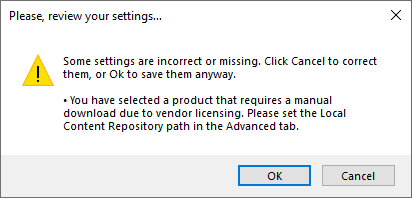
This message will let you know you need to configure the folder in the Advanced tab that our publishing service will use to search for installers that are required for enabled products where the download can’t be performed directly online.
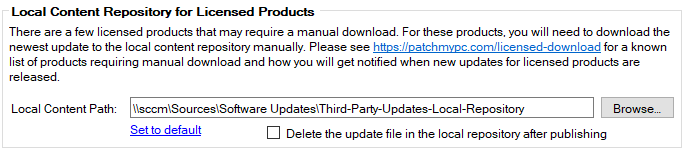
The folder you define in the Local Content Path will be the location the publishing service searches through when attempting to publish third-party updates. You will need to download the EXE or MSI installer for products that require manual downloads.
In the example above, we defined a UNC path of “sccm\sourcesSoftware UpdatesThird-Party-Updates-Local-Repository“. In this folder, the Java installer files for Java 8 Update 211 have been downloaded as shown below. Note: if you use a UNC path, the computer account of the server running the publishing service will need read and modify permissions.
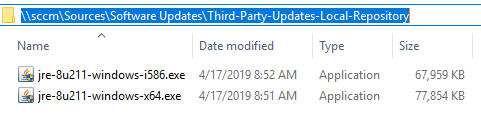
We highly recommend enabling email notifications from the Alerts tab. If we are unable to locate the installer file during a publishing attempt, you will receive an email listing the specific updates that need to be manually downloaded as well as the expected file name.
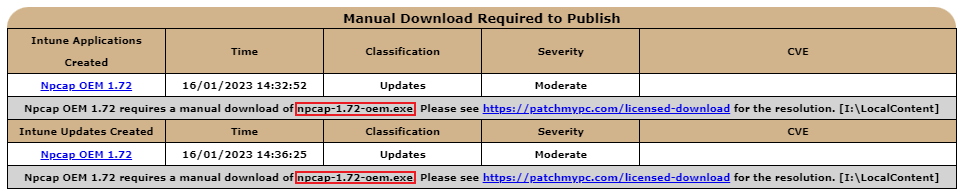
These emails are especially helpful because they will let you know when action is required on your part to download installers when new updates are available for licensed products.
How the Local Content Repository Works when Using SCCM In-Console Publishing
If you are using SCCM 1806+ in-console publishing or System Center Updates Publisher (SCUP), you cannot define a custom folder for the local content repository. Instead, you need to use the path specified in the catalog metadata.
The path used in the catalog metadata for any licensed updates is: LocalHostPatchMyPCRepository

To set this path, create a shared folder on the top-level WSUS/SUP server shared as “PatchMyPCRepository“.
Once created, simply download any update installers that require manual downloads from the vendors pay portal. In the example below, we downloaded Java 8 Update 211 and Java SE Development Kit 8 Update 211 into the local content repository folder.
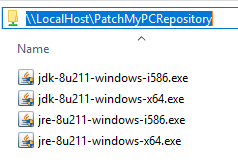
You can use the right-click option to Show package info to gather details such as file name, and version which can be helpful in getting the proper content to place in the local content repository.
Note: If multiple products have the same file name, e.g. TeamViewer_Full.msi is the file name for TeamViewer MSI x64 & x32, place each installer in a separate subfolder within your Local Content Repository and the Publisher will find the correct file during the sync.
How the Local Content Repository Works (Video Guide)
Please review the step-by-step video guide for information on how to publish products that require manual download.
Compressed Installers
Some vendors publish their installers in the compressed file format. Download the compressed installer and extract the EXE or MSI into the Local Content Repository.
The folder you define in the Local Content Path will be the location the publishing service searches through when attempting to publish the app or update.
Additional Options Available with Local Content Files
There are two additional options in the local content repository menu

Delete the update file in the local repository after publishing
When this option is checked, whenever a product is published using a content file located in the local content repository folder, the file will be automatically deleted after publishing.
Check the local content repository for content files before attempting to download content files from the internet.
When this option is checked, all content files that would typically be downloaded from the internet will first check if the file exists in the local content repository. If the file exists in the local content repository, it will use the local file rather than downloading it from the internet. This option may be helpful is the server is unable to download the content for certain products directly from the internet.
