Microsoft has announced a breaking change to the way HTTP or Teams Webhook trigger flows work in Power Automate. This change may affect customers using Patch My PC alerts configured with a Teams webhook URL.
For reference, Microsoft’s announcement can be found here: Changes to HTTP or Teams Webhook trigger flows. Microsoft is changing how Teams and HTTP webhooks work in Power Automate:
- From August 2025, your flow’s webhook will automatically be given a new URL
- You’ll need to copy this new URL into Patch My PC (and anywhere else you use it)
- Make the update before November 30, 2025, or your alerts will stop working – before this date, the old webhook URL will continue to work
- The old deprecated webhook contains login.azure.com within the URL, for example:
https://prod-30.centraluseuap.logic.azure.com:443/workflows/873e29ec0e1b42dab3dac8647e3f56f9/triggers/manual/paths/invoke?api-version=2016-06-01
This article will help you determine if you are affected, retrieve a new webhook URL if required, and provide guidance for updating the webhook within Patch My PC Publisher (On-Premises) or Patch My PC Cloud.
Determine if you are affected
This section will help you understand whether any action needs to be taken if you’re a Patch My PC Publisher customer, or Patch My PC customer, or both.
Email from Microsoft
Microsoft has started proactively emailing users when one of their Power Automate flows is impacted. Below is an example of the email you might receive.
If you’ve received this message, it means you have a flow using an HTTP webhook with the old URL. However, this does not necessarily mean that the webhook is connected to Patch My PC.
Continue reading to learn how to check whether your Patch My PC alerts are affected and what steps to take.
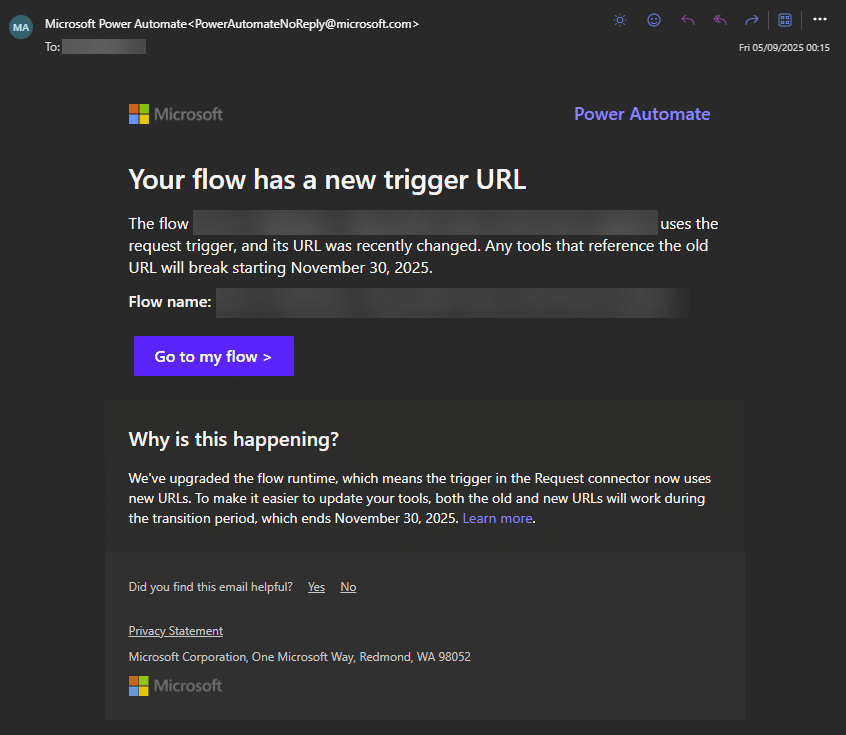
Patch My PC Publisher
To understand whether you need to replace any webhooks within the Patch My PC Publisher:
- Open the Publisher and navigate to the Alerts tab
- Select each Teams webhook (where Message System reads MSTeamsWorkflow) and click Edit
- Observe the URL; if the URL contains logic.azure.com, then you are affected and need to update it with the new webhook
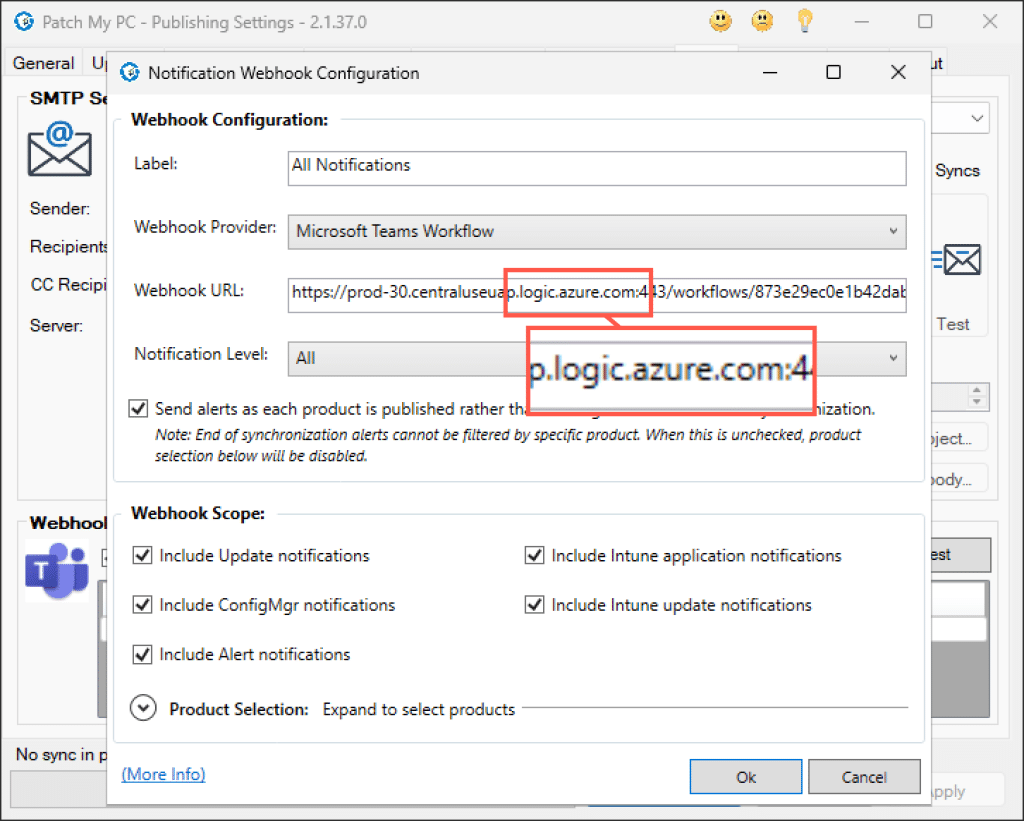
Patch My PC Cloud
To understand whether you need to replace any webhooks within Patch My PC Cloud:
- Sign in to Patch My PC Cloud, and navigate to Notifications
- Edit each notification (read more)
- For each Microsoft Teams webhook, hover over the Webhook URL value
- Observe the URL within the tooltip; if the URL contains logic.azure.com, then you are affected and need to update it with the new webhook
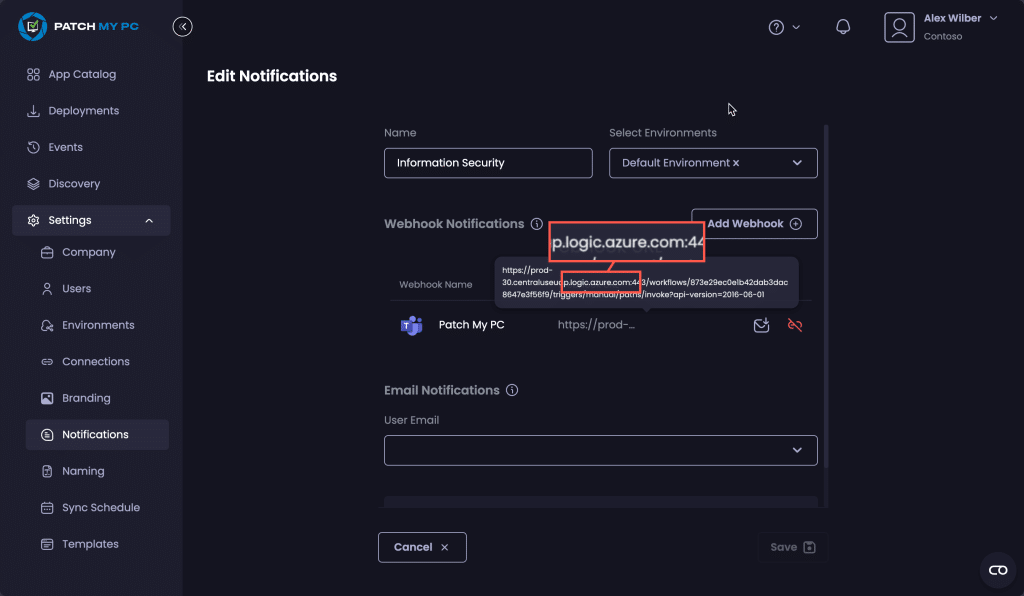
Retrieve the new webhook URL
Follow the below steps to identify the correct Flow and to retrieve the new webhook URL:
- Sign in to Power Automate
- Locate and Edit the Flow used for Patch My PC
- Click the top action, which is by default named “When a Teams webhook request is received“, and copy HTTP URL from the left
The default name for the Flow will likely be “Send webhook alerts to a channel“.
If you have multiple Flows with the same name, you may be able to identify the correct Flow editing one and verifying the Team and Channel configuration:
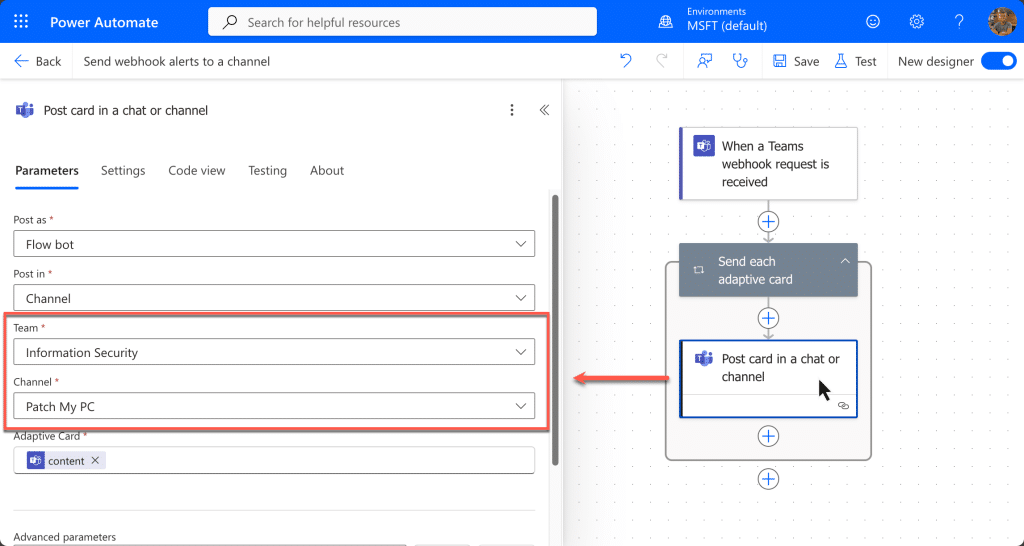
If you have multiple Flows all sharing the same channel and perhaps used for different purposes, unless they’re named appropriately, it may be hard to identify the Flow used for Patch My PC. In this circumstance, you may be better off generating a new webhook (new webhooks made after August 2025 will use the new URL).
For more details, see Microsoft’s article: Changes to HTTP or Teams Webhook trigger flows
Update the webhook URL in Patch My PC
Once you have retrieved the new webhook URL, you simply paste it into the same area you triaged earlier in this article whether you are using Patch My PC Publisher and/or Patch My PC Cloud.
Patch My PC Publisher
- Open the Publisher and navigate to the Alerts tab
- Select the relevant Teams webhook and click Edit
- Paste in the new webhook URL, click OK and Apply to save your settings
- Lastly, select the Teams webhook again and click Test and verify you received the test message in the Teams channel
Patch My PC Cloud
- Sign in to Patch My PC Cloud, and navigate to Notifications
- Modify the relevant notification and disconnect the old webhook
- Click Add Webhook (+), choose Microsoft Teams, and paste in the new webhook URL (read more)
- Lastly, click the small envelope beside the webhook to test it and verify you received the test message in the Teams channel (read more)
Next steps
We recommend reviewing any other services, besides Patch My PC, or automations that rely on Power Automate webhook URLs, as this change may affect them aswell.
If you encounter issues after updating, please reach out to Patch My PC Support.
