Error 0x80246002 occurs when installing updates on a client in Configuration Manager (SCCM) when there is a hash validation issue. This article will review why 0x80246002 may happen and the steps to take to troubleshoot and hopefully resolve the issue.
Determine if You are Affected
If affected, you will see errors similar to the errors below:
In the WUAHandler.log file:
Failed to download updates to the WUAgent datastore. Error = 0x80246002.
In the WindowsUpdate.log file:
Hash check on file C:\Windows\SoftwareDistribution\Download.cab using algorithm SHA256 failed; hash values did not match.
If the update is set to be visible in software center, the error show a message similar to below:
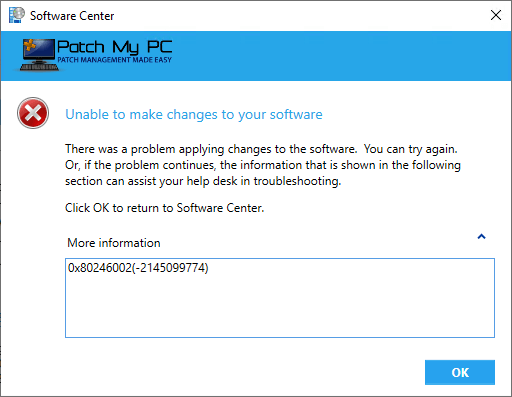
Background of Windows Update Content Hash Validation Checking
To understand how hash validation works and update content is transferred to clients, we will need to dig into the software update content flow, and where things could go wrong.
- Windows Server Update Services (WSUS) -> Windows updates
- In this step, your WSUS service will sync the latest updates available from Microsoft updates or locally published third-party software updates.
- The update file hashes are stored in the WSUS database and this is the authoritative source.
- ConfigMgr Updates -> WSUS
- In the next step, ConfigMgr will sync its software update database from the latest WSUS database. This sync is tracked in the wsyncmgr.log.
- ConfigMgr Update Deployment
- Updates are downloaded to a deployment package, distributed, and deployed to clients via ConfigMgr.
- Clients Install Updates from ConfigMgr
- Client computers will download the updates from distribution points to C:\Windows\CCMcache and copy the update binaries to C:\Windows\SoftwareDistribution\Download. Next, the ConfigMgr agent will call the Windows Update Agent to perform the actual update installation.
- The Windows Update Agent will then compare the update binary hash for the update binary download from your ConfigMgr distribution point against the file hash stored in the WSUS database.
In short, error 0x80246002 means the update binary file hash downloaded from the ConfigMgr distribution point doesn’t match the expected value from the update in the WSUS database.
Note: The hash error 0x80246002 is an issue that isn’t directly caused by Patch My PC or any configurations related to Patch My PC. We will try to cover some common reasons that could cause hash issues and possible workarounds.
Possible Cause 1: Corrupt Deployment Package Content
One of the more obvious root causes is a corrupted deployment package. The deployment package is where the update binaries are downloaded from Windows updates (or from the WSUS server for third-party updates). The deployment package is then used as the source for how the updates are distributed to distribution points.
If the update content is ever corrupted during this process, clients’ binary downloaded will fail with a hash error. A good first step is trying to delete problematic updates from the ConfigMgr deployment package(s).
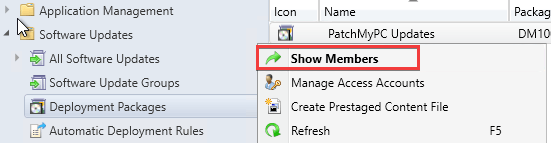
You can then delete the problematic updates from the deployment package.
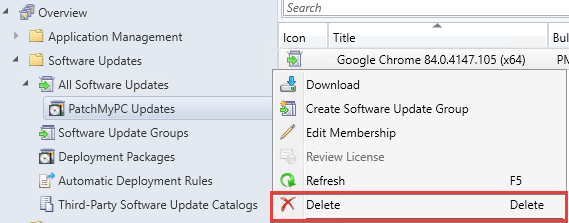
We recommend waiting up to one hour to ensure the deletion of the updates from the deployment package source folder and the content library. After waiting, you can then try to re-download the update(s) to a deployment package and verify the deployment package is distributed.
Possible Cause 2: Updates Deleted from the WSUS Database and Published as Same UpdateID
If you deleted updates directly from WSUS, and the product is still enabled, this can cause hash errors.
Note: The delete update button is not enabled by default because it can cause hash issues if an update is deleted, and that product is still enabled, causing the same UpdateID to be republished.
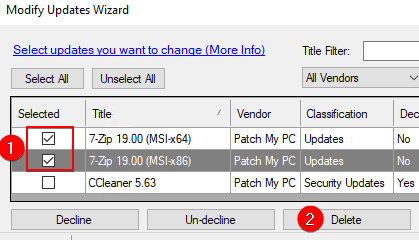
If you delete an update and the product is still enabled, it will publish again using the same UpdateID. This is problematic because the hash of the update will be updated in the WSUS database, but those hash changes will not sync to the ConfigMgr database based on our simulations.
This means the ConfigMgr client will download the binary from the original update before it was published again. However, the Windows Update Agent will evaluate against the update published second, causing error 0x80246002.
If facing this scenario, we recommend republishing the affected third-party updates as a new update using the process Republishing Third-Party Updates to Create New Updates and UpdateID’s
Possible Cause 3: Was the Top-Level WSUS/SUP Server Rebuilt?
If the WSUS server was completely rebuilt, it could cause issues similar to scenario 2, where the new update published with the same UpdateID to WSUS may not sync over the new hash and file to the ConfigMgr database.
If facing this scenario, we recommend republishing the affected third-party updates as a new update using the process Republishing Third-Party Updates to Create New Updates and UpdateID’s
Republishing Third-Party Updates to Create New Updates and UpdateID’s
We have a knowledge base article dedicated to the process of republishing third-party updates using our Publisher here When and How to Republish Patch My PC Third-Party Updates
