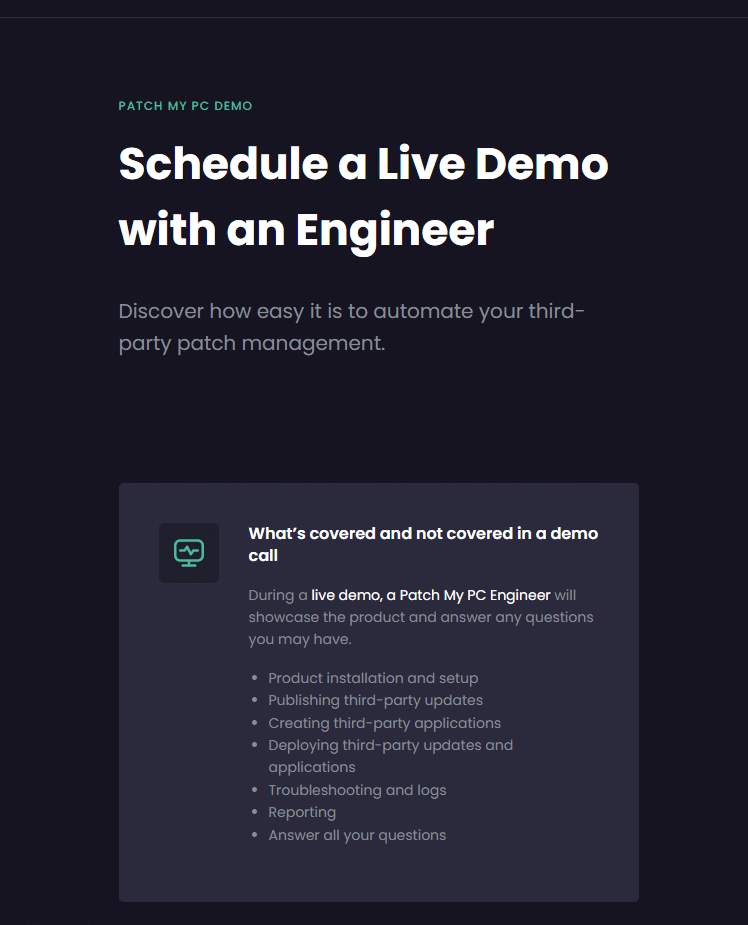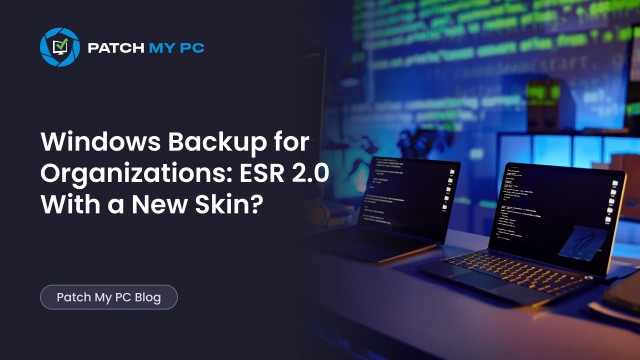
This blog outlines the new Windows Backup for Organizations feature introduced in Windows 11 by Microsoft. They replace the old “Sync your settings” controls with a modernized backup experience, but in practice, the categories map almost one-to-one with Enterprise State Roaming. I’ll walk you through what’s really new, how it compares, and share my opinion on whether this is just a rebrand or a meaningful step forward.
Introduction
Let me start by saying the name is misleading. Windows Backup for Organizations sounds like a magic button that can bring back your entire PC when something goes wrong. In reality, it is closer to Enterprise State Roaming, with a fresh interface, some Store app integration, and how to enable the restore function.
That does not make it useless. It provides additional backup and restore coverage for Windows settings, surpassing the capabilities of ESR, which can help smooth migrations from Windows 10 to Windows 11. But if you expect a full iPhone-style backup, you will be disappointed. This is also why I think the name itself sets the wrong expectations, a point I will return to later in this blog.
In the sections that follow, I will walk through how it works, how to enable it, and where the expectations fall short.
What Windows Backup for Organizations Promises
Microsoft introduced Windows Backup for Organizations as part of its push to make migrations painless ahead of Windows 10 end of support in October 2025. The pitch:
- Backup Windows 10/11 user settings to the cloud.
- Restore those settings on a new or reimaged Windows 11 device during OOBE.
- IT admins control it through Group Policy or Intune.
- Users see a friendly restore page saying, “Hey, we found a backup, do you want to restore it?”
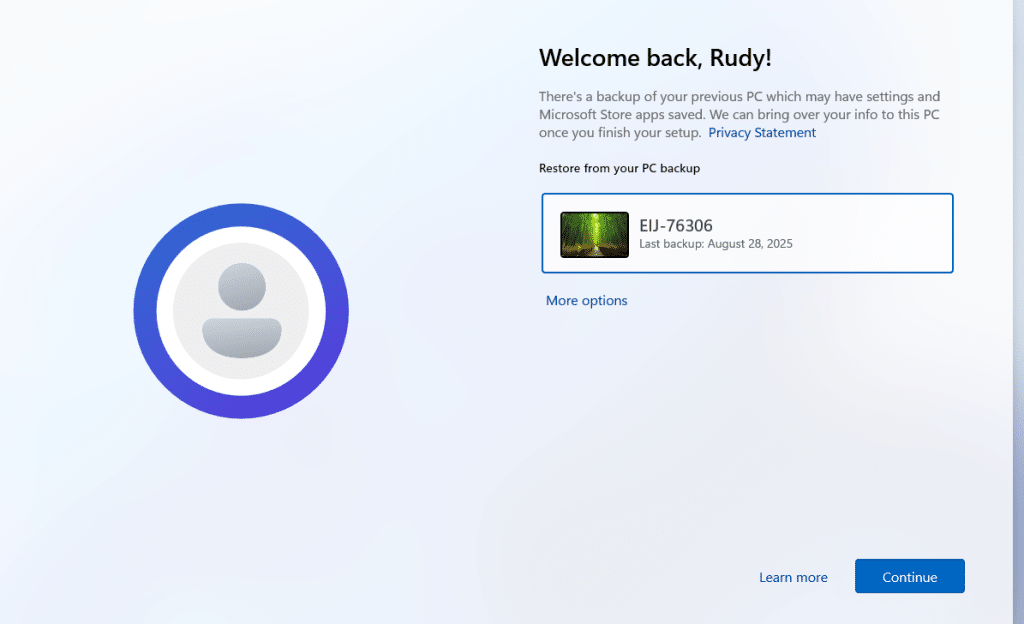
Sounds good, right? The problem is hidden in the details.
What Windows Backup for Organizations Actually Does
When you strip away the branding, here’s what the feature really delivers today:
- Backs up Windows system settings: accessibility, language, personalization, and other OS-level tweaks.
- Adds app list support: the list of Microsoft Store apps is remembered and repopulated on the Start menu.
- Credentials (e.g., Wi-Fi, passwords): These can be backed up, but only if policy allows it. In practice, this depends on how you configure the interaction between Enterprise State Roaming, “Enable Settings Backup,” and the “Do not sync credentials” toggle. If credential sync is disabled, they won’t appear in restore.
- Does not back up files: documents, pictures, downloads… all gone unless redirected to OneDrive (OneDrive KFM).
- Does not back up installed apps: Win32 apps, Office installs, or line-of-business software … not included.
So while the name might promise a lot, the scope is still narrow.
Why the Windows Backup Name is Misleading
“Windows Backup for Organizations” sounds like a complete backup service…but in reality, it’s just a settings backup tool. If Microsoft had called it Windows Backup for Settings, expectations would be far more realistic.
The good news? It goes further than Enterprise State Roaming ever did. ESR focused on the basics: personalization, Wi-Fi, language, and a few app data items. Windows Backup for Orgs expands that with multi-monitor layouts, Snap preferences, notification rules, accessibility customizations, and even File Explorer options. Who doesn’t want to have their file explorer options recovered…
So yes, the name oversells it, but the feature itself is more ambitious. Looked at the right way, it’s the settings backup ESR should have been.
Windows Backup for Organizations vs Enterprise State Roaming
To really see the difference, here’s a side-by-side overview of what each one covers:
| Category / Setting | Windows Backup for Organizations | Enterprise State Roaming |
|---|---|---|
| System > Display | ✅ Multi-monitor window positions, cursor ease, Night Light, Snap, Desktops | ❌ |
| System > Notifications / Do Not Disturb | ✅ Full set of notification & DND preferences | ❌ |
| System > Multitasking | ✅ Snap layouts, desktops, shake | ❌ |
| System > For Developers (Explorer view prefs) | ✅ File extensions, hidden/system files, full path, empty drives | ❌ |
| System > About | ✅ Rename this PC | ❌ |
| Bluetooth & Devices > Autoplay | ✅ Drives, memory cards | ❌ |
| Bluetooth & Devices > Printers & Scanners | ✅ Default printer | ❌ |
| Bluetooth & Devices > Mouse | ✅ Pointer speed, scroll, inactive windows scroll | ✅ Primary button only |
| Bluetooth & Devices > Pen & Windows Ink | ✅ Ignore touch, use pen as mouse, tactile signals, pen shortcuts | ✅ Pen handedness, effects, cursor, erase w/top, handwriting prefs |
| Bluetooth & Devices > Touchpad | ✅ Sensitivity, gestures, zoom, feedback | ✅ Scroll direction |
| Bluetooth & Devices > USB/Touch | ✅ USB charging notices, touch gestures, wake | ❌ |
| Network & Internet > Wi-Fi | ✅ Random hardware addresses | ✅ Manage known networks (profile type, auto connect, metered) |
| Network & Internet > VPN/Cellular | ✅ VPN roaming, data roaming, use cellular when Wi-Fi poor | ❌ |
| Personalization > Background/Colors/Themes | ✅ Full personalization: wallpaper, themes, colors, taskbar, Start folders | ✅ (General personalization, fewer sub-options exposed) |
| Personalization > Start/Taskbar | ✅ Layout, folders, taskbar behaviors, pinned apps | ❌ |
| Text Input | ✅ Touch keyboard theme, key size, sounds, suggestions | ❌ |
| Apps | ❌ Apps themselves not backed up | ❌ (only app settings if UWP uses RoamingSettings API) |
| Accounts > Windows Backup > Preferences | ✅ Accessibility, Personalization, Other Windows Settings | ✅ Accessibility, Apps, Passwords (Wi-Fi + web creds), Personalization, Language, Other Windows Settings |
| Accounts > Passwords | ❌ (disabled in WBfO list) | ✅ Wi-Fi passwords, Web account credentials |
| Accounts > Email and Accounts | ✅ Accounts used by other apps (MSA only) | ❌ |
| Time & Language > Date & Time | ✅ Time zone auto, additional calendars | ❌ |
| Time & Language > Typing | ✅ Suggestions, autocorrect, multilingual typing | ❌ |
| Time & Language > Language & Region | ❌ (not listed in WBfO) | ✅ Profile, country/region, regional format |
| Gaming | ✅ Game Bar, Game Mode, shortcuts | ❌ |
| Accessibility > Vision | ✅ Extensive (text size, transparency, magnifier, filters, narrator, contrast) | ❌ (except speech typing under Accessibility > Speech) |
| Accessibility > Speech | ❌ (Voice access limited) | ✅ Voice typing launcher, auto punctuation |
| Accessibility > Keyboard/Interaction | ✅ Sticky keys, Filter keys, Toggle keys, Print screen, Eye Control | ❌ |
| Accessibility > Hearing | ✅ Mono audio, flash screen, captions | ❌ |
| Privacy & Security > Activity history | ✅ Until 23H2 | ❌ |
| File Explorer (shell options) | ✅ Single vs double-click, compact view, hidden files, check boxes, Recycle Bin confirm, desktop icon layout | ❌ |
| Other settings | ❌ | ✅ History files (Japanese IME dictionary) |
So now that we know what it actually backs up (and how it compares to ESR), let’s look at how you can enable it in your environment.
Enabling Windows Backup for Organizations (The Fluff Section)
To enable the Windows Backup for Organizations feature, you first need to ensure your device will pass the requirements, and from there on, you can enable the Backup and Restore options with a GPO or from Intune.
Requirements
- Devices must be Microsoft Entra joined or hybrid joined.
- Windows 10/11 (22H2+ for restore).
- Intune tenant (for MDM policy control).
Enable backup with GPO
Group Policy: Computer Configuration > Administrative Templates > Windows Components > Sync your settings > Enable Settings Backup.
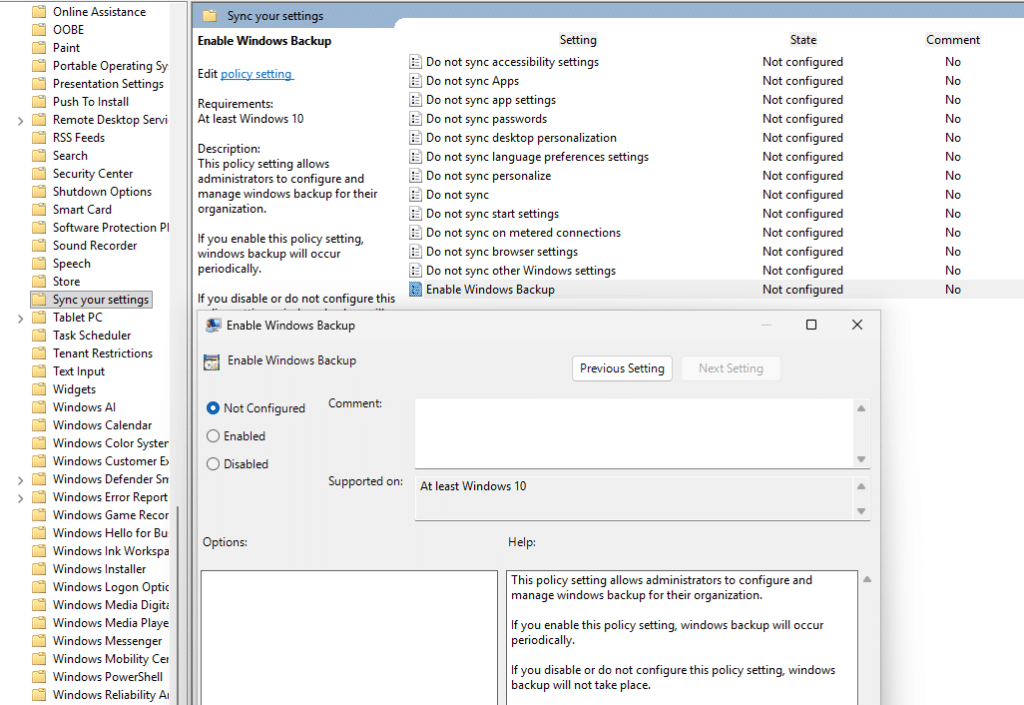
Enable Windows backup in Intune
When you want to enable the Windows Backup feature in Intune, create a new settings catalog and Search for “Enable Windows Backup”
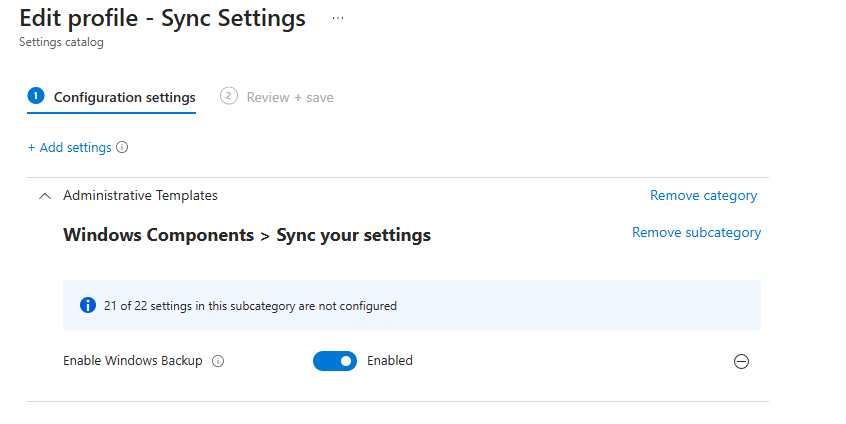
Once you find it, flip the switch to enable it on the client side.. After enabling the the policy itself we also need to enable the service side, to show the restore page.
Enable Windows Backup for Organizations Restore page
Open the Intune console and click on the Backup and Restore blade
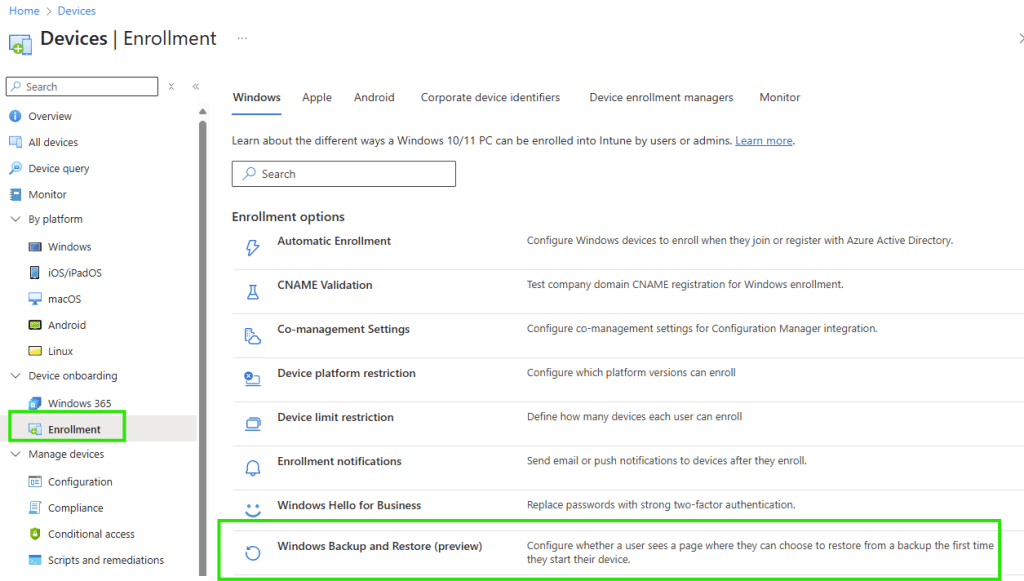
Once you open the Windows Backup and Restore blade, the only thing you need to do is configure the “Show restore page” to “On”. Otherwise, users won’t have the option to restore their device during the OOBE.
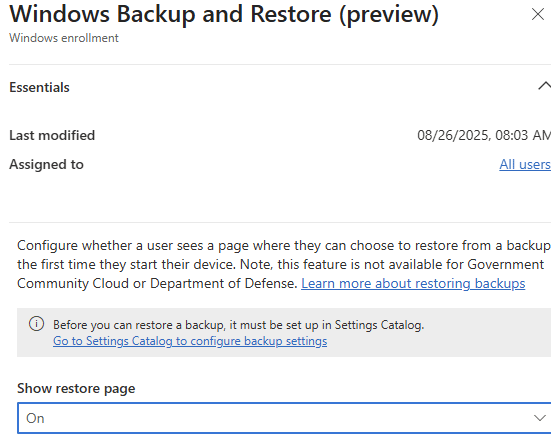
That’s it, easy peasy… right?
How Windows Backup for Organizations Works Behind the Scenes
The Windows Backup for organization feature looks pretty new, but the engine behind it is old school:
The Cloud Restore Scheduled Task
- A scheduled task called CloudRestore\Backup is created.
- You’ll find it under Task Scheduler → Microsoft → Windows → CloudRestore → Backup.
- It runs once every 7–8 days.

The CloudRestore DLL
- That CloudRestore scheduled tasks launches the backup coroutine in cloudrestore.dll.
- Checks if the EnableWindowsBackup policy is set.
- Reads the settings categories, enumerates handlers, and pushes data to Microsoft’s cloud store.
- Writes a registry key: HKCU\Software\Microsoft\Windows\CurrentVersion\Cloudstore\SystemMetaData\LastFullBackupCompletedTime
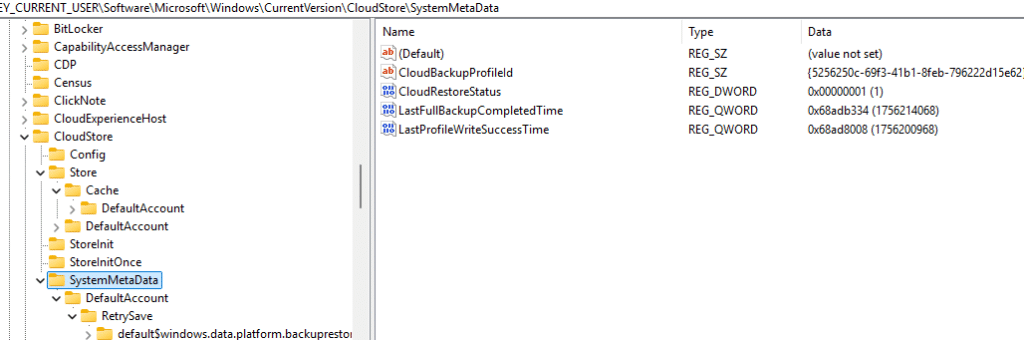
If you want to exactly know what this Windows Backup for Organizations is going to backup… take a closer look at the CloudConfig value, which can also be found in the CloudStore Registry key
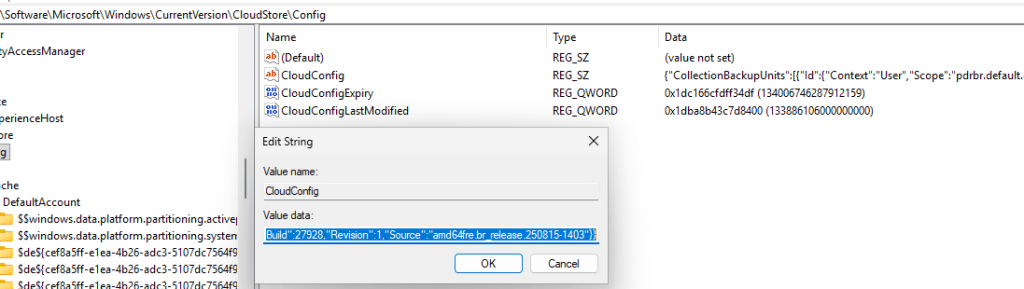
Windows Backup Tool
- The UI piece is WindowsBackupClient.exe, packaged as a Store app (MicrosoftWindows.Client.CBS…).
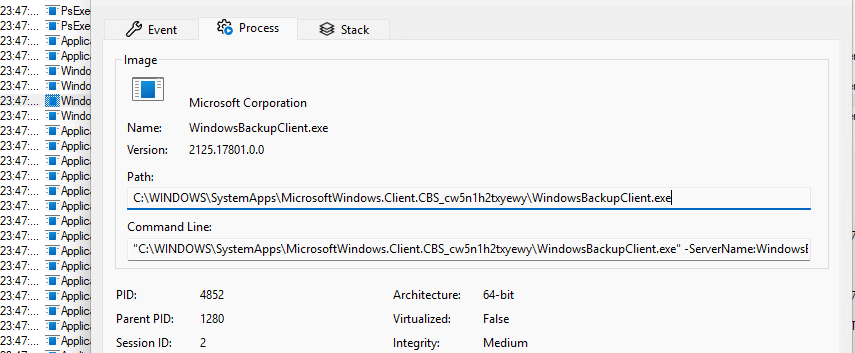
- This is the “Windows Backup” Store app, which users can open to perform a manual backup of their settings.
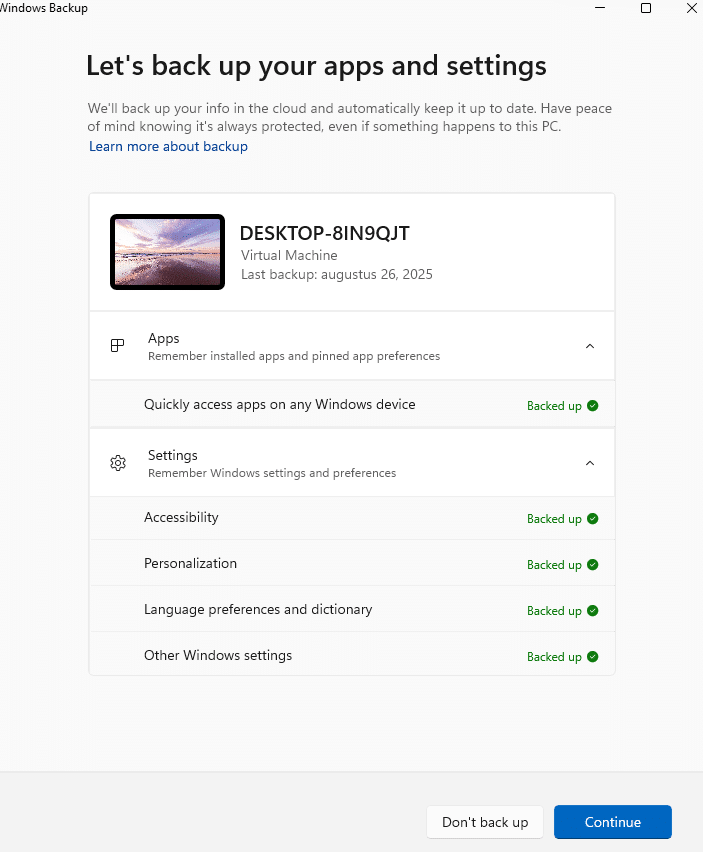
But it’s just the presentation layer; the cloud restore scheduled task I mentioned previously does the heavy lifting.
Network Location
The moment the backup process starts, it will connect to enterprise.activity.windows.com and begin uploading all the selected settings and Store Apps.
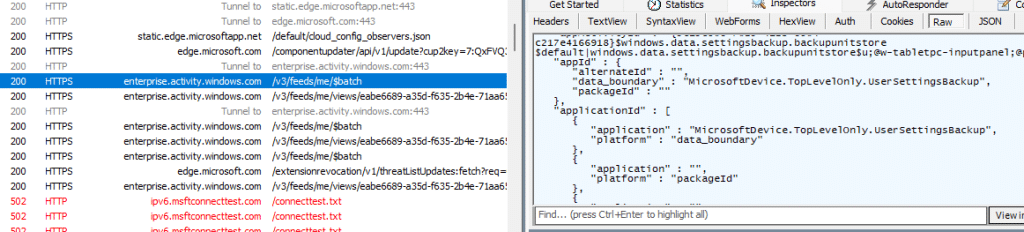
The CloudRestore Event Log
- All activity is logged in the Microsoft-Windows-CloudRestoreLauncher event log.
- Look for BackupStarted, PolicyDisabled, BackupCompleted.
- Useful if you’re testing or wondering why nothing shows up.
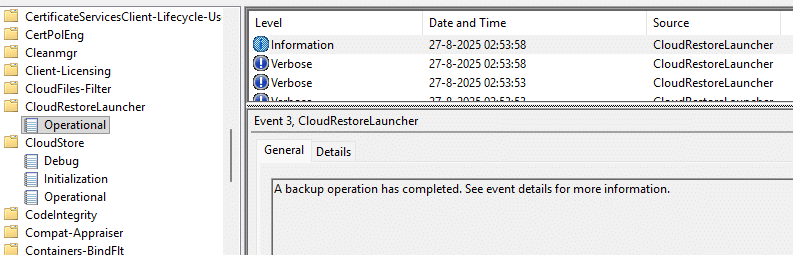
The OOBE Restore Experience (When Your Tenant Is Onboarded)
Here’s how the Windows Backup for Organizations will look like. Once your tenant is onboarded and the Intune toggle for Show restore page is functional (and you enabled it and using the August 2025 build), the flow changes during enrollment:
- User signs in with their Microsoft Entra ID during OOBE on a Windows 11 device.
- Instead of continuing straight to Autopilot or privacy settings, a new page appears:
“We’ve found a backup for you. Would you like to restore your previous PC?”
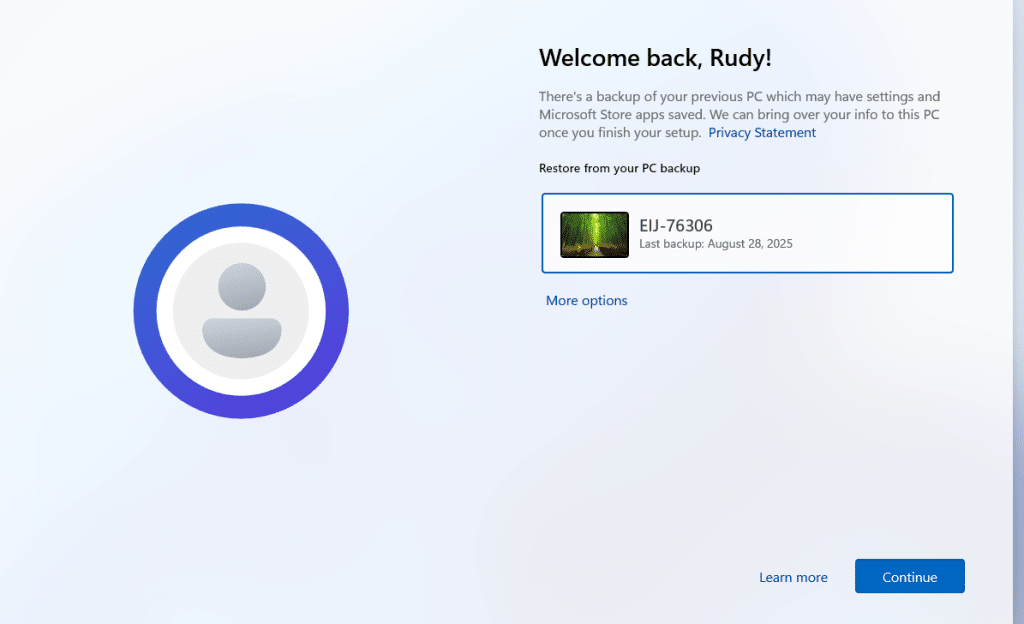
- The user sees their device list (backups tied to their account).
- They can pick “Restore from this PC” (most recent backup).
- Or choose More options to restore from another PC or start fresh.
- After choosing which device you want to “recover”, OOBE completes, and the system fetches the latest settings from enterprise.activity.windows.com and begins reapplying the backed-up settings (and repopulating Microsoft Store apps in the Start menu).
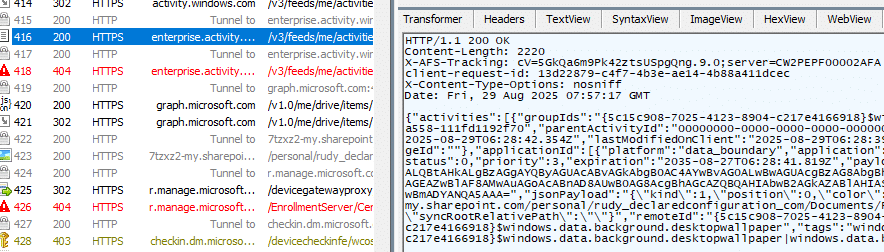
This is the only part of the feature that feels “new” compared to ESR. ESR worked silently in the background after login, whereas Windows Backup for Orgs makes it a user-facing decision point during setup. And that’s exactly the moment where expectations go wrong. Many users will assume that everything is backed up, not just some settings.
The ZDP that enabled the Windows Backup for Orgs Restore Functionality
When Microsoft pushed out Windows Backup for Organizations in OOBE, they used a Zero-Day Patch to light up the restore window. They did so to ensure that people were not required to use the latest August Windows build to restore their device.
Well….the ZDP caused more harm than good. Autopilot ended up stuck at Identifying and BitLocker policies failed to get applied on the device (Error 65000).
Microsoft quickly pulled it back. The service health dashboard later confirmed the root cause in plain words: A recent feature change intended to release Windows Backup for organization was resulting in impact!
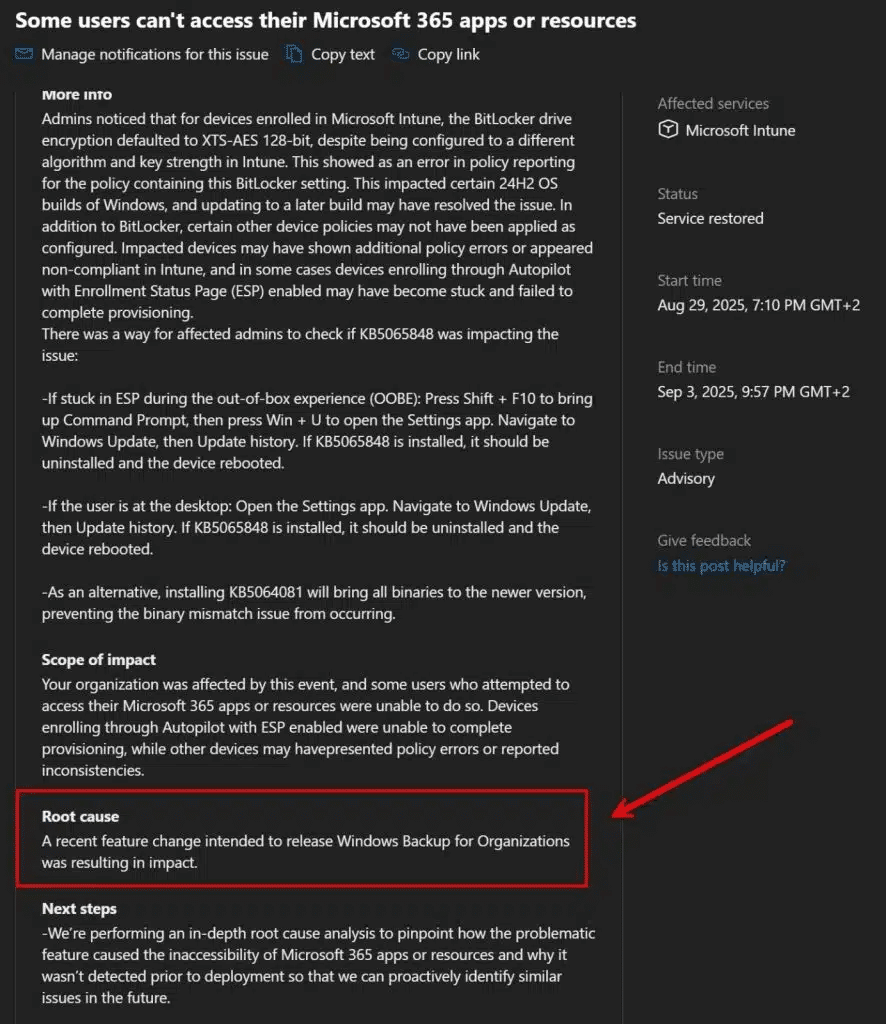
The Store App Irony
And here’s also another funny twist: many enterprises spend years blocking or disabling the Microsoft Store entirely…. only to now find themselves enabling Windows Backup for Organizations, which happily restores Store apps.

It feels like a contradiction. On one hand, IT says “no Store installs, it’s a risk.” On the other hand, this feature is sold as a benefit because it brings back the same Store apps.
Of course, the “Windows Backup” feature can do more than just Store apps, but the irony isn’t lost: we’ve gone from “block the Store at all costs” to “restore those apps to make the migration smoother.”
Where Windows Backup for Organizations Fails: Expectations vs. Reality
This is where things get tricky. From the user’s perspective, seeing a big friendly “Windows Backup” page sets the wrong expectation. I’ve seen admins in the community say it perfectly:
- “In my mind, a non-full backup just creates the wrong expectation. It’s better to tell people everything is lost unless they save to OneDrive, than have them believe they’re safe when they’re not.”
- “This looks like an iPhone reset, but it’s not. Users will absolutely assume files and apps come back when they don’t.”
And they’re right. Microsoft’s naming here is the biggest problem. ESR was technical and hidden. Windows Backup appears to be complete, but it’s actually partial at best.
How to Do It Right
If you want to make this work in production without angry helpdesk calls, mentioning they lost their personal document:
- Pair it with OneDrive Known Folder Move (KFM) so files are redirected and recoverable.
- Use Intune app deployment (Win32 apps, Office, Store apps) to reinstall business-critical software.
- Treat Windows Backup for Orgs as a settings convenience layer only, not a full safety net.
This is also where Patch My PC fits in perfectly:
Even if settings and Store apps come back, your third-party apps/ Win32 apps or line-of-business apps won’t magically reinstall. With Patch My PC, those apps are automatically redeployed and kept up to date through Intune during enrollment… giving you the missing piece of the restore puzzle.
That way, you get a more complete “user state + apps + files” story, instead of just partial settings sync.
Conclusion
Windows Backup for Organizations takes care of system settings and Microsoft Store apps, but it doesn’t restore or update your Win32 and third-party applications. That’s where Patch My PC comes in. We package, deploy, and keep those apps up to date so they’re ready the moment a device is restored or re-enrolled.
Book a demo to see how Patch My PC complements Windows Backup and keeps your apps covered.