
Imagine you’re managing a fleet of Intune-managed devices and ensuring everything runs smoothly. Suddenly, all your devices stop syncing and don’t get the latest applications deployed: the essential Intune device certificate goes missing or has issues with its private key. Panic sets in, and you’re left scrambling for a solution. Enter the Recovery CSP, a hidden gem within the Windows Device Attestation flow that could perform certificate recovery on the fly!
Device Attestation | MDM Hardening | Intune | Windows Attestation (patchmypc.com)
Potential Sync Issues and Solutions
When your devices stop syncing with Intune, you might encounter sync issues with error codes like:
- 0x80072f99
- 0x80072f0c
- 0x80072F9A
- 0x80190190

These errors often indicate problems with the device certificate. AllowRecovery, part of the Recovery CSP, can be the key to resolving these issues. AllowRecovery can automatically recover missing or corrupted certificates, ensuring your devices stay connected and functional.
How Certificate Recovery works!
This Recovery CSP works behind the scenes, ready to spring into action when it detects issues with the MDM certificate. With AllowRecovery enabled, your device can automatically initiate a recovery process if the TPM protects the private keys of the Intune Certificate.
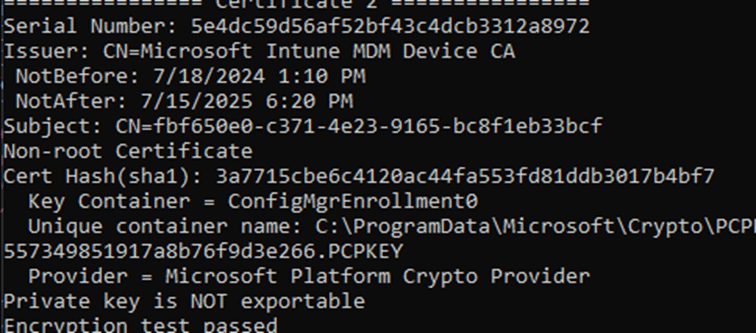
Because AllowRecovery is part of the MDM hardening, this setting has already been pushed to all devices worldwide! You can spot it in the registry by unfolding the enrollments registry key. When AllowRecovery is enabled, a DWORD IsrecoveryAllowed should be given a value of 1.
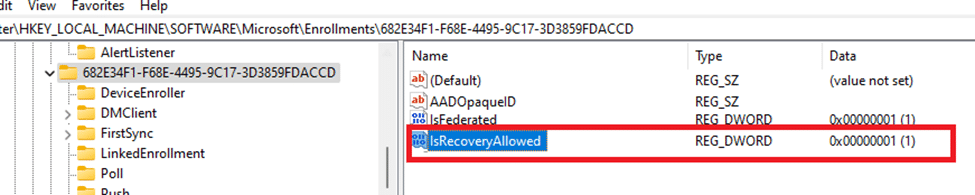
This MDM Recovery feature seamlessly restores the missing certificate when certificate issues are detected.

There is no need for manual intervention or complex troubleshooting steps—just a smooth, almost magical recovery that brings your device back to full functionality.

Think of AllowRecovery as your invisible safety net, ready to catch and resolve certificate issues before they become major headaches. Enabling this CSP can save you time, reduce stress, and ensure that your Intune-managed devices remain secure and operational. Next time you encounter a certificate problem, remember the quiet heroism of AllowRecovery CSP, working diligently to keep your devices running smoothly.
Let’s find out how it looks when there are issues with the Intune certificate.
Demo: How Allow Certificate Recovery CSP Works
Enable AllowRecovery CSP: We could use a configuration profile in Intune to enable the AllowRecovery setting on your devices. However, as Microsoft pushed this setting to all your devices, you don’t need to do anything!
With AllowRecovery CSP, you can confidently manage your devices, knowing that help is always available when certificate issues arise.
Conclusion
Unexpected issues can disrupt your operations in the dynamic world of device management. The Recovery CSP is a reliable ally that resolves certificate-related problems and prevents sync errors. Enabling this CSP equips your devices with a robust recovery mechanism. This will ensure that new policies or applications published with Intune Apps for Patch My PC Cloud can still be deployed when the Intune Certificate is missing.
