Endpoint Reporting & Analytics Management
Reporting & Analytics
Bring data to life through stunning, visually engaging reports and analytics that simplify complex information
Device, Software, & Patch Reporting
Transform complex IT data into clear, visual reports, offering real-time insights into patch compliance, device health, and software updates. Empower IT teams to quickly identify and address issues, streamline patch management, and maintain a secure, reliable environment with minimal manual effort.
providing instant insights without needing custom queries.
with live, interactive dashboards, for identifying trends, risks, and compliance gaps.
on device health and update deployment, providing one holistic view of managed devices.
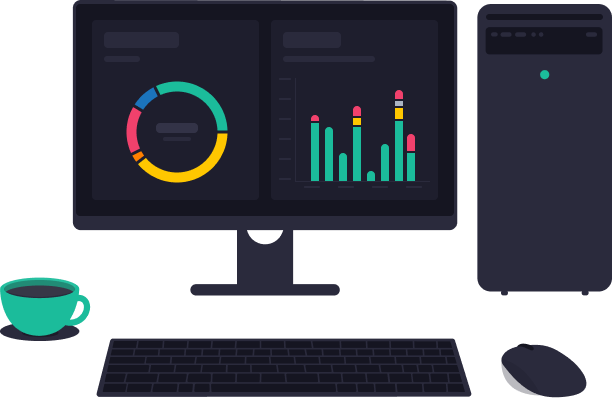
Help your data tell a story
Patch My PC’s Advanced Insights and Patch Insights solutions are designed to transform your data into powerful, visually engaging dashboards that simplify complex reporting. With these tools, IT teams can quickly understand patch compliance, software health, update deployment, and gain deeper device insights across the organization, enabling them to respond swiftly to critical issues and continuously optimize their patch management strategy.
How can Patch My PC help?
- Data Complexity – Data sets can be extensive and hard to interpret, especially when it comes to tracking patch compliance and device health across large environments. IT teams need clear, actionable insights rather than raw data that’s challenging to navigate
- Time – Manual reporting is laborious, requiring custom queries and often causing delays. This can make it difficult for teams to maintain an accurate, real-time view of their organization’s security posture
Without immediate insights, IT teams often struggle to stay ahead of vulnerabilities and ensure compliance across all devices. - Data Overload – IT teams often face the challenge of gathering data from multiple datasets, making it difficult to get a cohesive view. Without the ability to unify this data into actionable insights, IT teams can struggle to make informed and timely decisions.
Advanced Insights provides unparalleled visibility into your data, making it easy to track trends, pinpoint areas of improvement, and demonstrate compliance through clear and actionable visualizations.
Products that get you there
Catered to your environment
Discover how Patch My PC can streamline and enhance your patch management in ConfigMgr, WSUS or Intune, making updates and deployments easier than ever.
ConfigMgr
Patch My PC integrates with ConfigMgr to bring your data to life.
Best choice for:
- IT Teams – Patch My PC’s Reporting and Analytics solutions provide IT teams and decision-makers with a powerful, data-driven approach to patch reporting and software update management.
- IT Professionals – These tools allow IT professionals to transform data into actionable, custom reports that present detailed insights into patch status, device health, and compliance.
- CIO’s & IT Pro’s – Patch My PC simplifies the patch management process by consolidating information on installed patches, tracking patch compliance, and identifying potential vulnerabilities across managed devices.
Intune
Not currently supported with Intune. Coming soon.
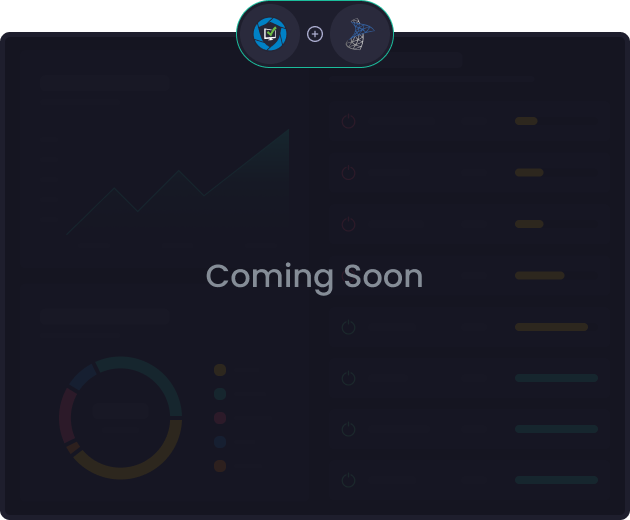
We empower system and security administrators
Reporting and software update management is difficult enough. Our simplistic dashboards integrate with all of your ConfigMgr data to solve issues with ease.
Slice and dice the data into actionable insights around patch statuses, device health, and overall compliance.
Simplifies the patch management process by consolidating information on installed patches, tracking patch compliance, and identifying potential vulnerabilities across managed devices.
In-house worldwide support via email, live chat, phone, and forum is included at no extra cost.
Publish third-party updates to ConfigMgr, WSUS and Intune
Gain insights into patch compliance and vulnerabilities using dashboards that track updates and ensure security.
Tailored onboarding with skilled engineers
Software – Monitor Application deployment, reliability, and status to ensure smooth operations.
Security and Compliance – Check compliance levels and security status across devices, enabling proactive threat management.
Operating Systems – Review OS versions and updates across your organization for consistency and security.
OS Deployment – Manage and monitor OS deployment status, ensuring smooth rollouts and compliance.
Content Sources – Track content distribution points to ensure efficient delivery of software and updates.
Administration – Access administrative controls to configure and manage dashboard settings.
Resources – Quickly access additional resources and documentation to support troubleshooting and decision-making.
Hardware – Review hardware inventory data for insights into device specifications, health, and lifecycle management.
Frequently Asked Questions
It consolidates complex data into a single dashboard, making it easy to track patch compliance, software health, and device performance “at a glance”.
Real-time reports on compliance and patch status enable IT teams to act quickly, ensuring updates are applied organization-wide to minimize risk.
Yes, different dashboards allow IT teams to focus on specific compliance metrics and device configurations most relevant to their organization.
It combines data from multiple sources or data tables, giving a full view of device and software management. This helps spot patterns, reduces blind spots.
Reporting solutions can track patch, software and device health, providing easy insight for compliance with policies and industry regulation.
Analytics can identify trends in patch installations and device health, allowing IT teams to anticipate and prevent issues before they escalate. This proactive approach supports data-driven improvements, optimizing patch management processes and enhancing overall device reliability
Real-time data allows immediate action on compliance risks, minimizing downtime and enhancing security.
Accessible and up-to-date data on patch compliance and device health empowers leaders to make informed decisions, allocate resources, and showcase IT’s value.