In this article, we are going to review the options available to backup and restore the settings in the Patch My PC Publisher.
The publisher’s settings are stored in the %InstallDir%\Settings.xml file.
Backup the Publisher Settings
By default, the Publisher will automatically store the last 50 settings .cab files in the %InstallDir%Backup directory.
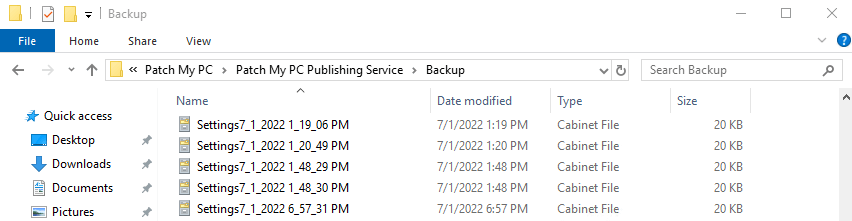
The automatic local backup of the Publishers settings to a local .cab file can be helpful if there was a setting change made by accident, or you want to revert to a previous configuration on the same server.
In the advanced tab, you can also enable automatic backup to a custom folder. This option will allow you to save the latest .cab in a custom folder automatically. For example, you could choose a remote network share so settings could be restored if the server running the Publisher crashed.
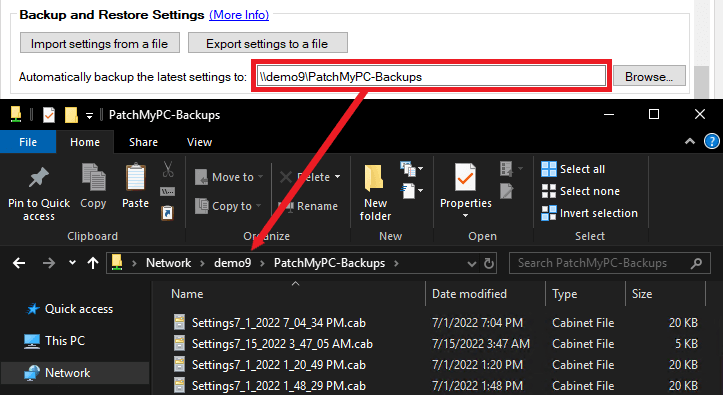
You can also manually export the current settings to a .cab using the Export settings to a file button in the Advanced tab.

Restore the Publisher Settings
From the Advanced tab, you can import any valid .cab file saved from a backup.
Click the Import settings from a file button in the Advanced tab.

Once imported, you should see an import settings message box with an OK button. Please be aware although the settings will be reflected in the Publisher’s UI, the settings will not take effect until you click Apply.
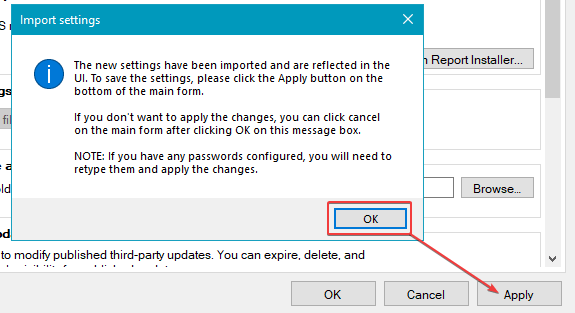
Important: Please be aware that if you are restoring the setting backup to a new machine, there are a few settings that you will need to update after the settings import manually if they were configured. The following settings will need to be manually updated:
- Entra ID app registration secret
- Proxy password
- SMS Provider connection account
- SMTP email password
- SQL connection account
- Webhooks specified for alerts
- Manage Conflicting Processes custom banner image
- If you are also referencing files on disk for features like the Local Content Repository, MST files, pre/post scripts, it is important that these folders and files are either accessible from, or manually brought over to, the new machine – preserving the original path.
