
Please Note: It appears that Microsoft has pulled the Server 2025 Feature Update from the Windows Update channel. Consider this a temporary measure, a pause, to provide time for better communication from Microsoft and adjustments by third party vendors.There’s been a series of threads on social media with alarm-raising titles like ‘Windows Server 2022 Servers Unexpectedly Upgrading to Server 2025—Help!‘ For any system administrator, the sudden appearance of Windows Server 2025 on your 2022 servers is understandably concerning. But let me say up front: if you’re using Microsoft’s management tools to handle server updates, you’re in the clear and won’t be impacted by this unexpected upgrade.
What Happened?
On November 2, 2024, Microsoft officially released Server 2025 as Generally Available.
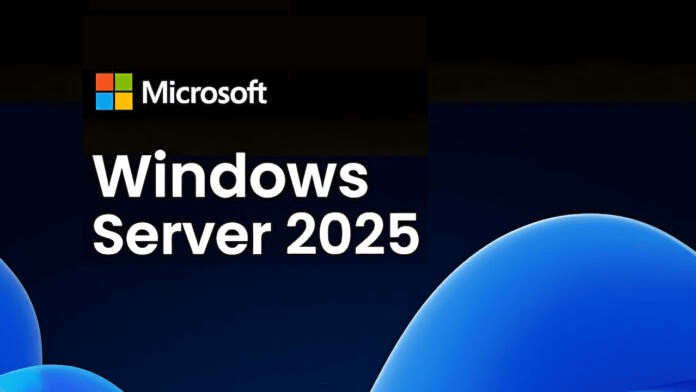
Earlier in the year, Microsoft released a video discussing the available upgrade paths to 2025: Windows Server 2025: The upgrade and update experience. In that video, they announced that Feature Updates would be available to facilitate in-place upgrades. Arguably, a video is not a particularly prominent way to announce a change of this magnitude. I can find no other reference to this important change anywhere else but this video. I’m also somewhat lazy, though, so take that for what it’s worth.
When the Feature Updates were made available for Server 2025, the Windows Update UI started offering them as optional updates on Server 2022, similar to its Windows 11 counterpart:
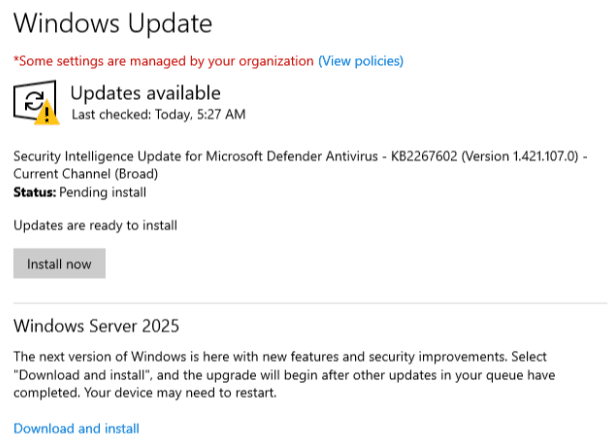
Ok, What Went Wrong?
The release of Feature Updates for the Windows Server OS has caught a small number of third-party Remote Monitoring and Management (RMM) tools off guard. Their software or their customers’ configurations were not prepared for the release of a Feature Update for the Server OS to Windows Update. The circumstances are RMM dependent, but the effect was the same: the RMMs installed the Server 2025 Feature Update automatically.
What makes this particularly disastrous is two separate things. First, unlike Windows 10 and 11 FUs, there’s no rollback option. You do not have 10 days to ‘seamlessly’ revert to the previous OS. If you don’t have a full OS backup to restore from, your only option is to rebuild the OS. But ok, maybe you just had your Server 2025 rollout accelerated. It’s a feature, not a bug! This brings us to the second problem: the new Server 2025 install will no longer be activated if you use OEM or retail licenses. This leaves admins between a rock and a hard place: you can’t go back and don’t have licenses for what you moved to. And that’s only if you got lucky: the FU left you with a working OS.
The key thing to understand here is that this only impacts users of a small subset of non-Microsoft management tools. If you use WSUS, ConfigMgr, Azure Update Management, or GPOs to configure and manage updates on your Windows Servers, you will not experience Server 2025 installing outside of an administrator’s intent. Yes, allowing users to log into the server’s desktop and click ‘Download and Install’ will let them do that. But not before a further prompt that they must accept that makes clear-ish that there could be licensing implications. While that’s admittedly not great, if you’re letting rando’s remote to the desktop of your servers they’re basically administrators at that point.
Why Does Microsoft Always Screw This Up?
Hold up there, killer; let’s put the pitch-forks away for a second. Several commentators threw Microsoft under the bus for releasing a faulty patch. While I can appreciate how one would be predisposed to such a take, I believe that’s rolling out the Jump-To-Conclusions mat. Whether you agree or not, Microsoft’s strategic direction is ‘the cloud.’ Organizations that have moved to Intune are looking at their remaining WSUS/ConfigMgr infrastructure they’re keeping around to support servers and looking for the offramp to the cloud. Enter Azure Update Manager (AUM): Microsoft’s cloud-based solution to manage the updates offered to Servers from the cloud (Windows Update). There’s no cloud-based imaging solution for servers, so Microsoft did the only thing it could do: release Feature Updates for server operating systems via Windows Update.
I’ve also seen accusations that Microsoft somehow screwed up the release of the update by getting the metadata wrong. The source for this is that the Feature Update is assigned KB5044284, which the Microsoft Update Catalog shows only a Cumulative Update for Server 2025 (24H2):
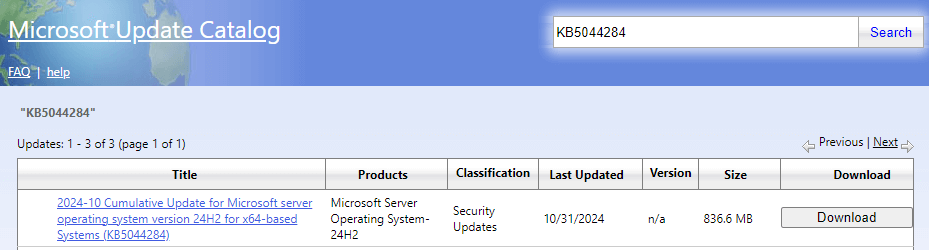
The theory seems to be that this is really a Feature Update that is so messed up that it’s somehow applying to Server 2022. That has to be it, right? It says KB5044284 right there! BOOM! Headshot!
No
It’s taken me years to understand two things: KBs do not equal updates, and there is no single source of truth for updates.
First, a KB is just that, a Knowledge Base article. Nothing more, nothing less. There are KBs with no updates, KBs with a single update, and KBs with multiple updates for disparate products and systems. Yes, nearly every Microsoft update has a KB assigned to it, but tracking the relation from KB to Update is frustrated by my second point: there’s no single source of truth for Windows/Microsoft updates. Nor is there any official public API for any of this! Crazy, but true!
This means that just because only three updates are listed in the Update Catalog (see screenshot above), it does not follow that there are only three updates associated with KB5044284. It simply means that only those three are published through that particular channel: the Update Catalog. How can you check to see if they’re available from other channels, such as Windows Update or WSUS? You don’t. You cannot know what’s in those channels unless MS has a page that tells you or you observe it being delivered by said channel.
There are Four Updates!
What really happened here is that in addition to the three updates shown above, Microsoft has also published a Feature Update for Server 2025 to the Windows Update channel. Further, as they have begun doing with Windows 11, Microsoft appears to be planning to release new Feature Updates every month that include the latest Cumulative Update. This explains why the Feature Update was assigned KB5044284: because it includes the quality and security fixes included in that KB.
Lastly, there have been accusations that Microsoft classified the Feature Update as a Security update, which fooled some RMMs. Getting to the bottom of this is difficult because, as stated above, there’s no source of truth and there’s no API to query the Windows Update channel. What you can do is investigate devices that are offering the Feature Update. After far too much time practicing certain dark arts, you can tease out information about the updates that the Windows Update Agent determines apply to that device. This gives us the following information:
Update ID: 88285020-3ed0-4f3f-90c7-d2fa3581bd7f
Title: Windows Server 2025
Description: Install Windows Server 2025
Classification: 3689bdc8-b205-4af4-8d4a-a63924c5e9d5 (Upgrade)
KB: 5044284
This is essentially the smoking gun. It is a Feature Update classified as an Upgrade, available from Windows Update, and assigned KB5044284.
Windows Server 2025 Installcalypse Conclusion
As stated initially, if you use Microsoft technologies to manage server updates, you won’t be impacted by this recent brouhaha. If you are affected, know that the fault likely lies with your chosen RMM tool or its update settings. While it’s easy to point fingers at Microsoft when updates go awry, this time, they got it right.
However, managing updates extends beyond just OS upgrades—keeping applications current is vital for security and stability. That’s where Patch My PC comes in. For those seeking an easy, reliable way to automate third-party application patching, Patch My PC is an invaluable tool. Simplify your patching process and protect your systems by ensuring all your applications stay up to date. Explore Patch My PC’s solutions here.
