Advanced Insights requires a valid SSL certificate to bind to the application websites and supports the following types:
- Server host (FQDN) standard certificate.
- Wildcard certificate.
- Custom CNAME / Alias certificate.
- Self-signed certificate.
Ensure the SSL certificate requirements are reviewed here: [insights-certificate-requirements.md](../advanced-and-patch-insights-requirements-and-prerequisites/insights-certificate-requirements.md “mention”)
Certificate configuration scenarios
- Scenario 1 – Server Host name certificate.
- For Advanced Insights URL deployment using server host name (e.g. https://server01.contoso.local) follow steps described in section:#standard-server-host-name-certificate
- Scenario 2 – Wildcard certificate.
- For custom Advanced Insights URL deployment using a wildcard certificate (e.g. *.contoso.local) follow steps described in section: #wildcard-certificate
- Scenario 3 – CNAME / Alias certificate.
- For custom Advanced Insights URL deployment using a CNAME / Alias, (e.g. https://AdvancedInsights.contoso.local) follow steps described in section: #cname-alias-certificate
- Scenario 4 – Self-signed certificate.
- For Advanced Insights URL deployment using a Self-signed certificate follow steps described in section: #self-signed-certificate
Standard Server host name certificate
Select the certificate which represents the server host name (FQDN).
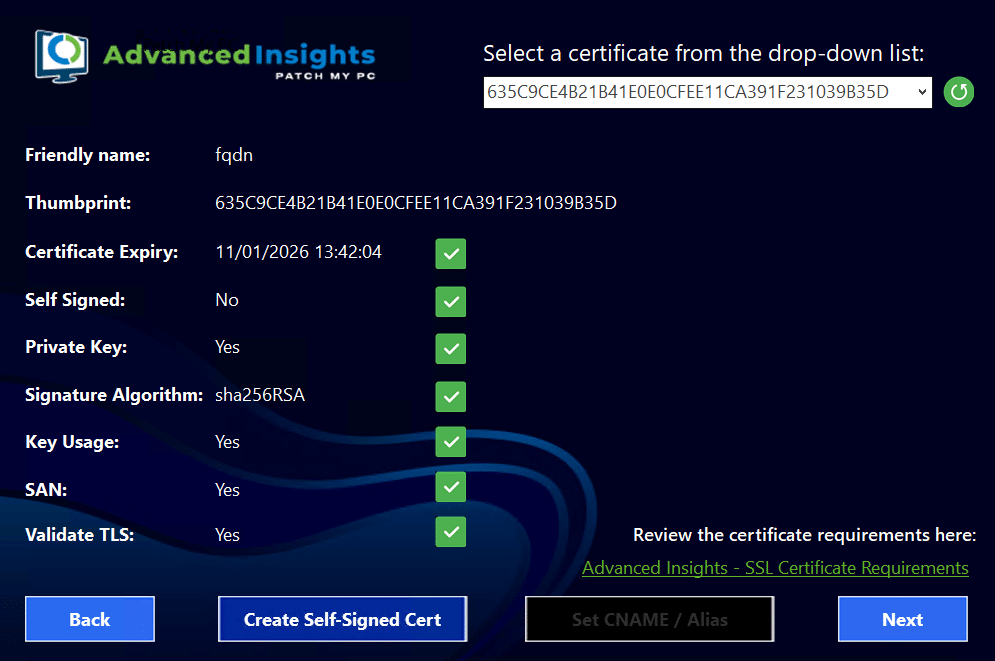
Once selected, no further certificate configuration is required.
Click Next to proceed to the insights-sqlite-database.md page.
Wildcard certificate
Select the certificate which represents the wildcard certificate.
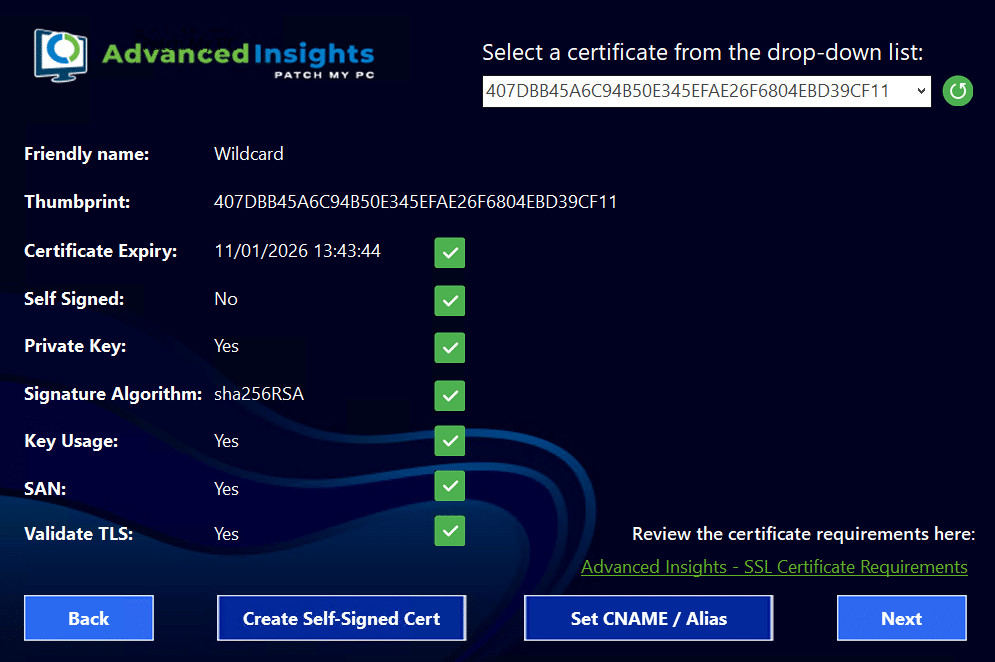
Click the ‘Set CNAME / Alias’ button.
In the CNAME / Alias configuration page, the installer will automatically pre-populate the domain wildcard property from the selected certificate.
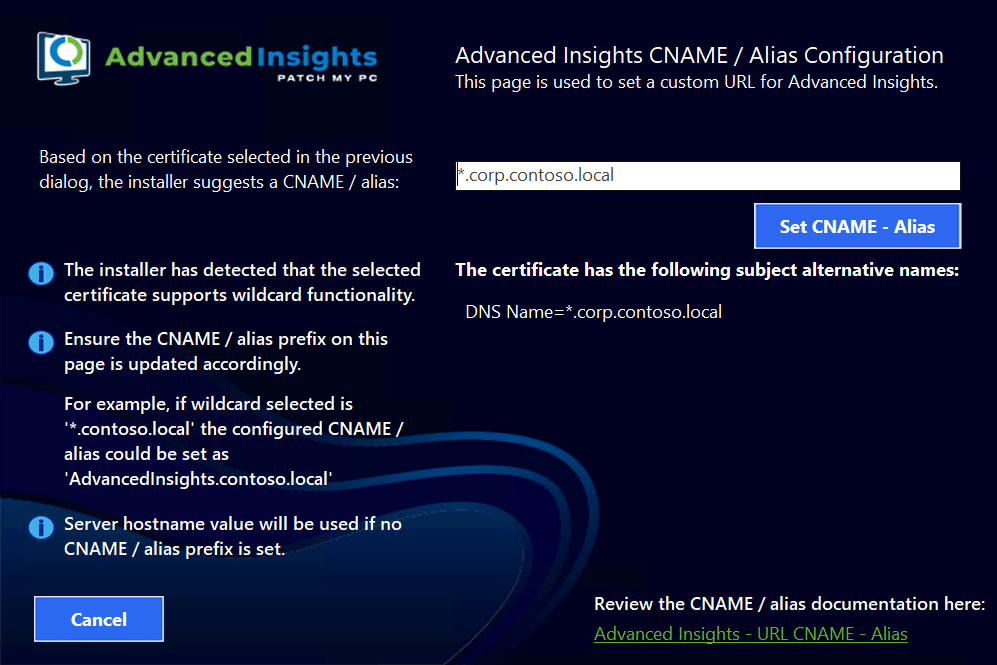
The CNAME / Alias property value box will need to be updated with a chosen CNAME / Alias prefix. For example:
‘AdvancedInsights.corp.contoso.local’
Then click ‘Set CNAME – Alias’.
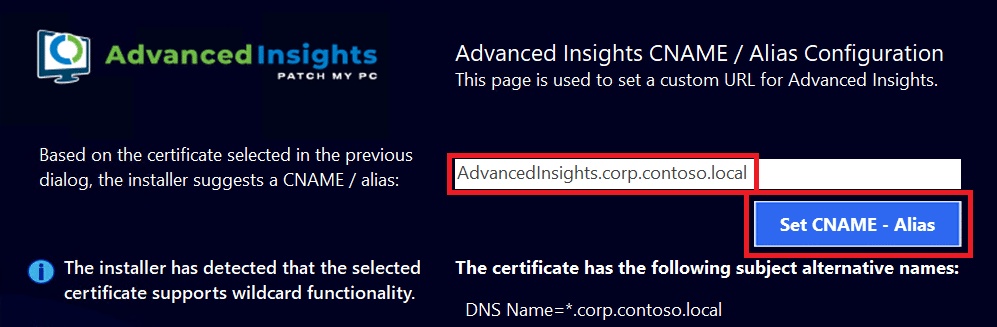
Click Next to proceed to the insights-sqlite-database.md page.
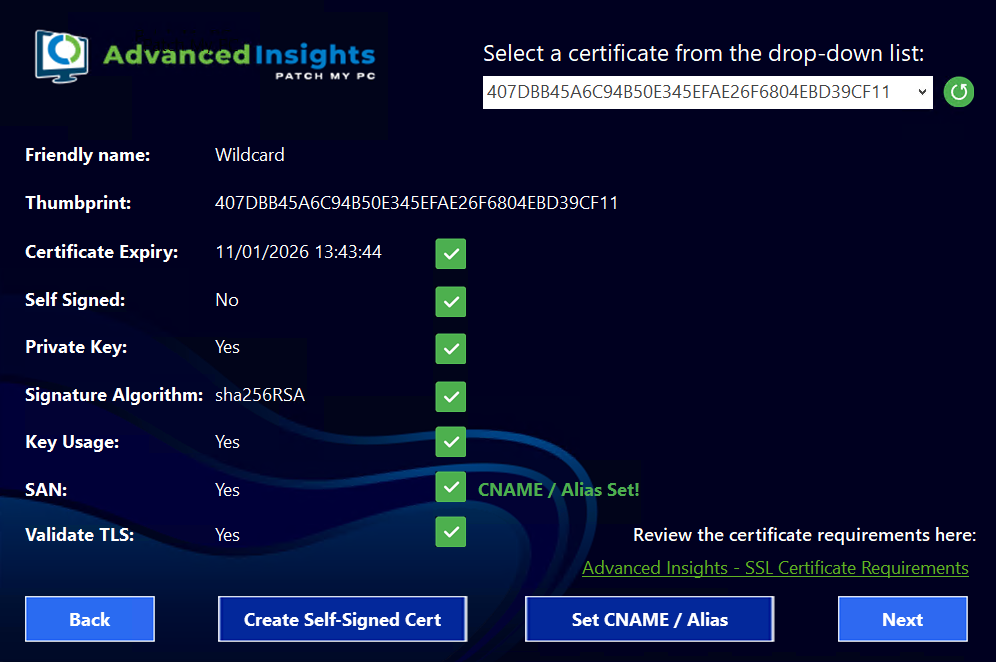
When using a wildcard certificate, if no CNAME / Alias is set using the CNAME / Alias configuration page, the installer will automatically default to setting the Advanced Insights URL to the server host name FQDN.
Example:
_https://server01.corp.contoso.local_
CNAME / Alias certificate
Select the certificate which represents the CNAME / Alias certificate.
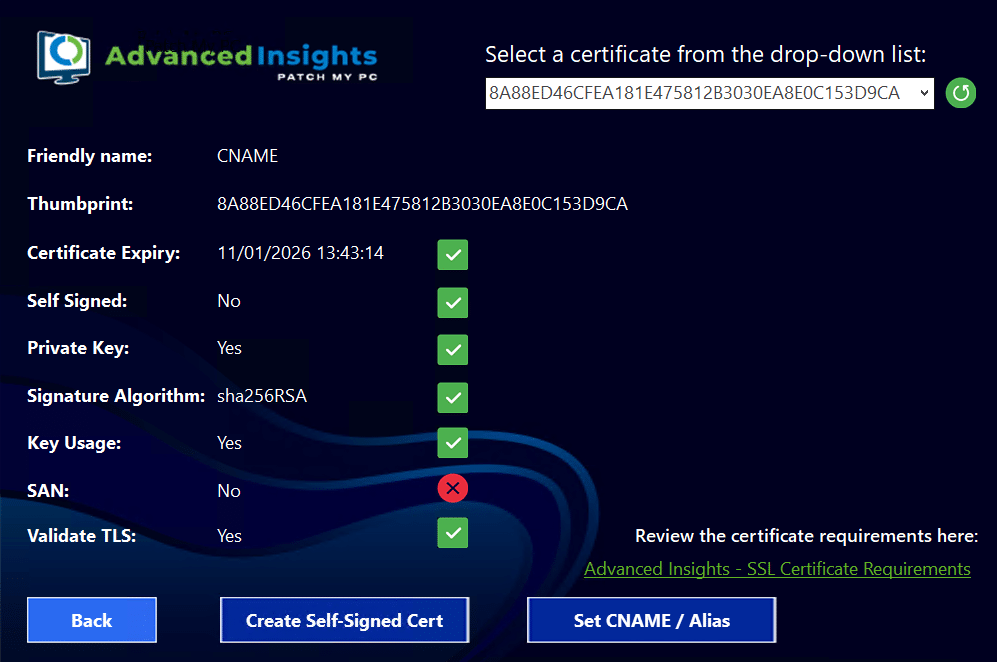
Click the ‘Set CNAME / Alias’ button.
In the CNAME / Alias configuration page, the installer will automatically pre-populate the CNAME / Alias property based on the available SAN entries from the selected certificate.
In this example, the selected certificate has one SAN entry which has been automatically pre-populated:
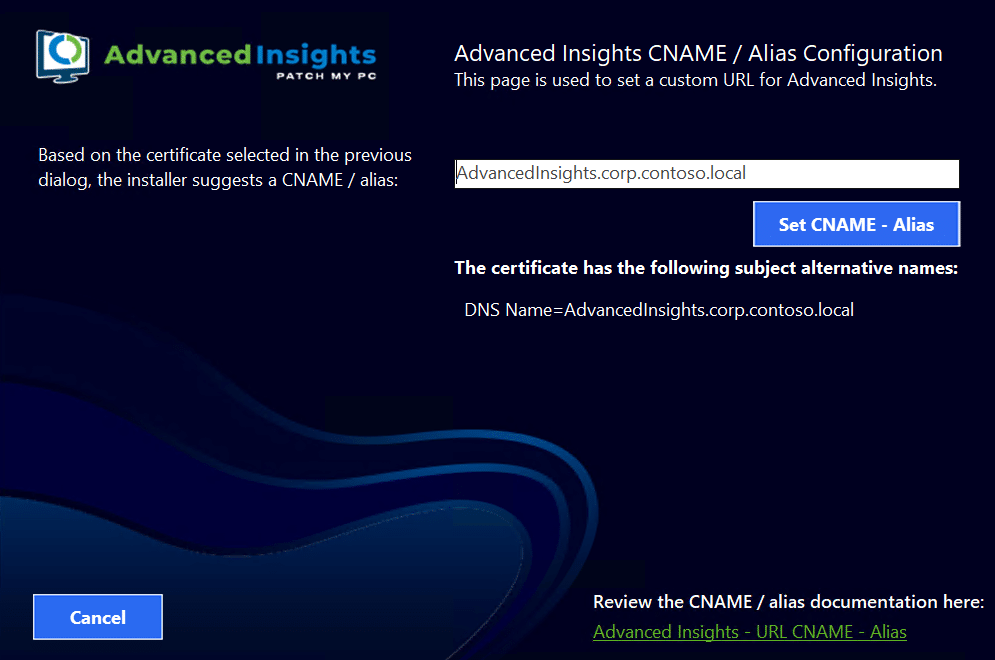
Confirm the CNAME / Alias configuration by clicking the ‘Set CNAME / Alias’ button.
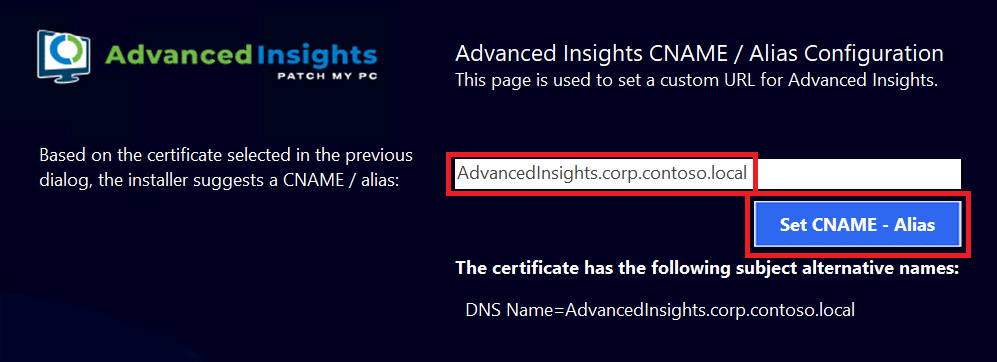
Click Next to proceed to the insights-sqlite-database.md page.
Self-signed certificate
To deploy Advanced Insights using a self-signed certificate, on the certificate selection page, click the ‘Create Self -Signed Cert’ button:
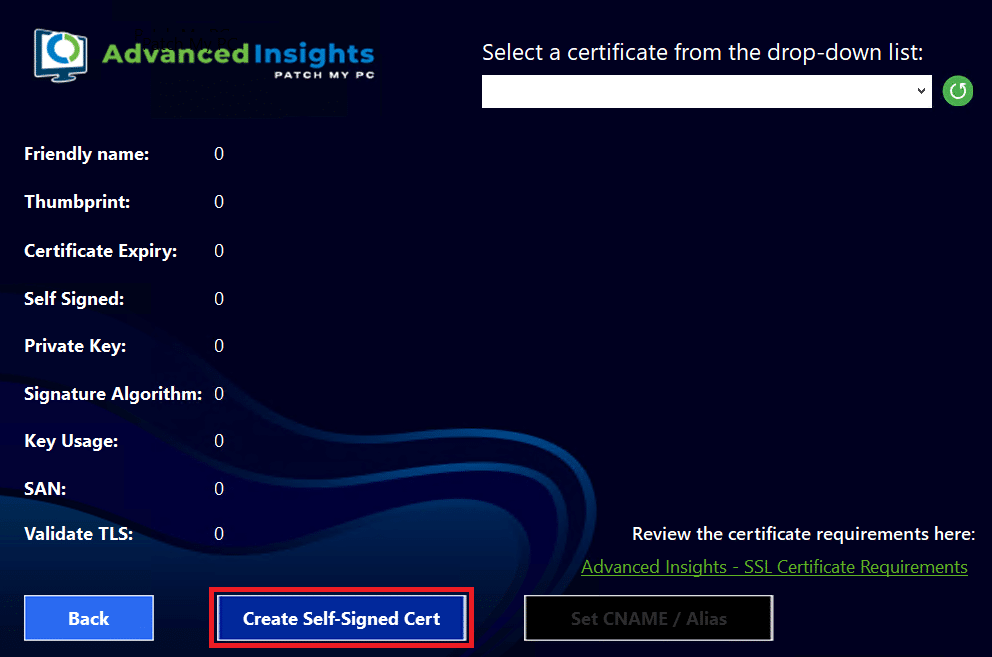
The installer will then automatically proceed to the insights-sqlite-database.md dialog page.