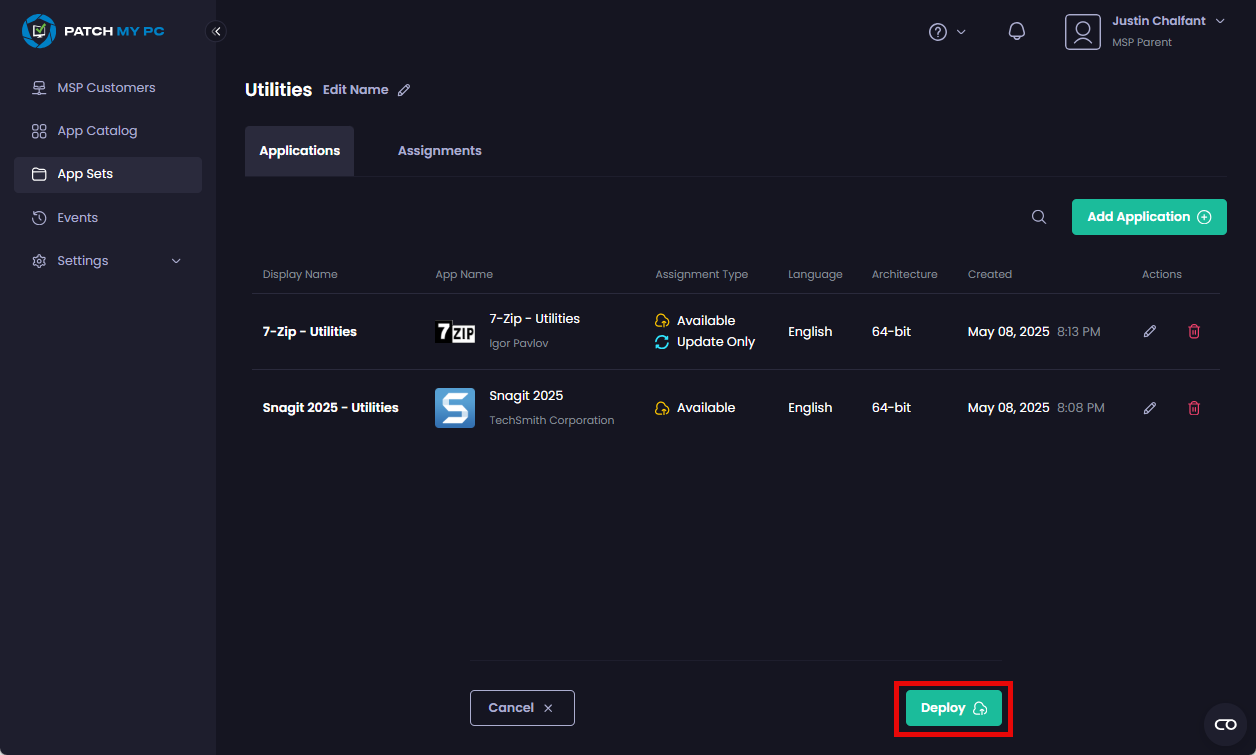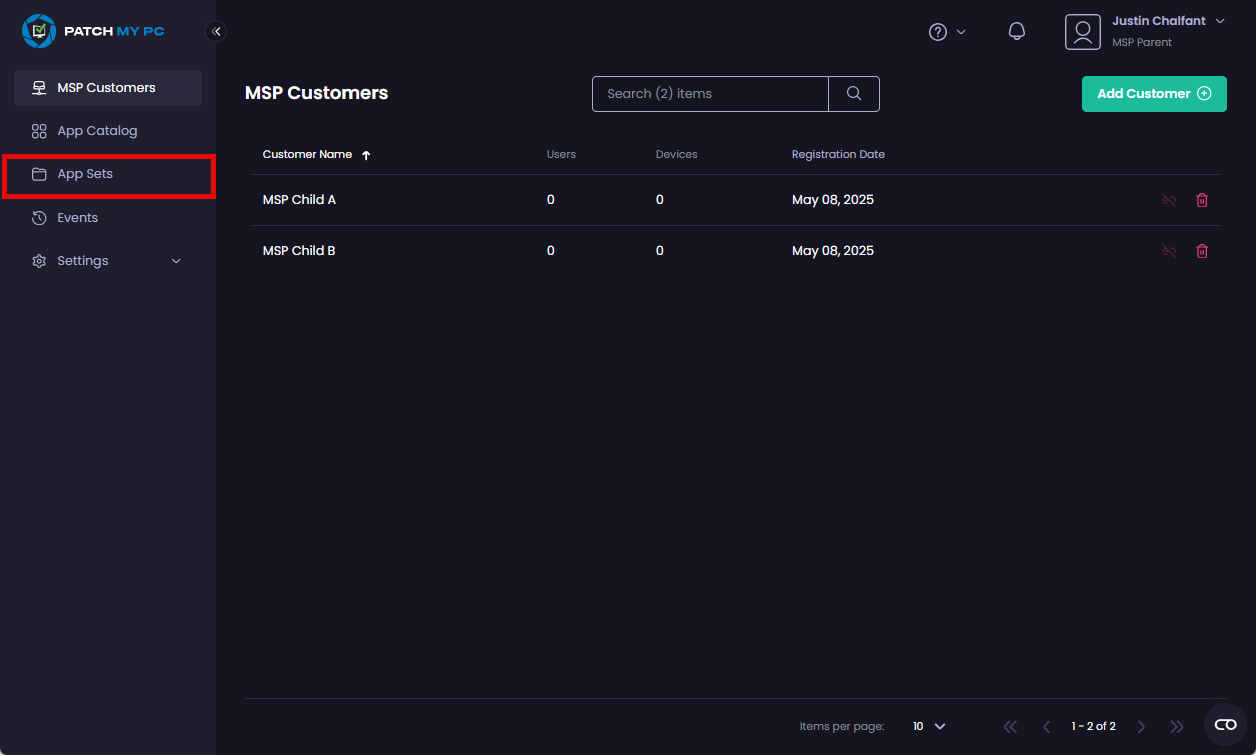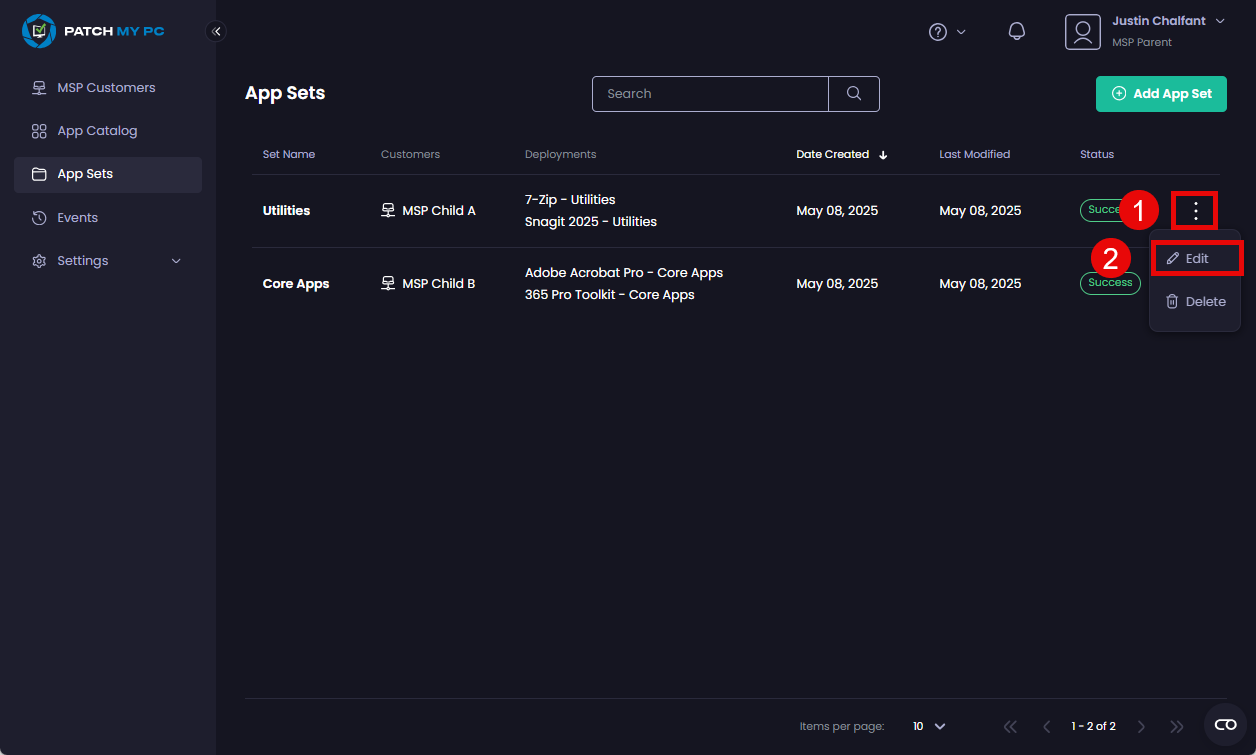**Important**
This documentation is under construction. Once it is finalized, this banner will be removed.
To edit an MSP App Set:
**Note**
You can only edit App Sets that have been created successfully. You will be unable to edit it if it is in any other state (e.g. **Failed**, **In Progress**, **Deleting**, etc.).
-
Navigate to App Sets
-
Click the ellipsis (⋮) beside the App Set you want to edit and select Edit
- Make any required changes such as:
- Editing the name of the App Set
- Editing or deleting apps and assignments
- Adding new apps and assignments (including adding additional companies to deploy this App Set to).
- Modifying the update rings (enabling, disabling, adding rings, removing rings, changing delays for rings, etc.).
- Once you have finished making your changes, click Deploy
**Note**
Adding either a new customer or a new app to an App Set triggers a new deployment of the relevant apps to the relevant customers. During this time, the App Set and any relevant deployments will have a **Status** of **In Progress**.
Also, deleting a company from an App Set removes all of the deployments for the apps within that App Set from the relevant company.