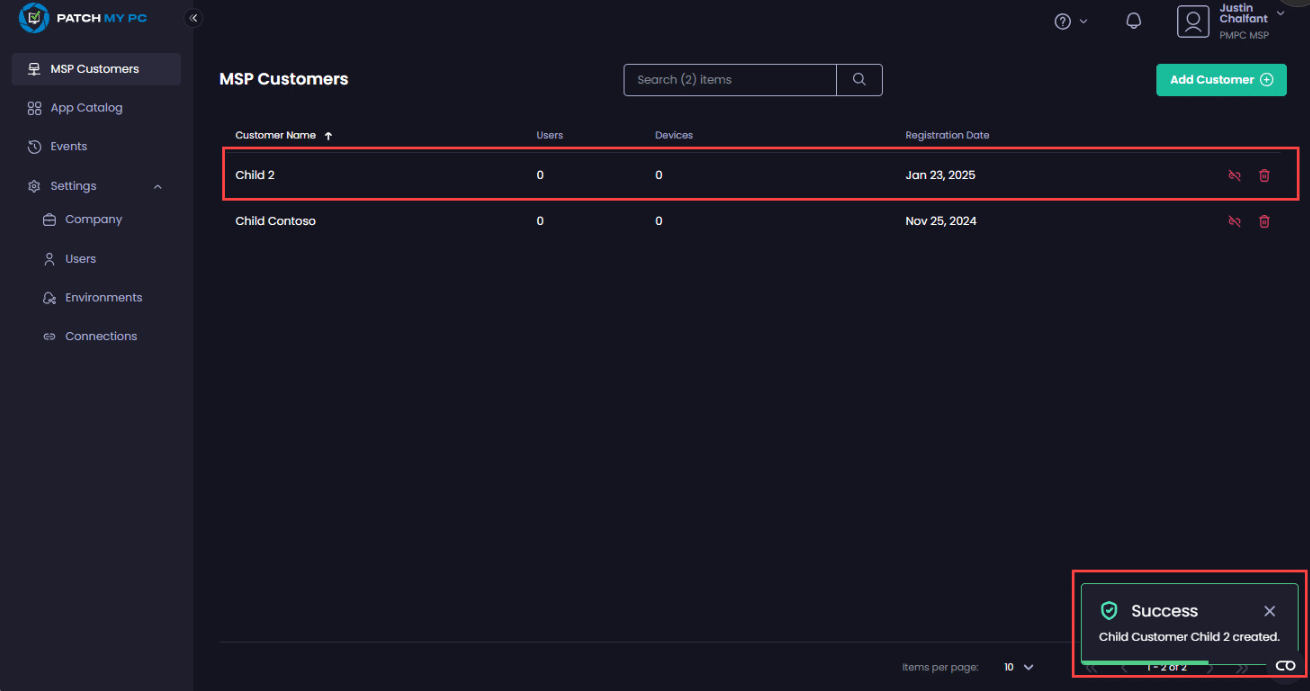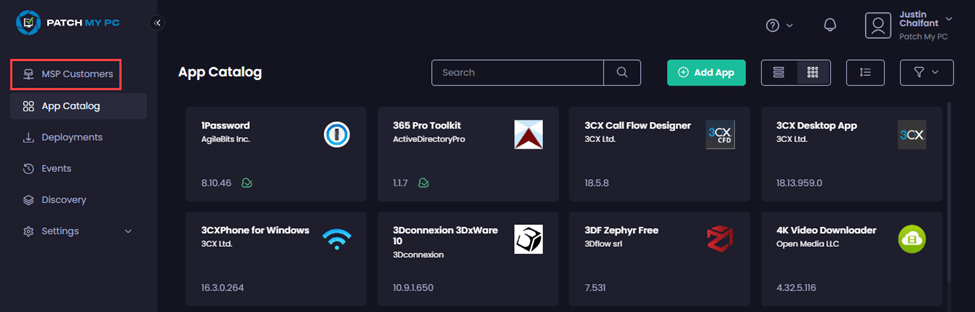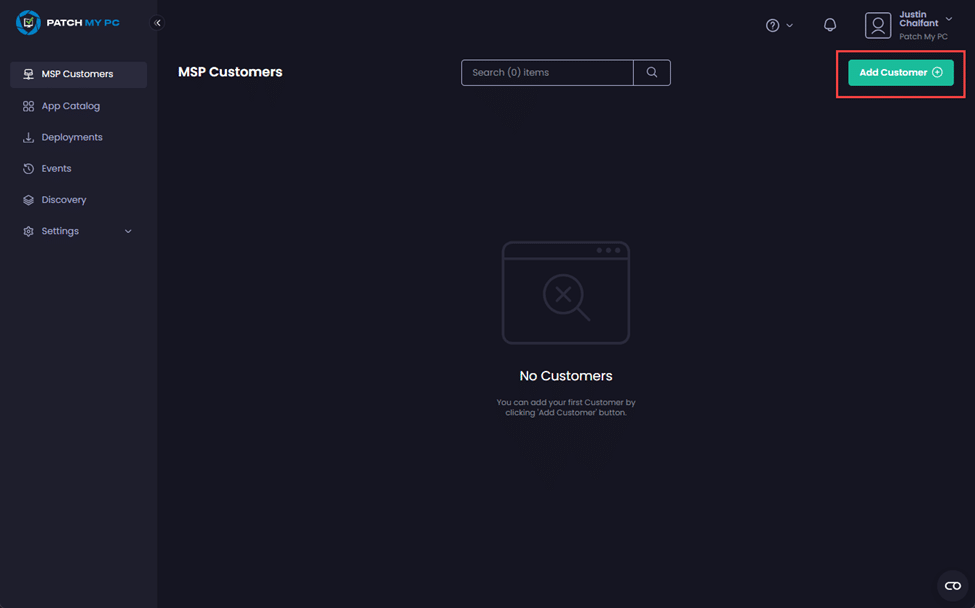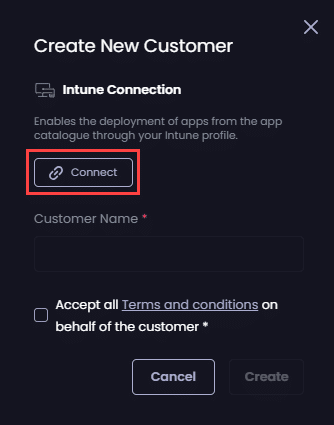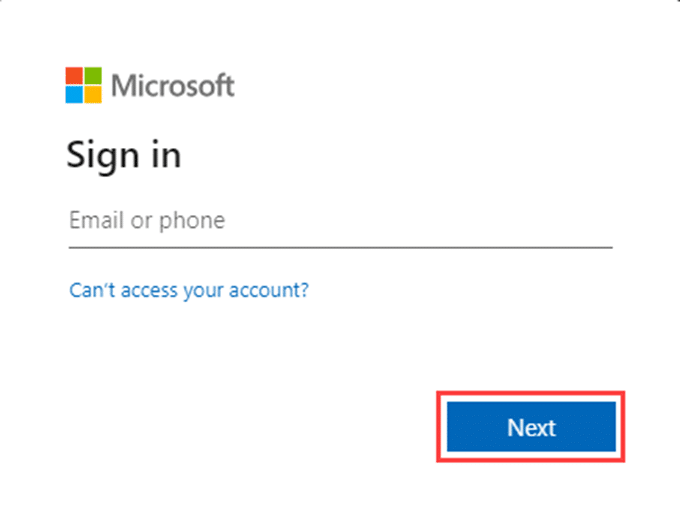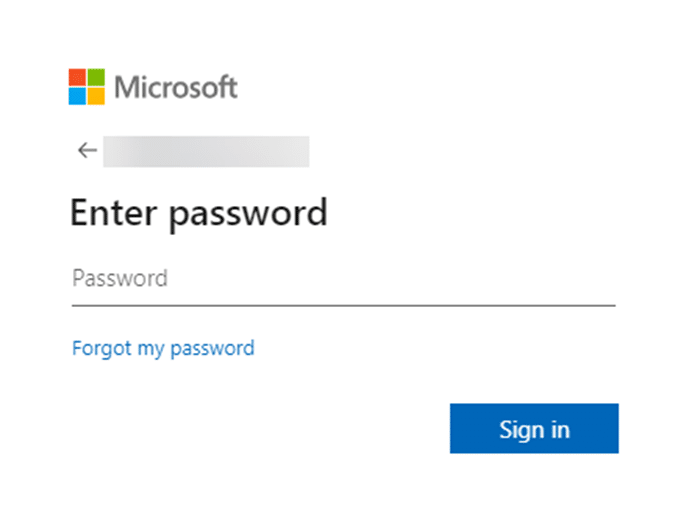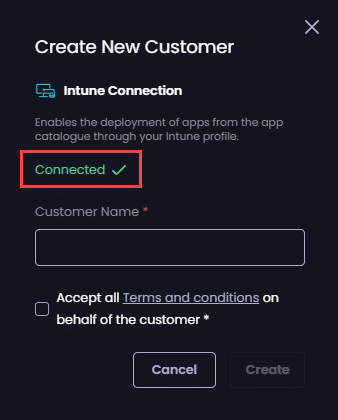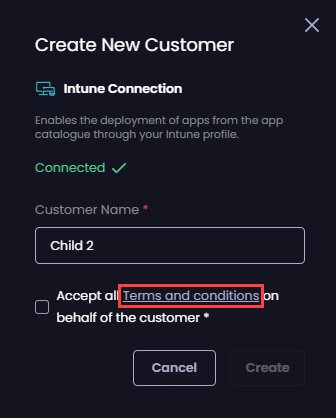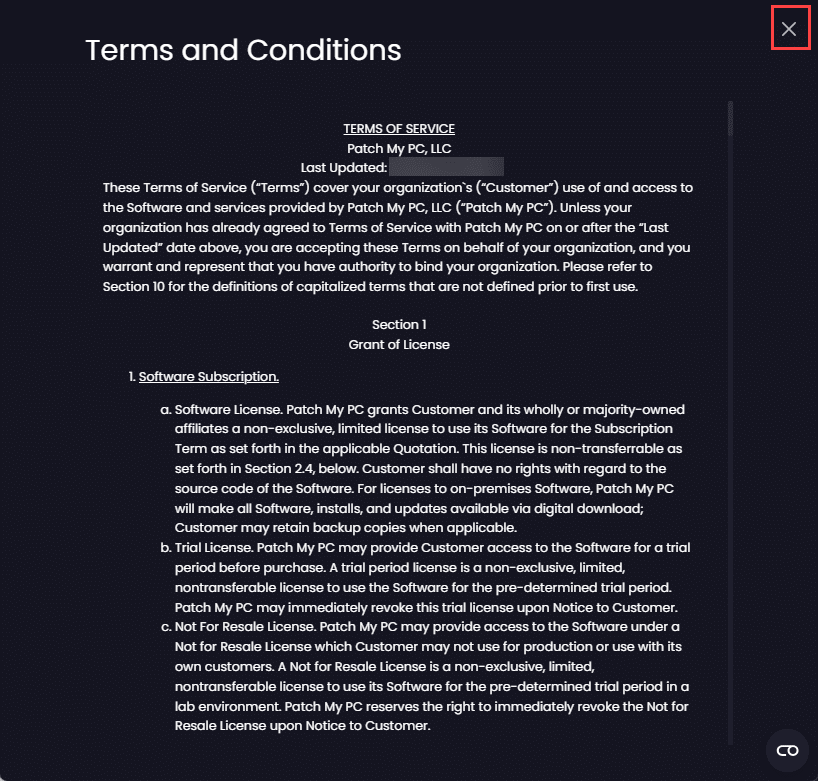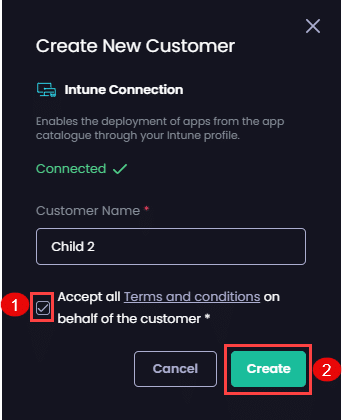Once the parent MSP company has been configured in Patch My PC (PMPC) Cloud with an MSP Plus license, you can add the relevant child companies to be managed.
**Important**
We currently do not support a parent MSP company from taking over the management of an existing child PMPC Cloud company.
To add a new PMPC Cloud company to be managed using the MSP Feature:
- Sign in to the parent company where the MSP license has been enabled.
-
Click the MSP Customers node.
-
On the MSP Customers page, click Add Customer.
-
Click Connect under the Intune Connection section.
-
On the Sign in screen, enter the Entra ID that is a Global Admin in the child company or click to select the relevant account from the list of already signed-in accounts. Then click Next.
-
Enter the password and click Sign in.
- On the Permissions requested screen, click Accept.
**Note**
The account you are using to connect to the child company’s Intune tenant needs to have the **Global Administrator** role in the child company’s Entra ID to approve the PMPC Cloud enterprise app.
We require these permissions to connect to the child company’s Intune tenant.
See [Permissions required for the Intune Apps](../../../cloud-reference/cloud-permissions-reference/permissions-required-for-intune-apps.md) for more details.
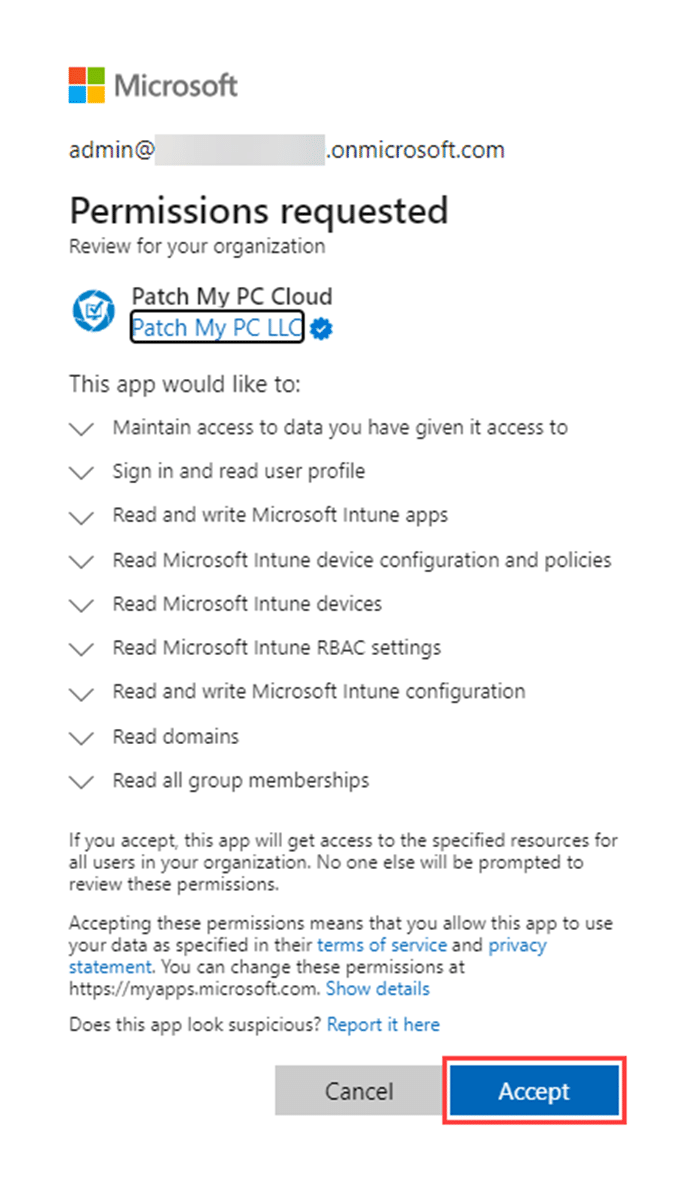
**Tip**
You can click the down arrow beside each permission to get more information.
-
Verify Intune has Connected successfully.
- On the Create New Customer page, enter the name of the customer to be managed in the Customer Name field.
**Note**
We support the characters **À-ÿ** (which includes characters from the Latin-1 Supplement Unicode block) for customer names.
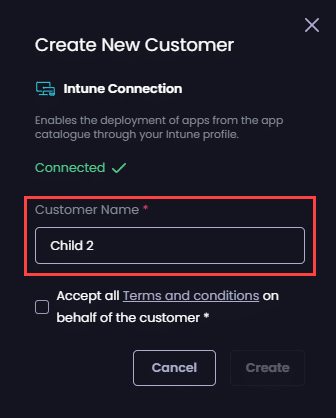
-
Click Terms and Conditions.
-
Review the Terms and Conditions, and once you are happy, click the X in the top right-hand corner to return to the Create New Customer screen.
-
Check the Accept all Terms and conditions checkbox, then click Create.
The portal refreshes, showing the newly added customer and the Success – Child Customer <customer_name> created notification.