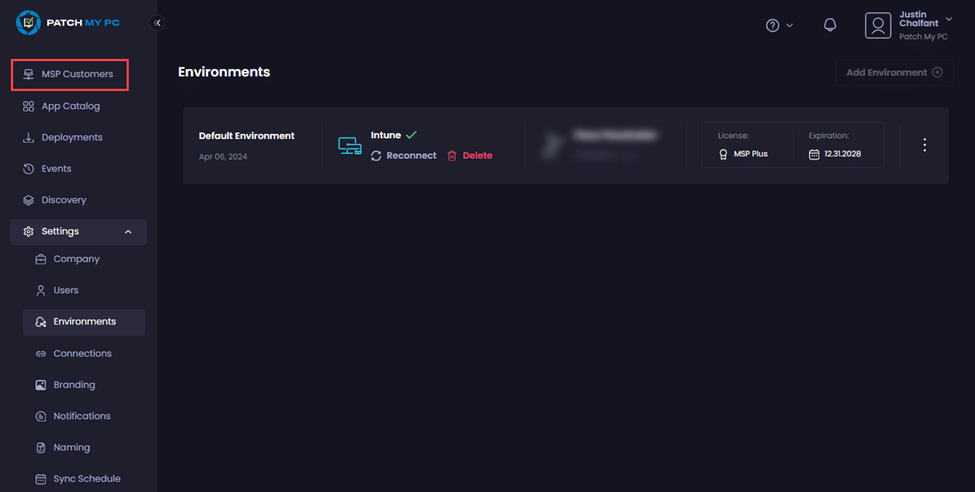Once the parent MSP company has been onboarded to Patch My PC (PMPC) Cloud, you must configure it to use an MSP Plus license.
**Important**
Once you license a company with an MSP license, you cannot switch that company to a different PMPC Cloud license type.
To configure a company to use an MSP Plus license:
- Follow the Manage your License process and enter the MSP Plus license key on the Enter License Key field, then click Activate Now.
- Click Close on the You have successfully activated your license dialog box.
.png>)
- As the terms and conditions for the MSP Plus license differ from the other PMPC Cloud license types, click Terms and Conditions.
.png>)
-
Review the Terms and Conditions and once you are happy, click the Accept all Terms and conditions checkbox followed by Confirm.
.png>)
Once you have clicked Confirm, the portal refreshes and the MSP Customers node appears at the top of the portal.
**Note**
If an MSP license expires, then the MSP tenant and all customers linked to it will be switched to read-only mode.