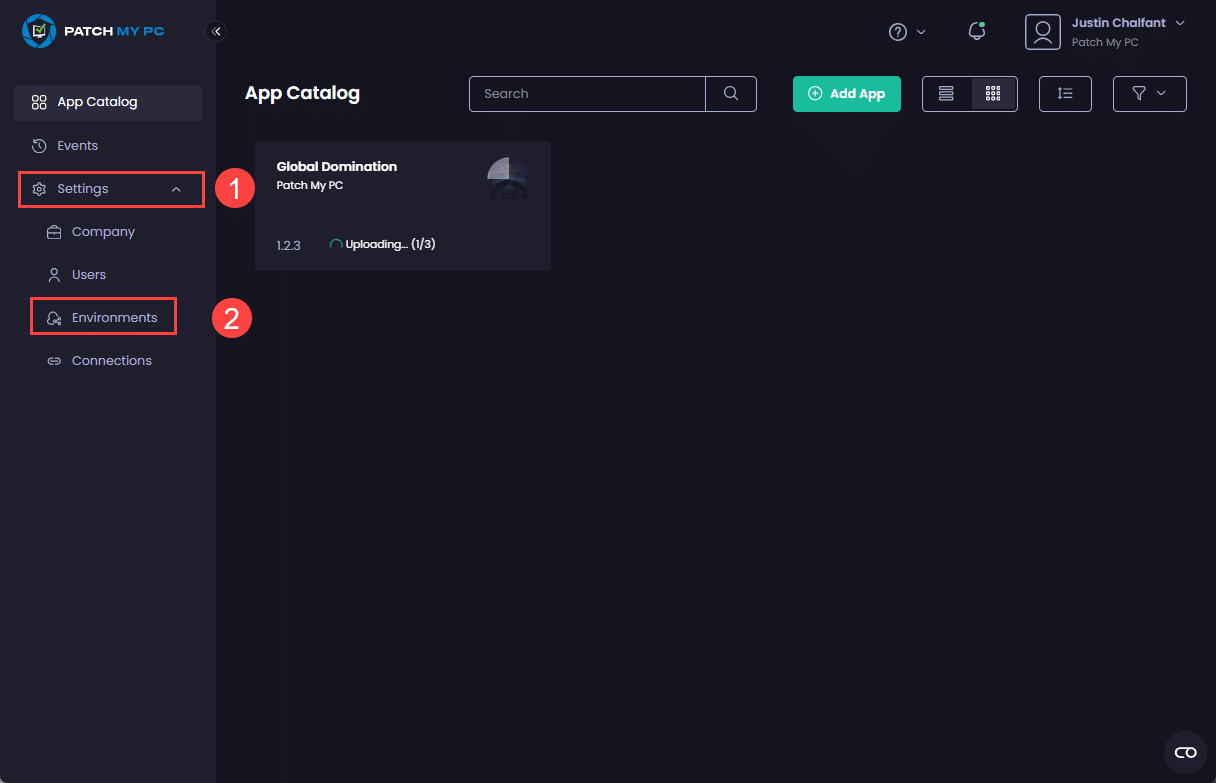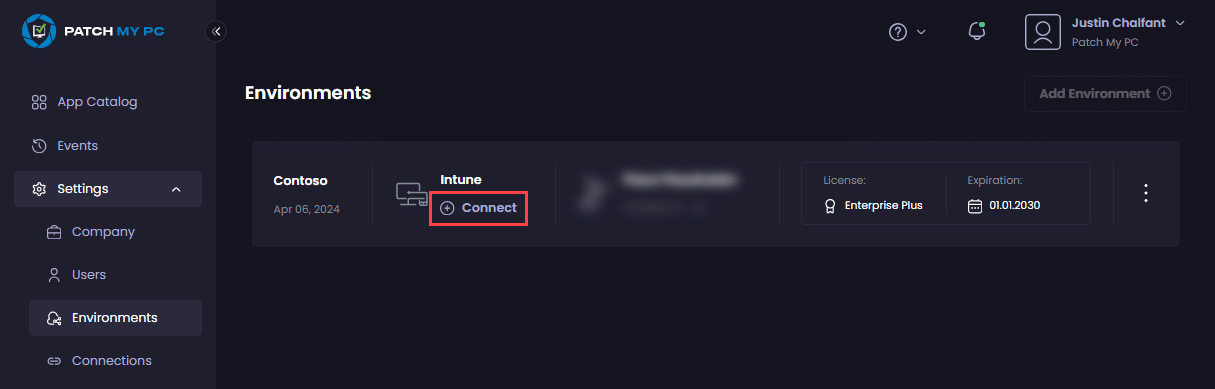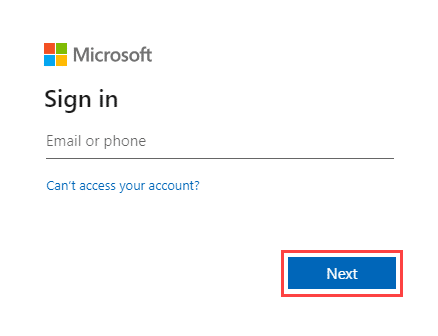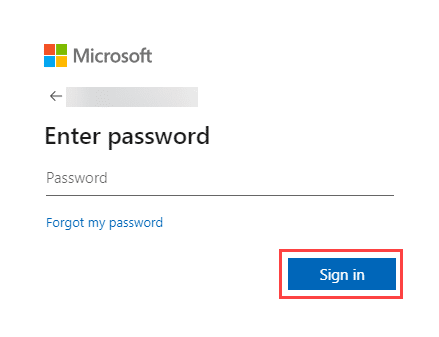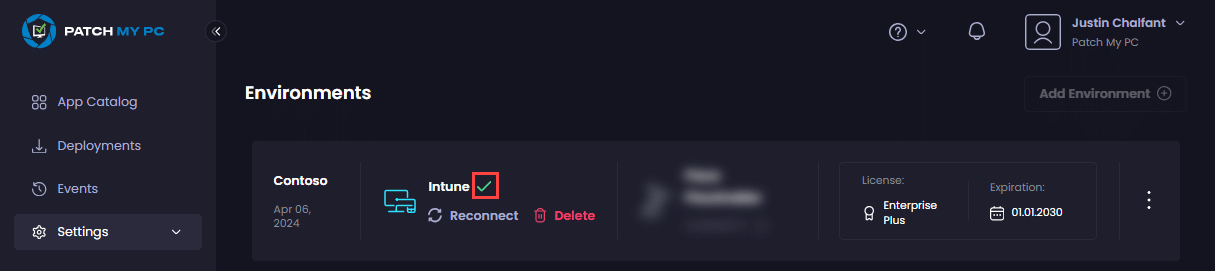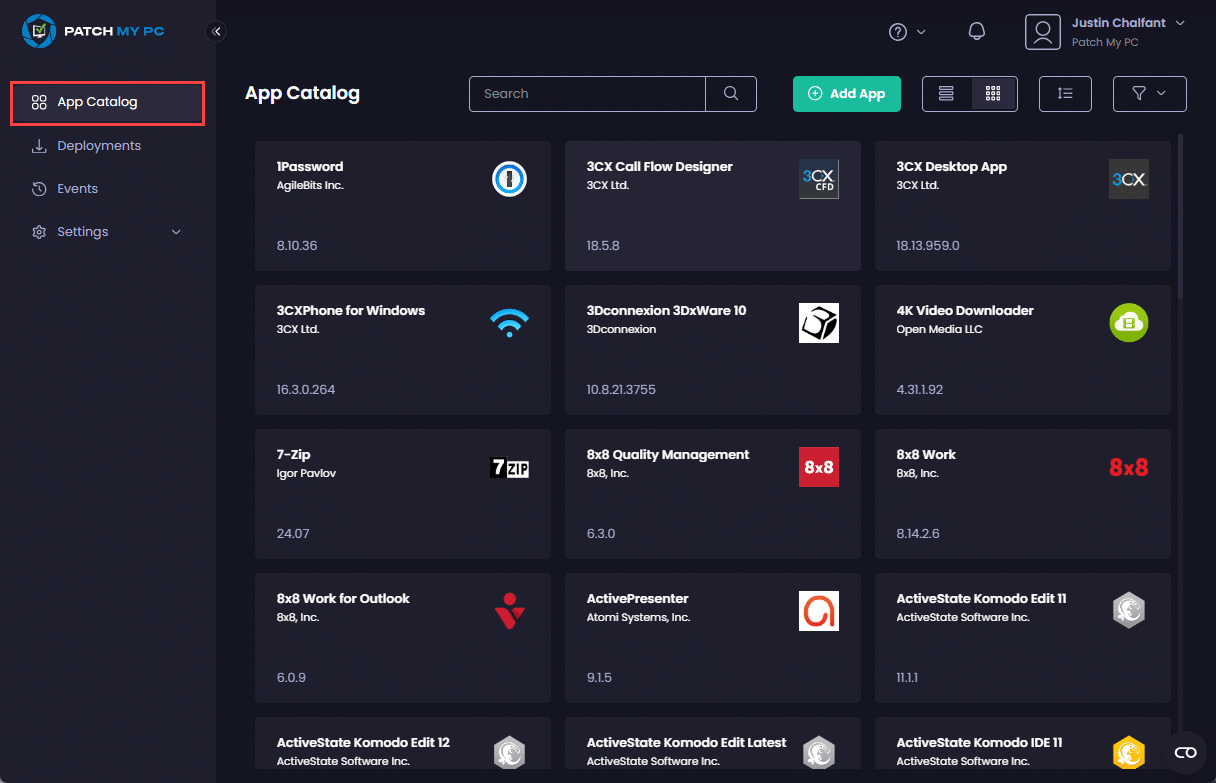If you are already a Custom Apps user, to onboard to Intune Apps for Cloud (Intune Apps):
- Sign in to the Portal at https://portal.patchmypc.com/.
-
On the App Catalog page, navigate to Settings | Environments.
-
Under the Intune tab, click Connect.
**Important**
As Intune Apps currently does not have feature parity with our on-premises Publisher, you will see the **Feature Parity Notice** popup. Please read this before clicking **Submit** to proceed.
.png>)
-
Enter the Entra ID you used to onboard to PMPC Cloud or click to select the relevant account from the list of already signed-in accounts. Then click Next.
-
Enter the password and click Sign in.
- On the Permission requested screen, click Accept.
**Note**
We require these permissions to connect with your Intune tenant.
See [Permissions required for the Intune Apps](../../cloud-reference/cloud-permissions-reference/permissions-required-for-intune-apps.md) for more details.
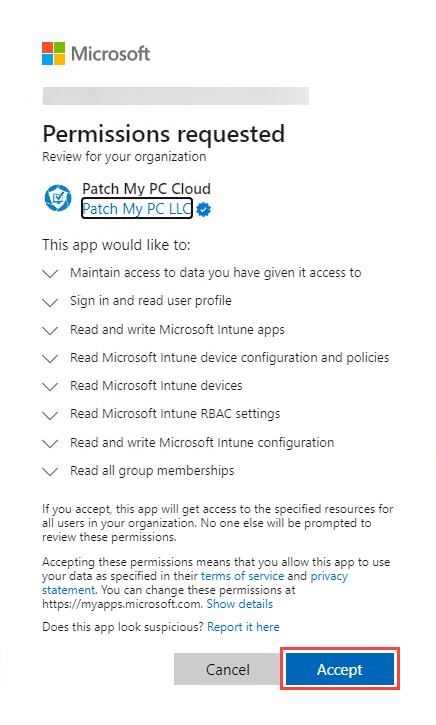
**Tip**
You can click the down arrow beside each permission to get more information.
-
Verify the icon has changed in the Intune section and has a green tick beside it.
-
Click App Catalog which shows all of the applications that can be deployed and managed using Intune Apps for Cloud.