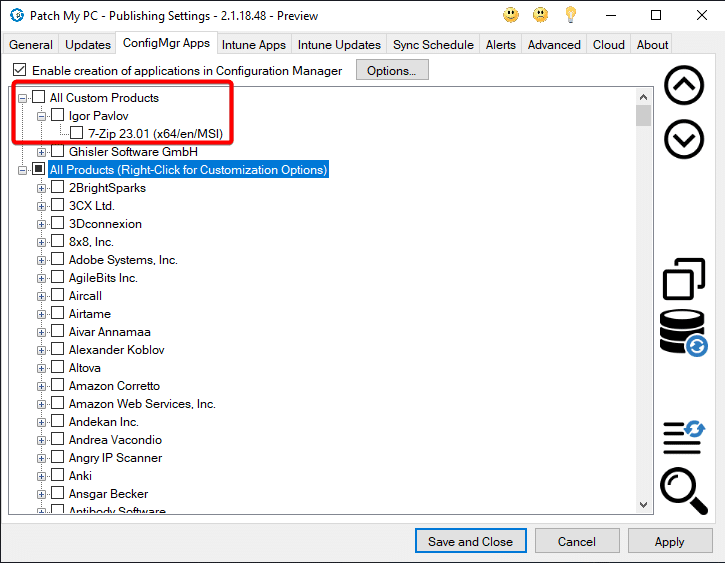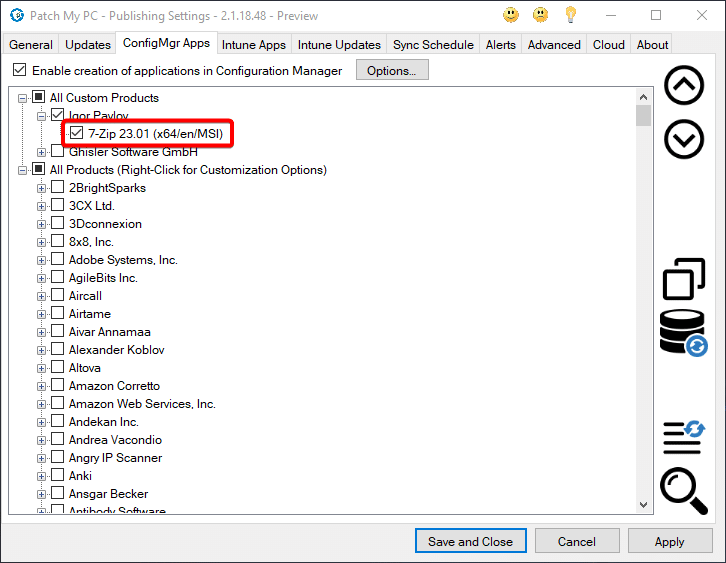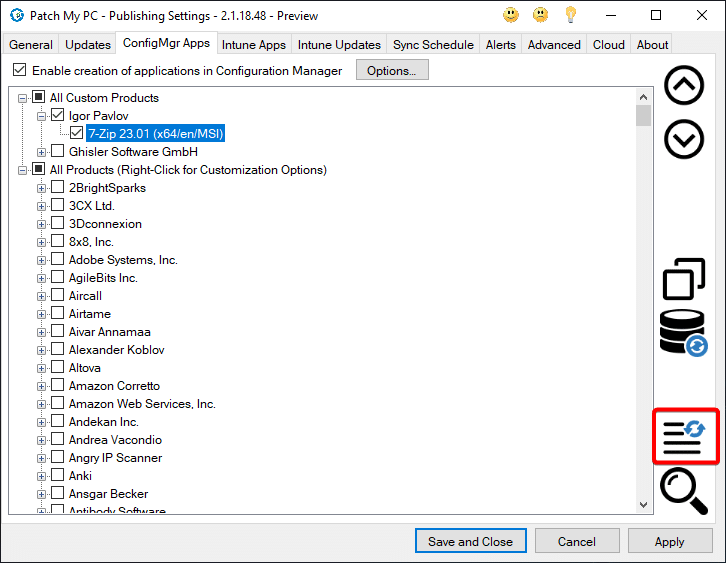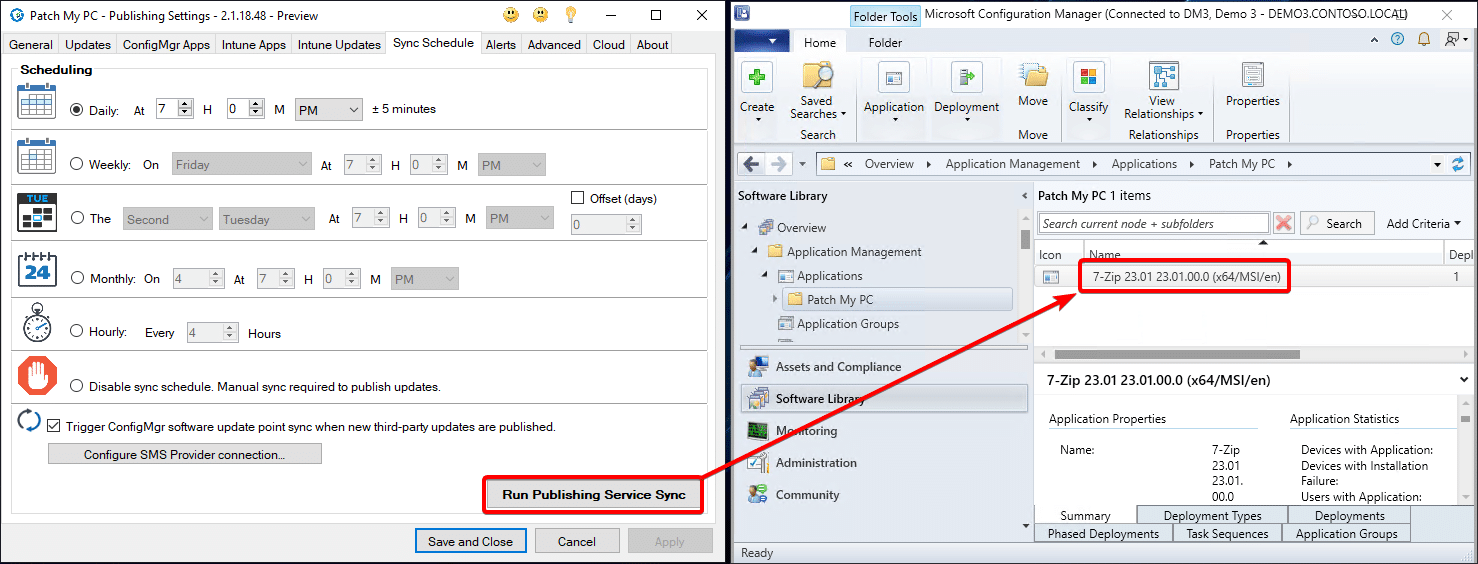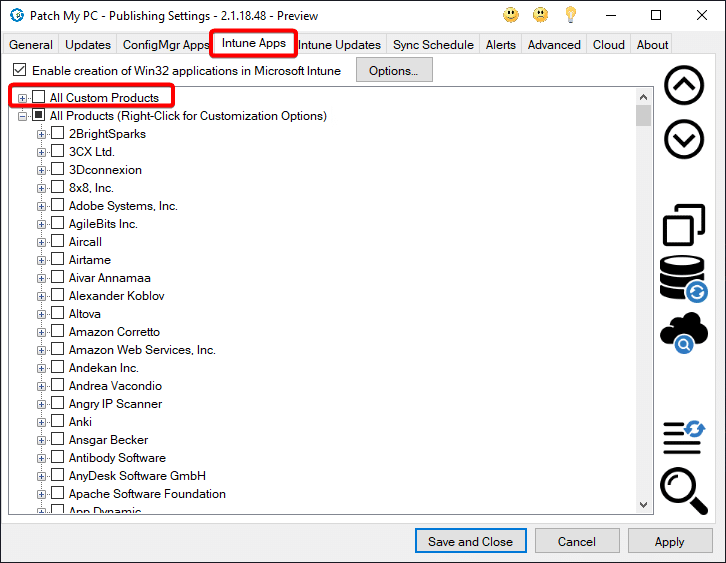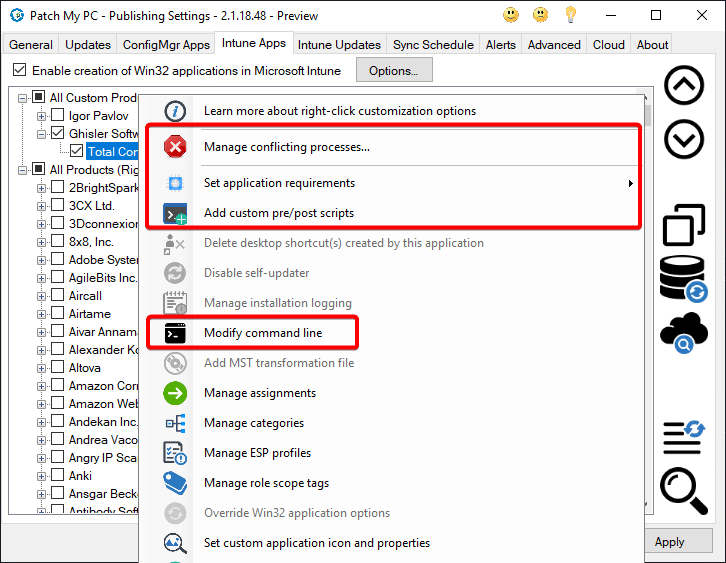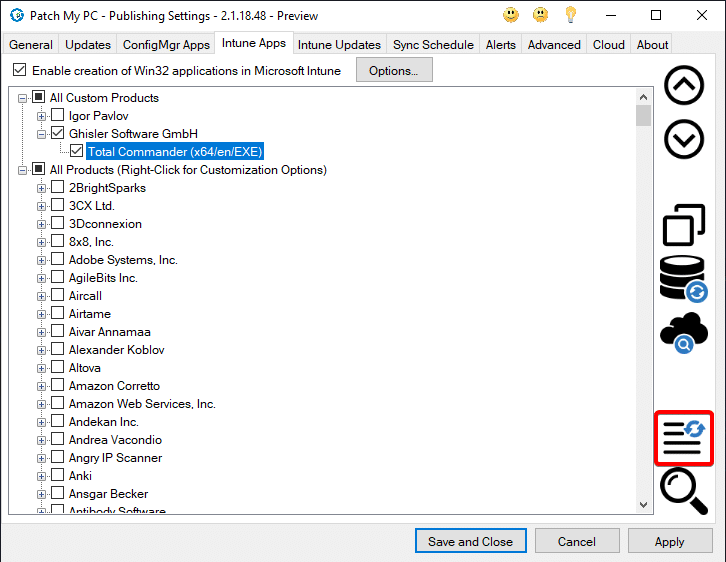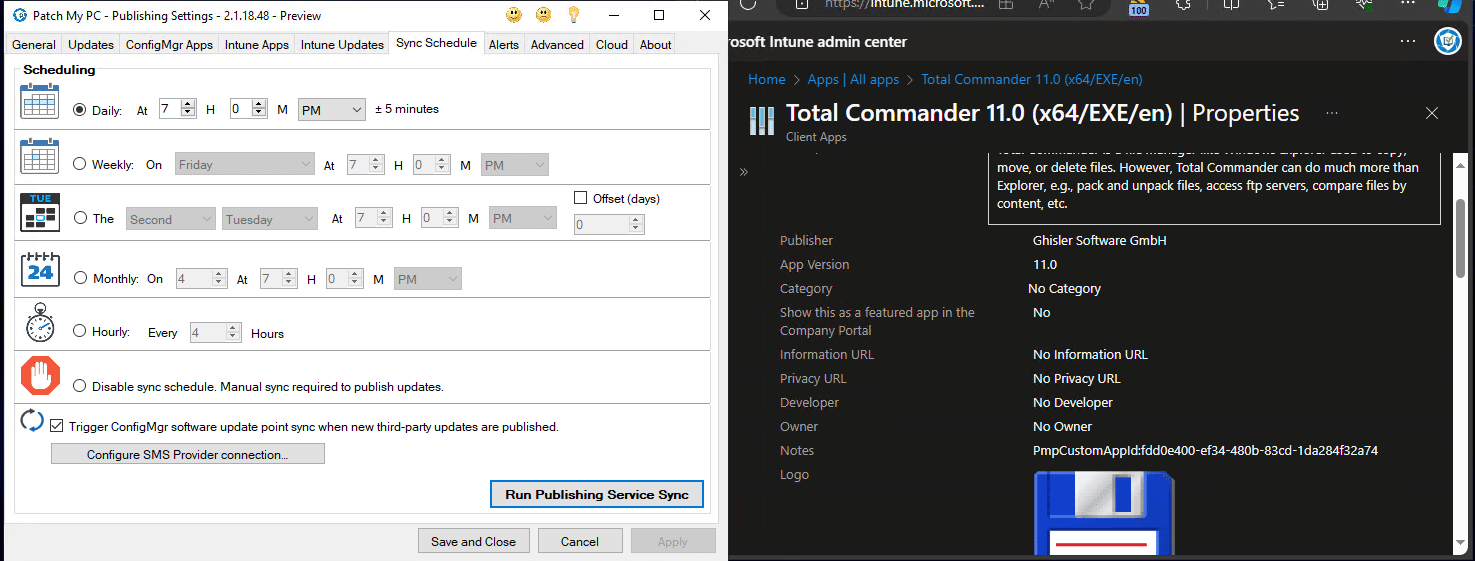Once our on-premises Publisher has been connected and a Custom App has been created, the Publisher can now Publish the Custom App.
**Note**
If you are using Intune Apps for Cloud, you should follow the [Create a Custom App](create-a-custom-app/) process instead.
Publish a Custom App to ConfigMgr
- Open the previously connected Publisher
- Navigate to the ConfigMgr Apps or Intune Apps tab
-
Notice the “All Custom Products” treeview. Open the dropdown to reveal the newly created custom app.
-
Enable the Custom App by checking the box next to the app, like any other product in the Patch My PC Catalog
-
Certain right-click options are available too!
-
Refresh the list of custom apps using the refresh button in the bottom-right corner
-
Run a Publishing Service sync to publish your custom app.
Publish a Custom App to Intune
- Open the previously connected Publisher
- Navigate to the Intune Apps tab
-
Notice the “All Custom Products” treeview. Open the dropdown to reveal the newly created custom app.
-
Enable the Custom App by checking the box next to the app, like any other product in the Patch My PC Catalog
-
Certain right-click options are available too!
-
Refresh the list of custom apps using the refresh button in the bottom-right corner
-
Run a Publishing Service sync to publish your custom app.