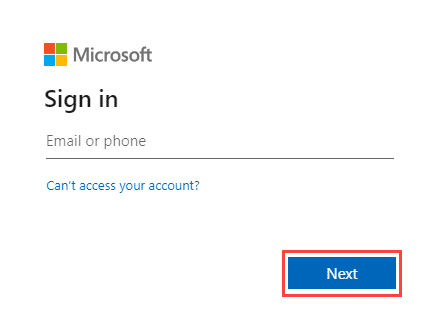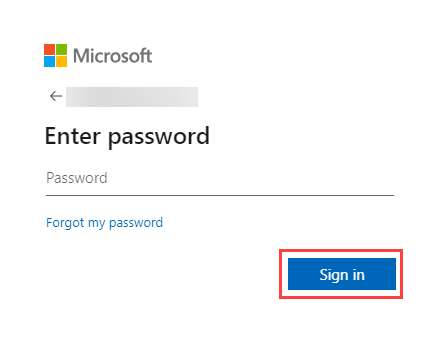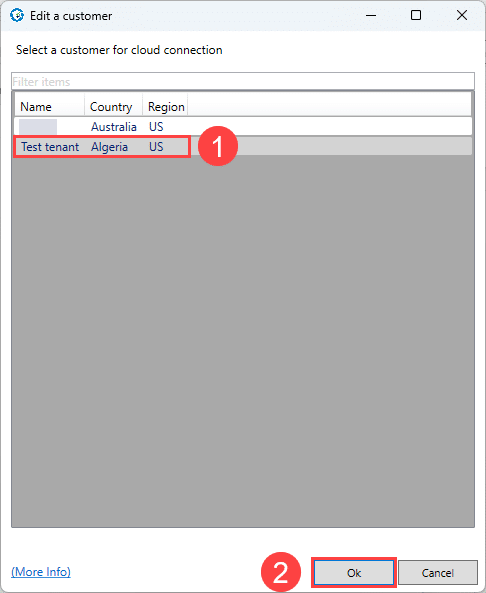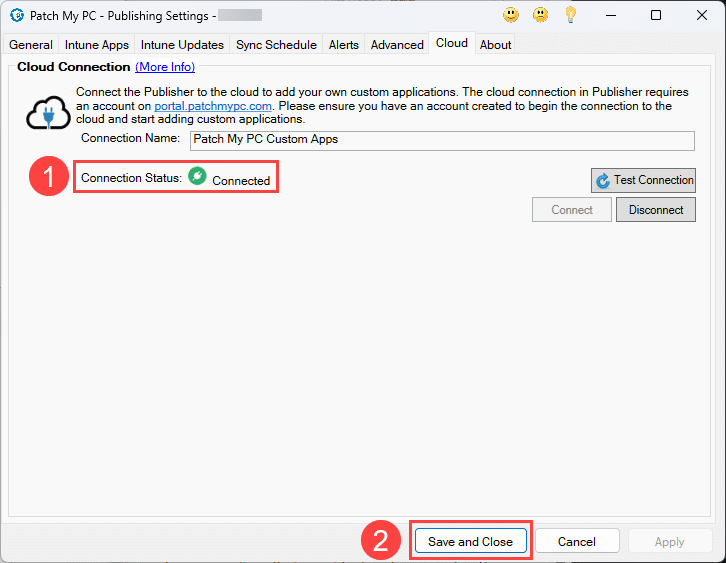If you plan to use our on-premises Publisher to publish your Custom Apps, you need to integrate it as detailed below before you can create a Custom App.
**Note**
If you only plan to use Intune Apps for Cloud to deploy your Custom Apps, you do not need to complete this process and can now [Create a Custom App](create-a-custom-app/).
To connect Publisher to PMPC Cloud:
- Load the Patch My PC Publishing Service (Publisher) and verify you are running at least version 2.1.20.0. If you are not, upgrade to the latest version.
- Click the Cloud tab.
Tip
If the **Cloud** tab is not present, check you have entered your license key and clicked **Validate**.
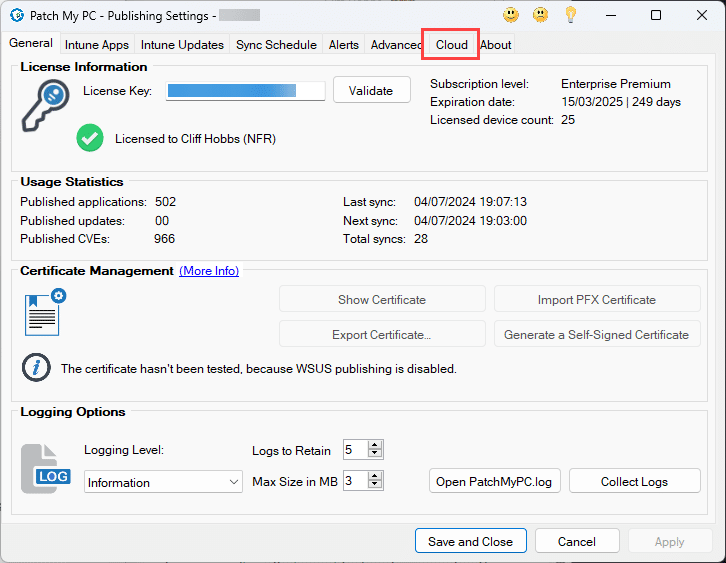
- In the Connection Name field, enter a unique name for the connection. For example Patch My PC Custom Apps, then click Connect.
**Note**
The name you enter here determines how this connection shows on the **Connections** page of the **portal**.
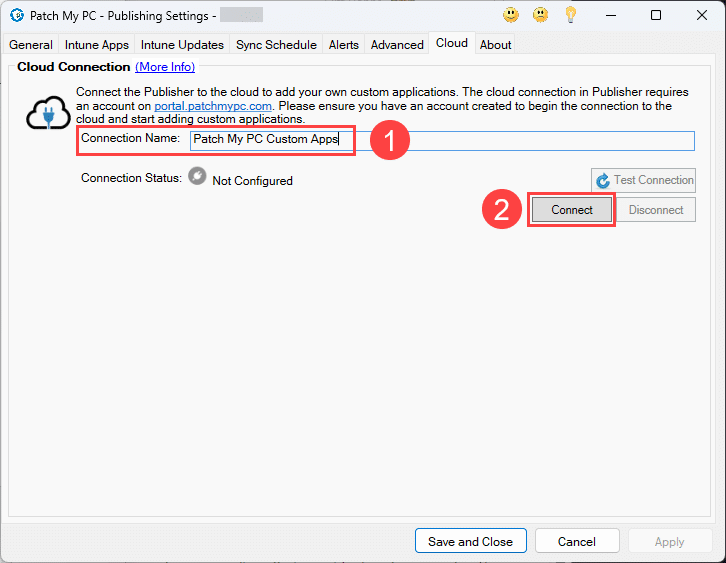
-
In your browser, enter the Entra ID you used to onboard to PMPC Cloud or click to select the relevant account from the list of already signed-in accounts. Then click Next.
-
Enter the password and click Sign in.
If the connection is successful, a new browser tab opens with the following message:
Authentication complete. You can return to the application. Feel free to close this browser tab.
You can close this tab at this point.
- If the Edit a customer screen is not displayed, proceed to Step 8.
-
If the Edit a customer screen is displayed, click to select the customer you want to connect to, then click OK.
-
In Publisher, verify the Connection Status shows as Connected, then click Save and Close.
**Note**
You can also use the [Verifying the Publisher connection from the Portal](../cloud-administration/manage-cloud-connections/verify-a-publisher-connection-from-cloud.md) process to verify that your Publisher is connected to the Portal.