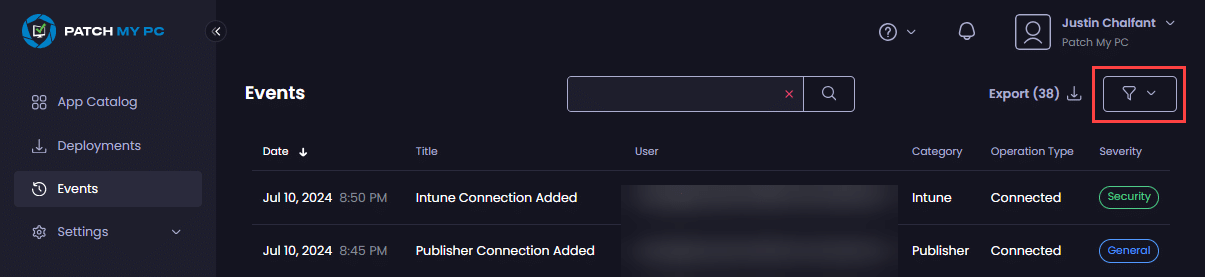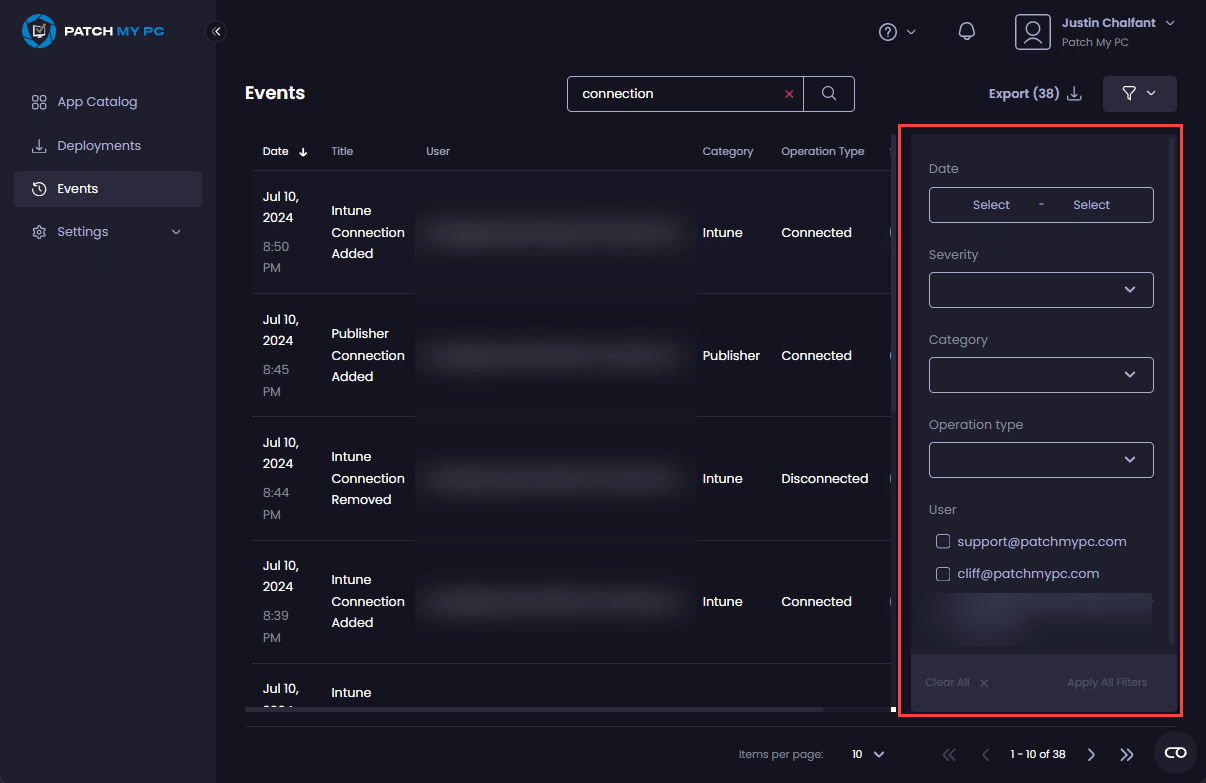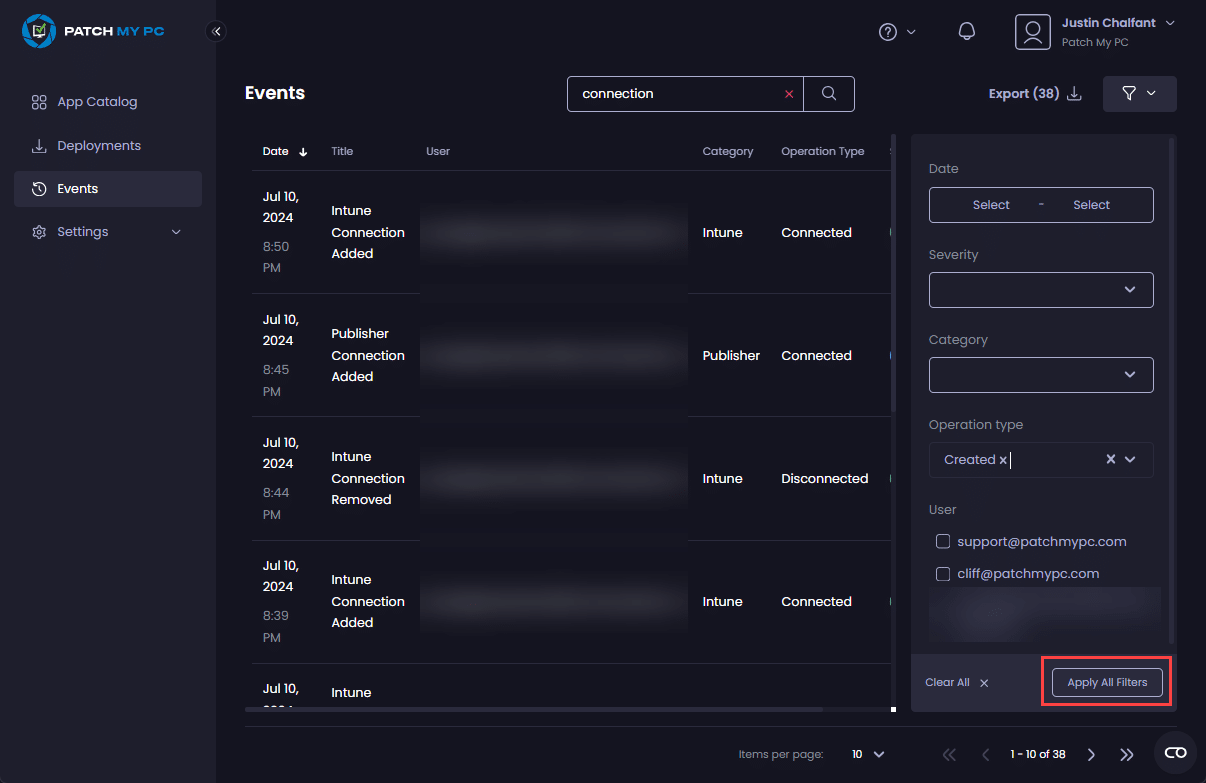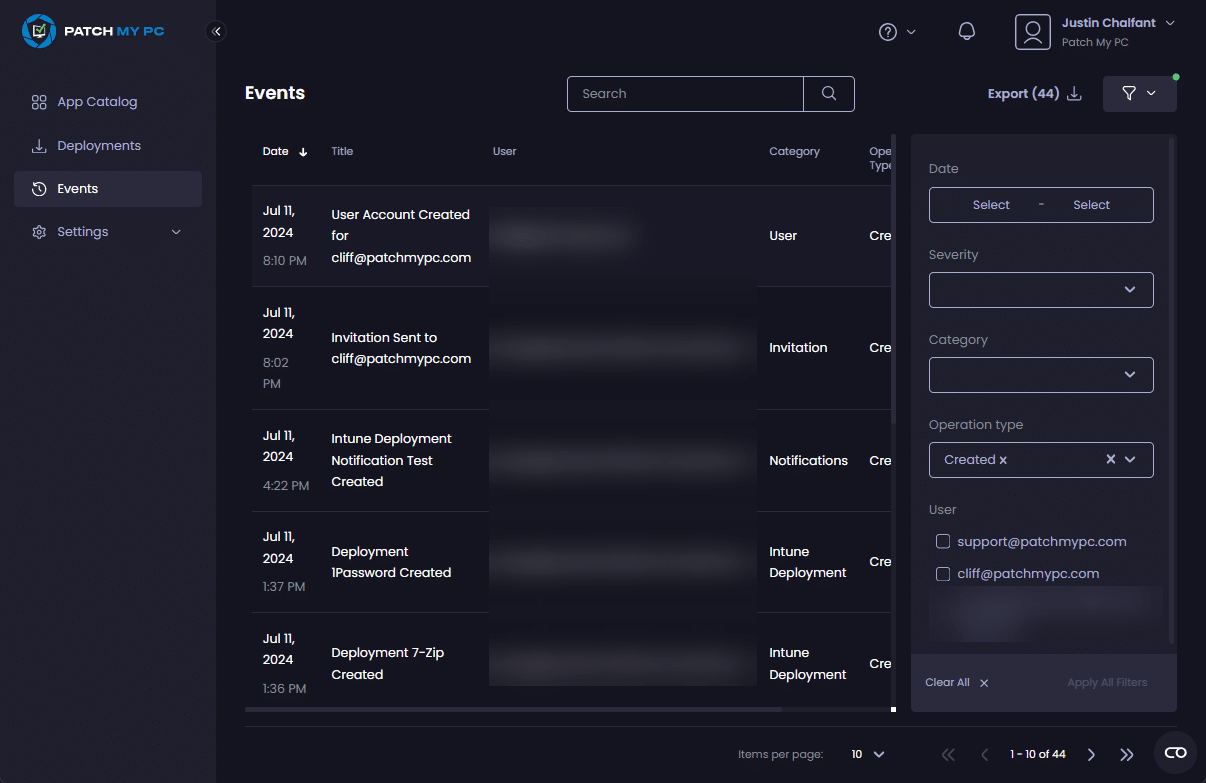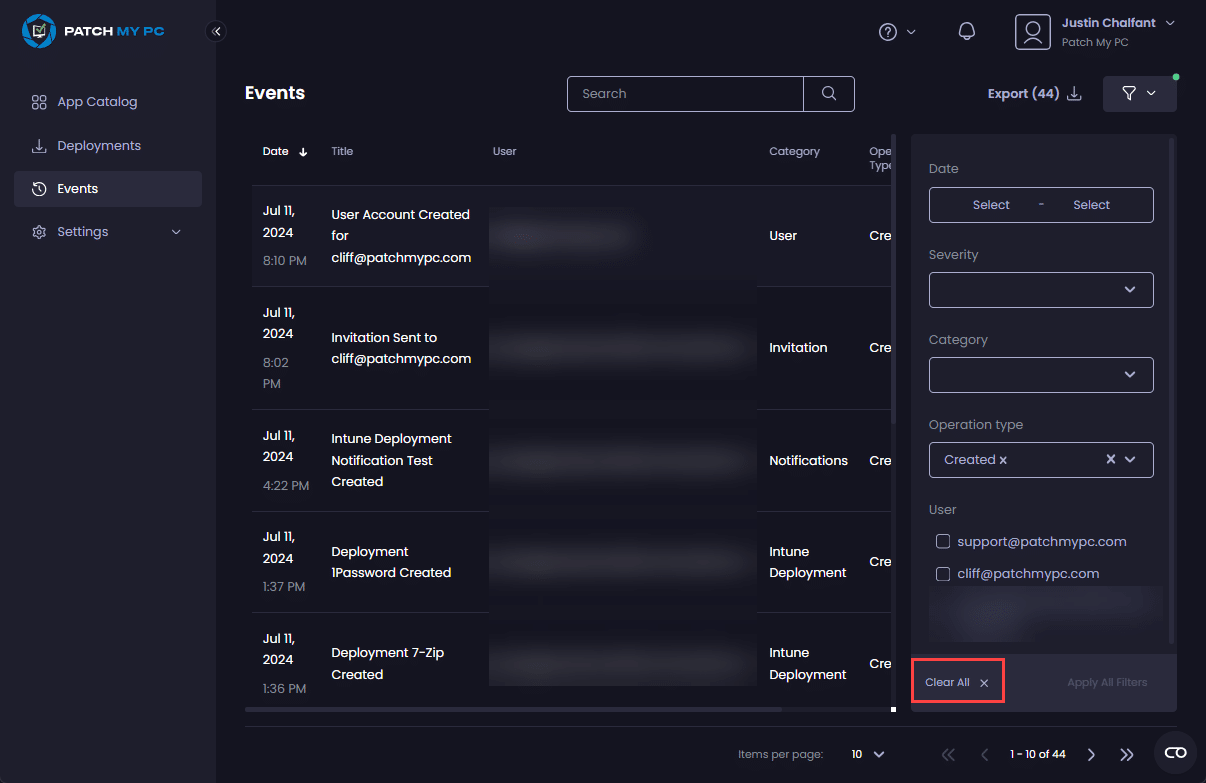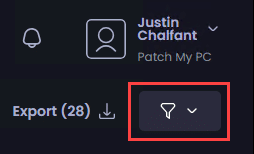Use a Filter to help you find only the relevant Events you require.
To filter Events:
-
Click the funnel button in the header of the Events page.
The filter sidebar opens.
-
Configure your required filters, then click Apply All Filters.
Only the Events matching the filter criteria are displayed.
**Note**
You can click the filter button to close the filter sidebar to see more details about the results without affecting the filter.
.png>)
**Tip**
When a filter is applied, a green dot appears beside the **Filter** button.
.png>)
To clear a Filter:
-
Click Clear All at the bottom of the filter box or navigate to a different page of the portal.
-
Verify the green dot beside the Filter button has gone.