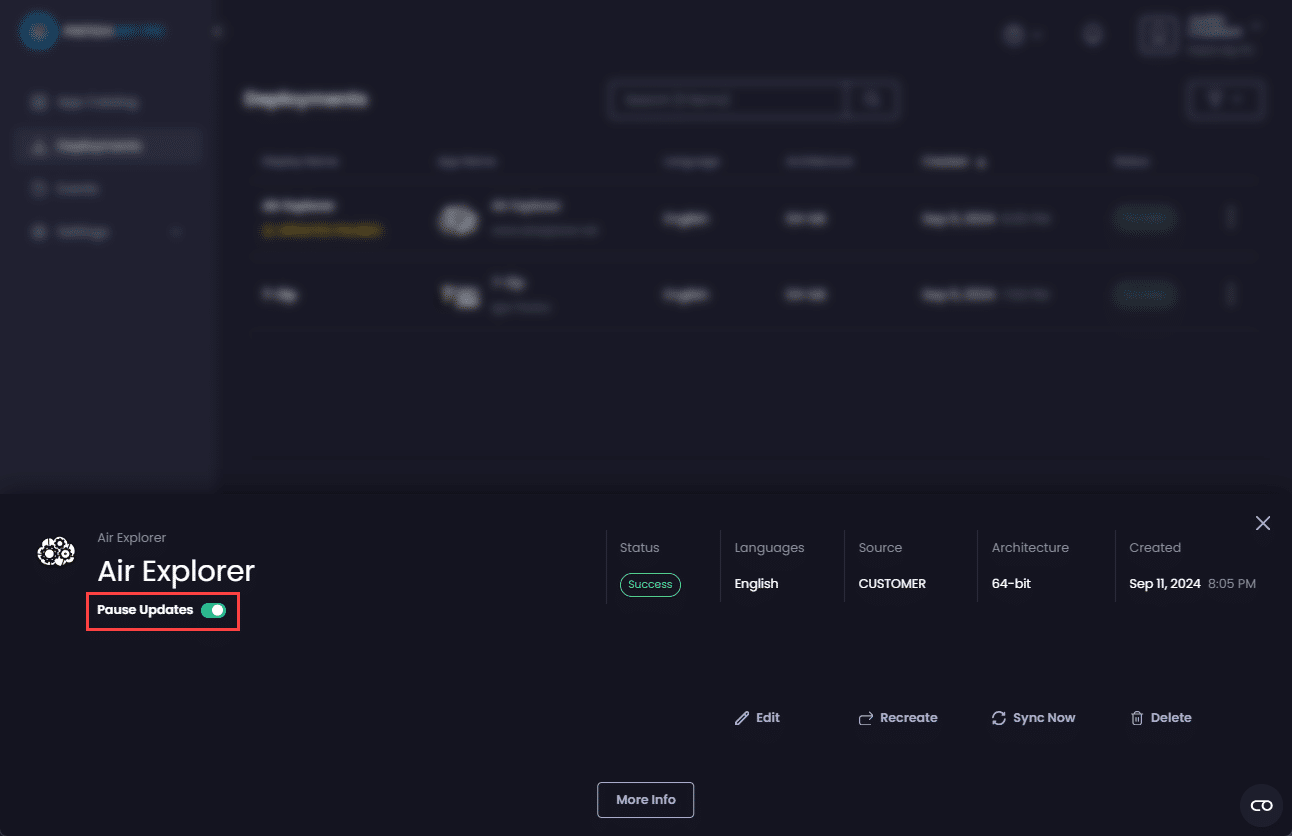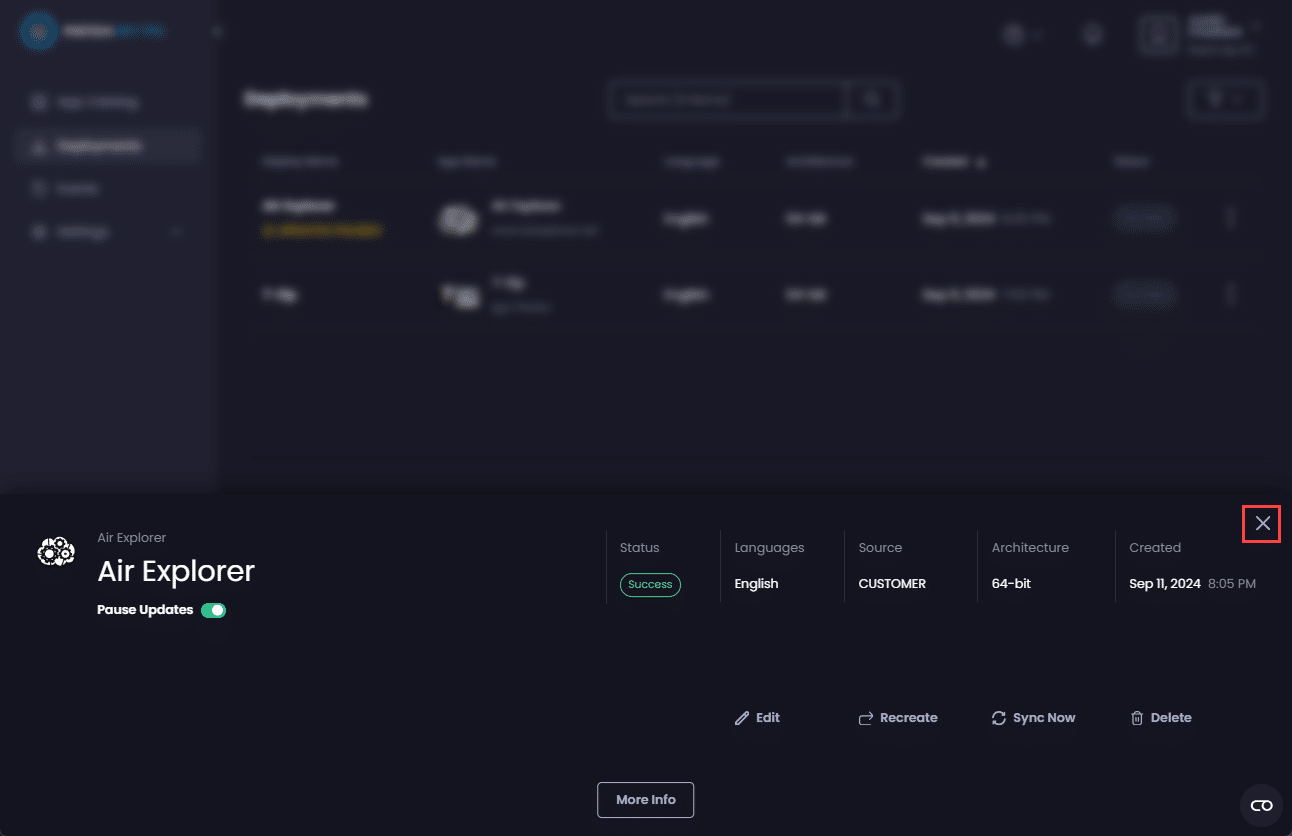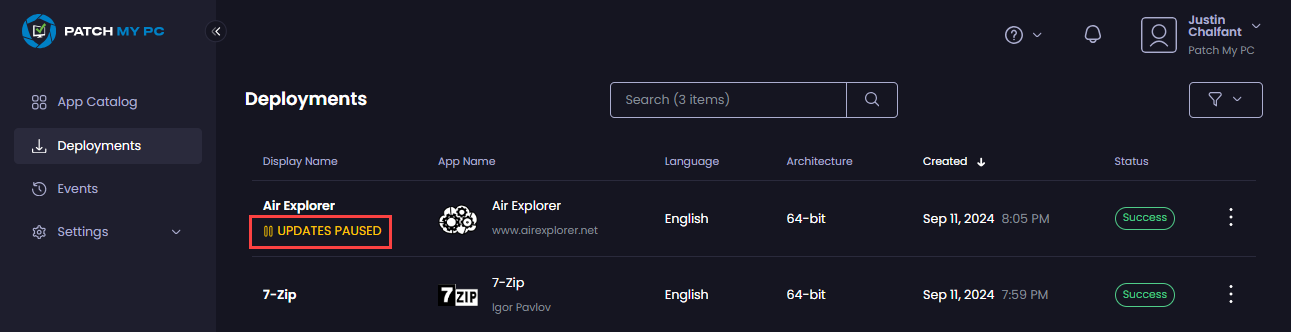The Pause Updates feature (which is disabled by default) of Patch My PC (PMPC) Cloud allows you to prevent an app that’s previously been successfully deployed from being updated whenever a new version is released.
**Important**
Pausing updates for an app only affects our portal. If a new version of an app becomes available and updates are paused, the portal won’t create a new version of that app while updates are paused.
However, any existing versions of apps already in Intune that are assigned will still be evaluated and, if applicable, installed by your devices.
To Pause Updates for an app:
- Click on the relevant successful deployment you want to pause for updates.
**Tip**
Click the filter button (.png>)) and select the **Disabled** option under the **Updates** section, followed by **Apply Filters** to see just those deployments that do not have updates paused.
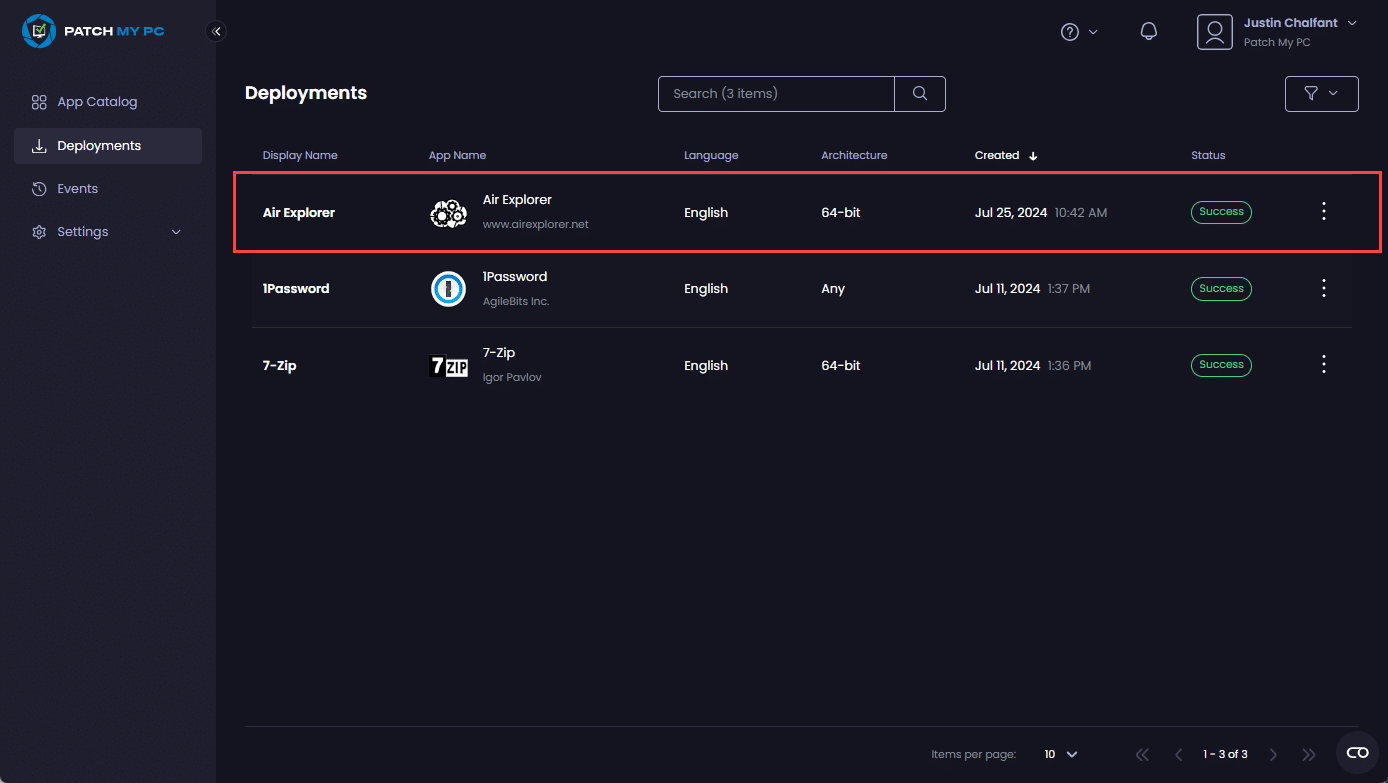
-
Click the Pause Updates slider to enable it.
-
Click the X to close the deployment properties page.
The list of deployments is displayed and UPDATES PAUSED shows under the deployment name so you updates are paused for this specific deployment.
**Note**
If **Pause Updates** is enabled for an app and a newer version is available, the **Update Now** option will be available. See the [Update Now](sync-now-cloud-feature.md) process for more details.
Also, if your deployment has [Update Rings](../cloud-update-rings/) enabled and you experience a problem with any of the rings, **Pause Updates** prevents both an existing ring from being upgraded to a new version and any additional Update Rings from being created provided the **Immediate** option was set for the rings.
The **Pause Updates** option will be unavailable if your deployment uses **Delayed** rings and some of these rings have yet to update. As a workaround, you can delete the deployment to stop any outstanding updates.