**Note**
Using the **Return Codes** tool is optional.
The Return Codes tool of the Patch My PC (PMPC) Cloud deployment wizard allows you to configure Return Codes for a deployment (a Return Code is a numerical code an app typically logs and reports once it has completed running its installer).
You can manage Return Codes from within the properties of a:
- Deployment
- Custom App
**Note**
See the [Configuration ](../../../custom-apps/create-a-custom-app/custom-apps-configuration-tab.md)section of [Create a Custom App](../../../custom-apps/create-a-custom-app/) for details on how to configure Return Codes within the properties of a Custom App.
Also, macOS apps also do not support Return Codes.
To manage Return Codes for a Deployment:
- Click the Return Codes tool.
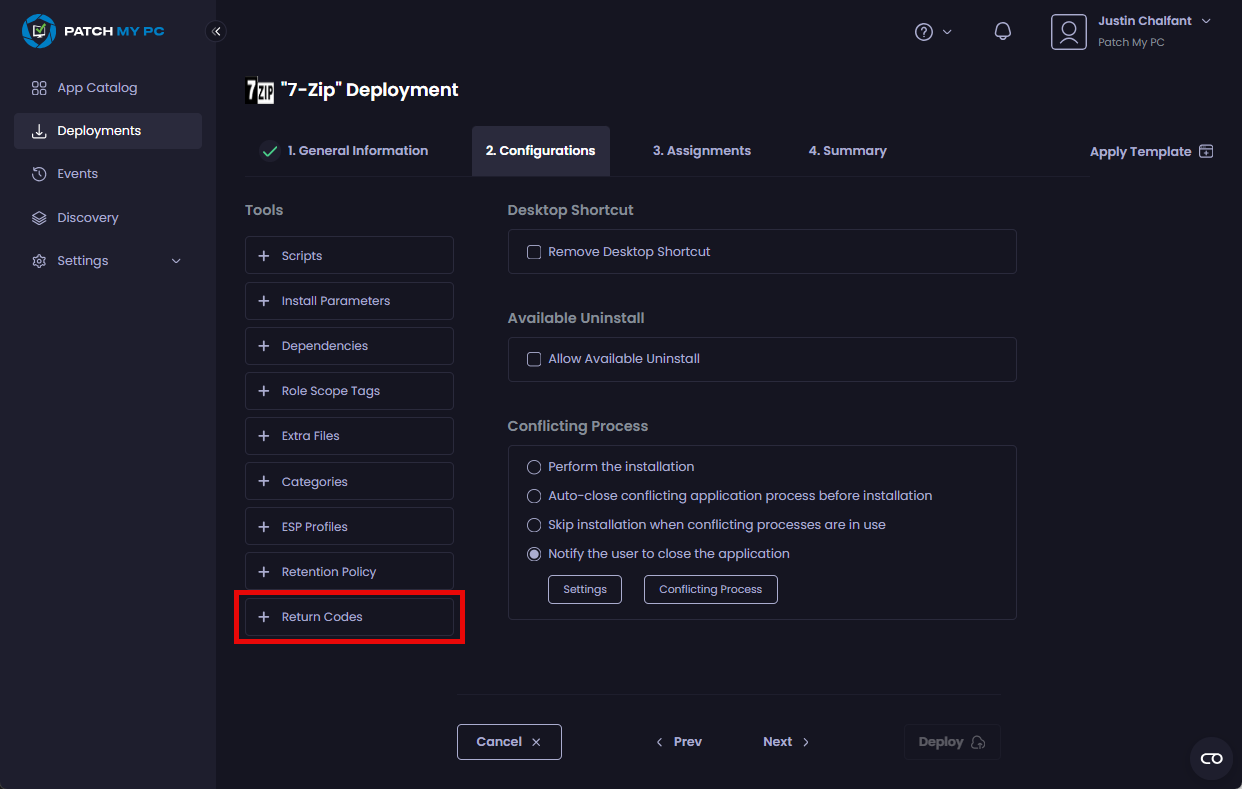
- Scroll down to the Manage Return Codes section, which shows the default Return Codes plus any defined for the app if this is a Custom App.
**Note**
If a vendor supplies a list of Return Codes for their app, we include it. If they don’t, we automatically populate the list of Return Codes with industry-standard codes.
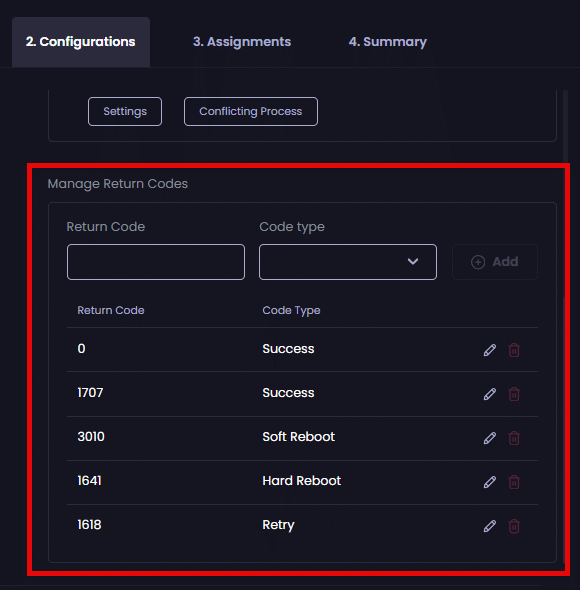
- If you do not want to add a new Return Code, proceed to Step 5.
- To add a new Return Code for this deployment, enter the numerical value in the Return Code field, select its meaning from the Code type dropdown, then click Add.
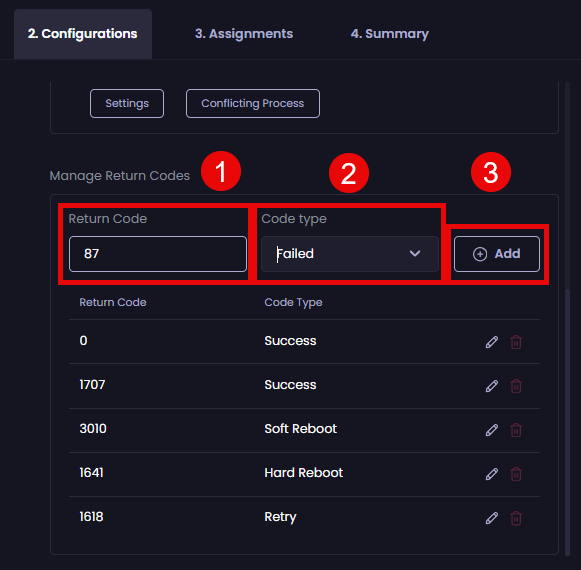
The new Return Code is added to the list.
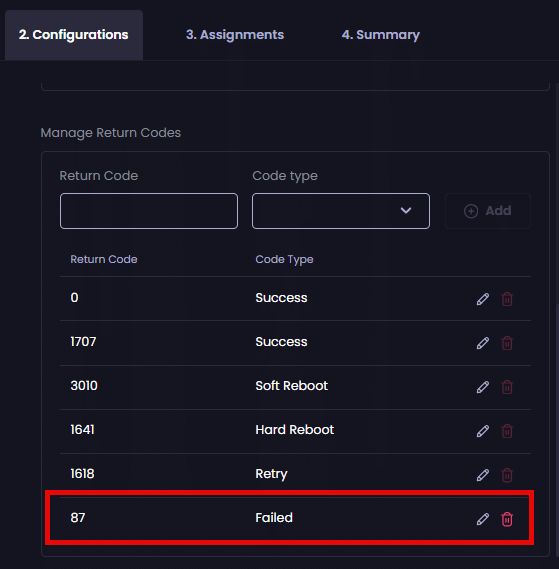
- If you do not want to edit a Return Code, go to Step 9.
- To edit a Return Code, click the pencil icon beside it.
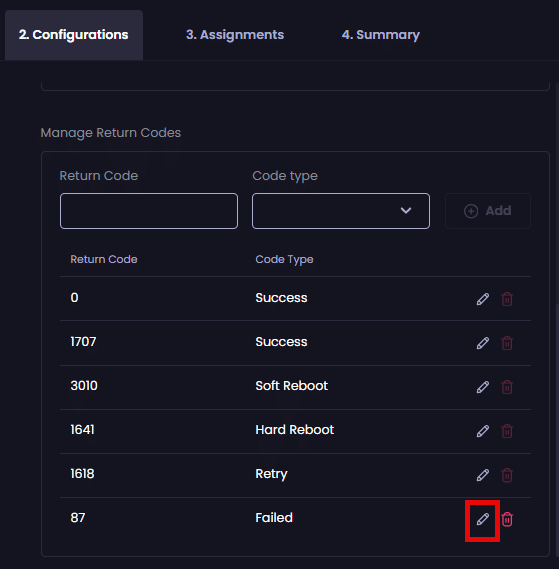
- Make any required changes.
- Click the green tick to save your changes.
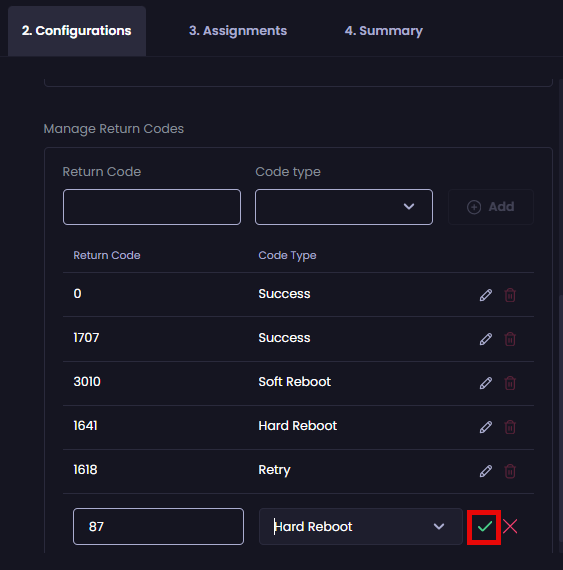
The Code type field is updated.
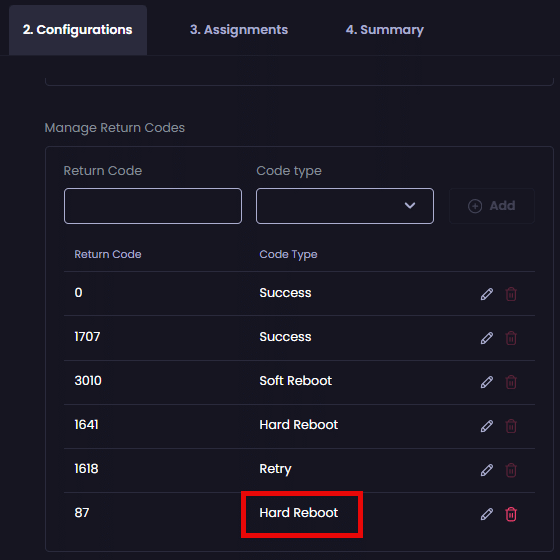
- If you do not want to delete a Return Code, go to Step 11.
- To delete a Return Code, click the red trash can beside the relevant code.
**Note**
You cannot delete either the default Return Codes for a deployment or any that have been added as part of the Custom App’s configuration. However, you can edit them.
If you add a Return Code to a deployment, you will be able to edit or delete it from the deployment if required.
**Important**
If the Return Codes you define in a deployment differ/conflict with those defined for a Custom App, the Return Codes defined on the deployment take precedence.
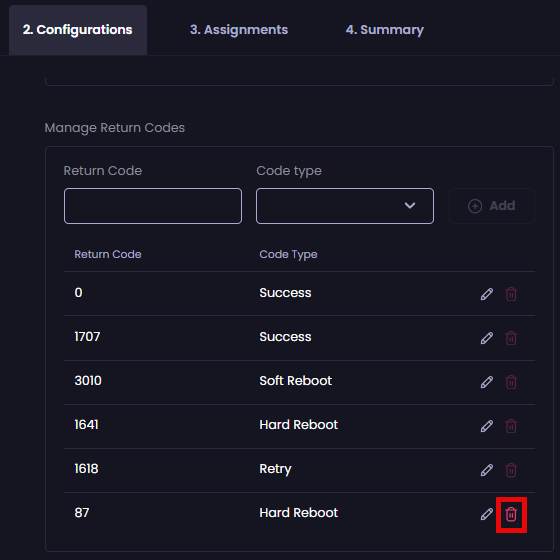
The code is deleted from the list.
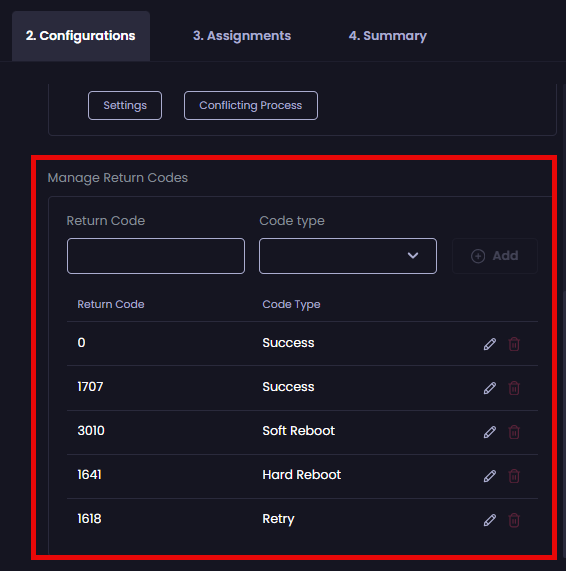
- If you do not want to configure any of the optional tabs under the Tools section, click Next to move to the Assignments tab.
Otherwise, click on the relevant tab under Tools to configure the required settings, which are explained in the relevant process.
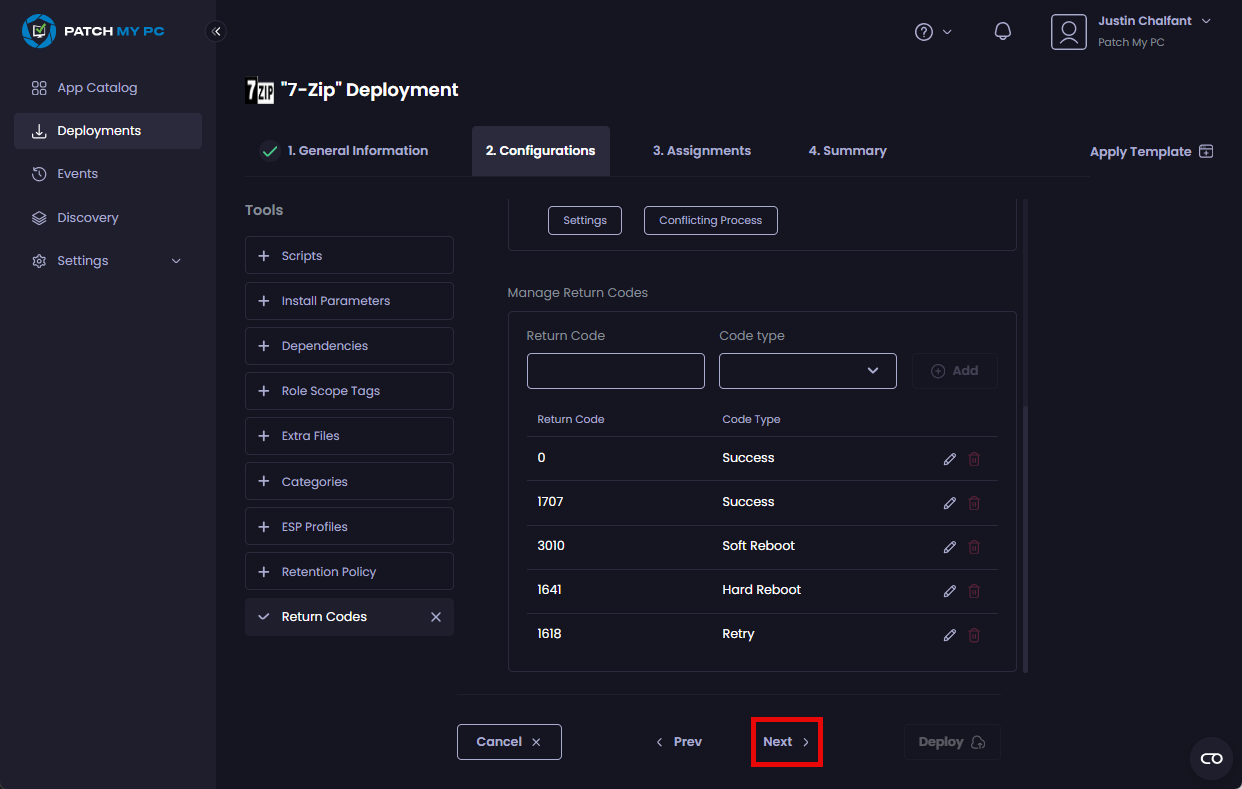
**Note**
You can use the [Check Return Codes](../../../cloud-reference/intune-reference/check-return-codes-in-intune.md) process to verify your Return Codes have been successfully created in Intune by PMPC Cloud.