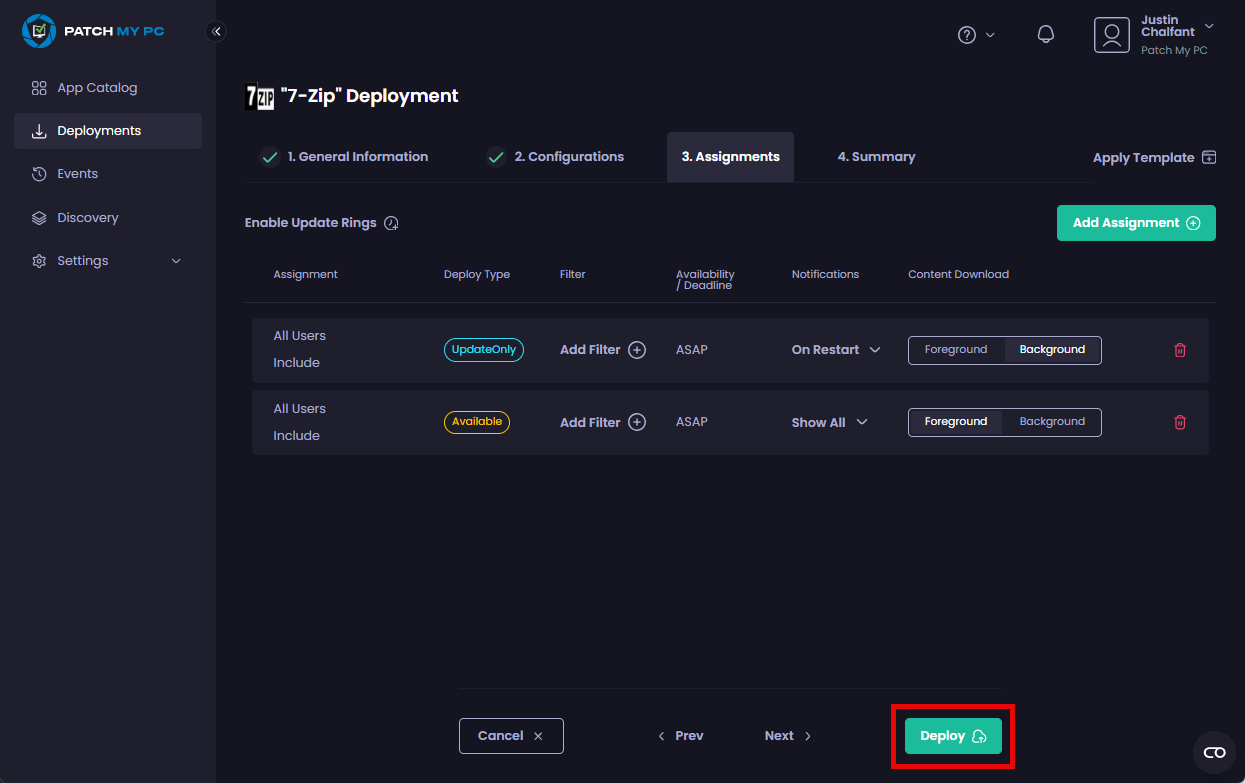The Assignments tab of the Patch My PC (PMPC) Cloud deployment wizard allows you to configure various assignments (explained below) for how you want the app to be deployed.
**Note**
From the **Assignments** page you can also:
* Apply a [Template](../use-a-template-in-cloud-deployments.md) of pre-configured settings to this deployment.
* [Enable Update Rings](../cloud-update-rings/create-update-rings-in-cloud.md) for this deployment.
To add an Assignment:
- Click Add Assignment and then choose the assignment type you want to add for this deployment:
- Add Required – A mandatory application that will be installed automatically for all users or devices it is assigned to.
- Add Available – An optional application that will be available to install via the Company Portal for the primary user of the device.
- Add Update Only – An Intune Apps-only function that adds a mandatory update that will be installed for all users or devices it applies to. This option does not install the app or any updates to it on a device where the app has never been previously installed.
**Note**
If your deployment uses a [Retention Policy](cloud-configurations-deployment-tab/retention-policy-deployments.md), using the **Update Only** assignment type will also retain the relevant number of versions of the app in addition to the regular deployment types in Intune.
Also, Intune does not support using the **Update Only** assignment type with a deployment that is also configured to use [ESP Profiles](cloud-configurations-deployment-tab/esp-profiles-deployments.md). If you try to use this configuration, the **Deploy** button will be greyed out and the **Configurations** tab will show a red “**X**”.
.png>)
You either need to:
* Remove the **Update Only** assignment type
* Or remove all ESP Profiles.
d. Add Uninstall – A mandatory uninstall that will remove the application from any users or devices it is assigned to, using the apps uninstaller.
**Note**
We do not support the **Uninstall** assignment type for pkg installers.
See [Uninstall a Custom App](../../custom-apps/custom-apps-reference/uninstall-a-custom-app.md) for more details on how the Custom Apps uninstall feature works and its limitations.
e. Install App – Allows the Intune admin to add Required, Available, or Uninstall assignments from within the Intune admin center.
f. Update Only App – Allows the Intune admin to add an Update Only assignment from within the Intune admin center.
**Note**
See [Create a Deployment Without Assignments](../create-a-cloud-deployment-without-assignments.md) for more details on deploying apps without assignments.
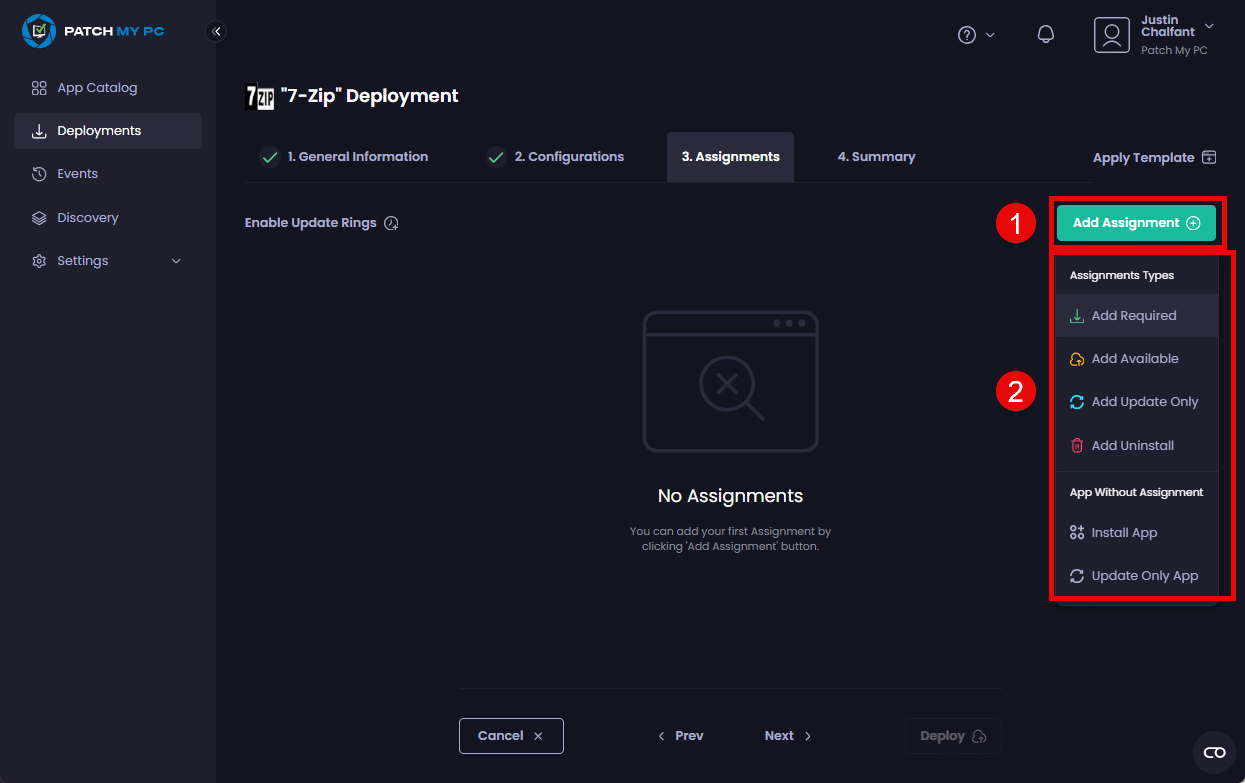
**Note**
Adding an **Available** assignment allows you to add an **Update Only** application. This ensures that any applications assigned as **Available** are updated automatically when installed via Microsoft’s Company Portal.
- On the Add <assignment_type> Assignment screen, choose the relevant Entra ID security groups to target for this assignment, then click Save.
| Option | Description |
|---|---|
| Include | If checked, all of the items in this group will receive the assigned app. |
| Exclude |
If checked, all of the items in this group will not receive the assigned app. Can be used in conjunction with Include to exclude a subset of devices when you have an Include of a superset of devices. For example, you want to target all of your computers except for your test devices. To achieve this, you’d configure your Entra ID groups as follows: o Check Include for your All Company Devices Entra ID group. |
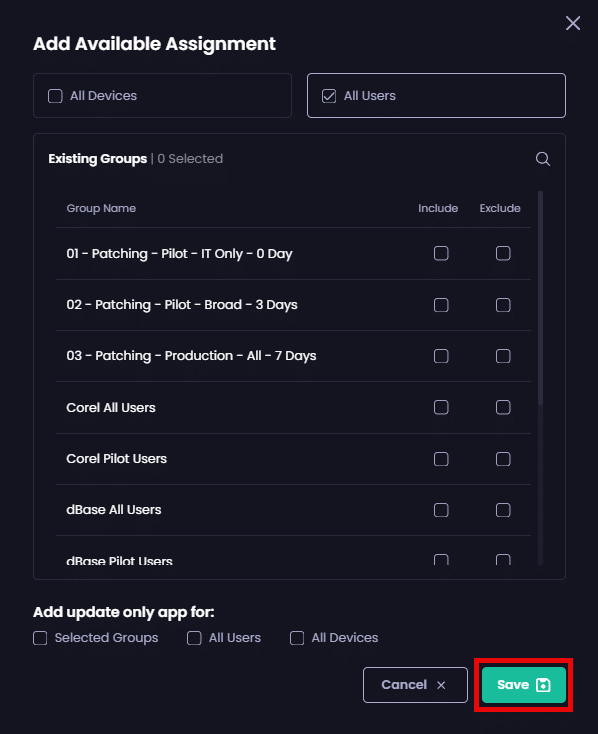
**Note**
As our portal uses application permissions to read Entra ID groups, all groups will be visible whenever you manage assignments.
The Assignments page updates to show the newly added assignments, including their configuration.
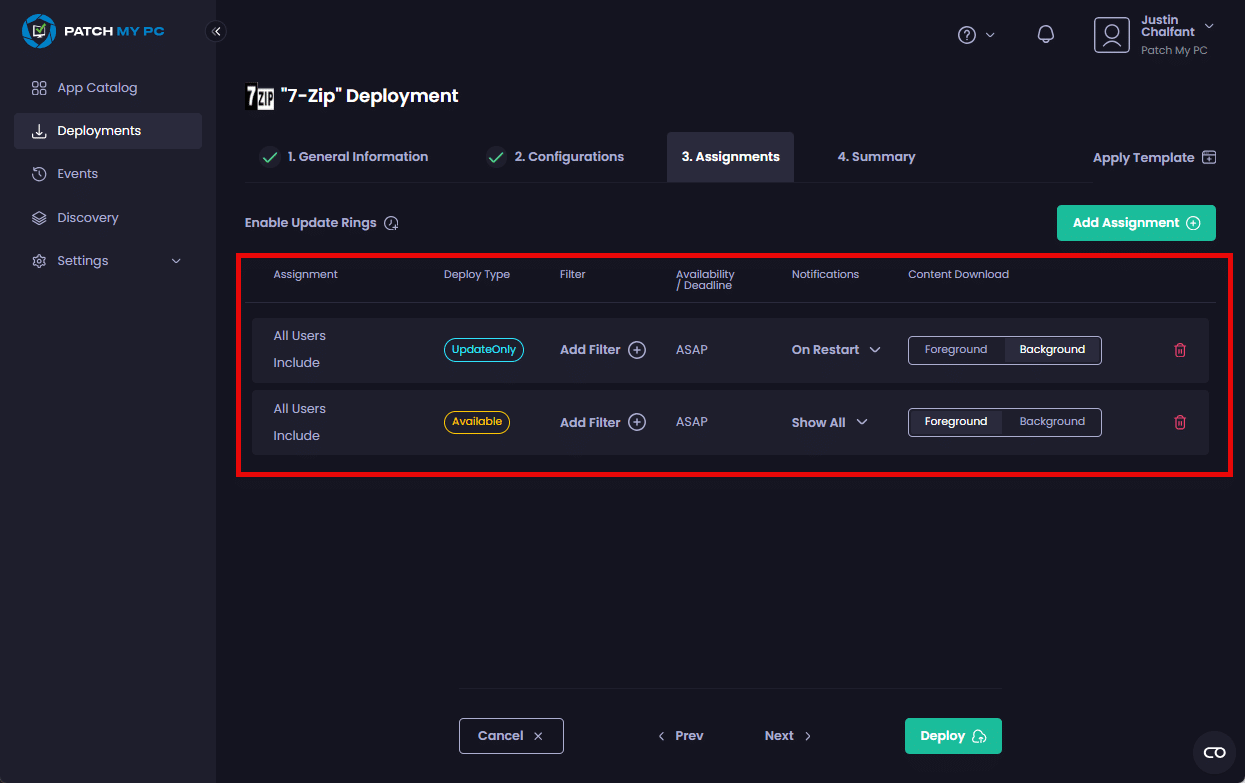
- Make any of the following optional modifications to the assignment(s).
| Option | Description |
|---|---|
| Add Filter | The ability to add filters you have already created in Intune to target specific device types for the deployment. |
| Notifications | When to display notifications related to this deployment. |
| Content Download |
How to download the content for the deployment: o Foreground – The default for initial installs. |
**Note**
We automatically configure these settings based on our experience and best practices, but you can modify certain settings if necessary.
**Tip**
You can click **Deploy** on this page if you don’t want to add additional assignments or see the **Summary** page, which allows you to double-check the settings you’ve configured for this deployment.
- Add any additional assignments for this deployment by clicking Add Assignment and repeating the steps in this section.
-
If you are happy you have entered all of the details for the deployment correctly, click Deploy to deploy the app. However, we recommend you click Next to move to the Summary tab, where you can verify the settings for this deployment before you deploy this app.