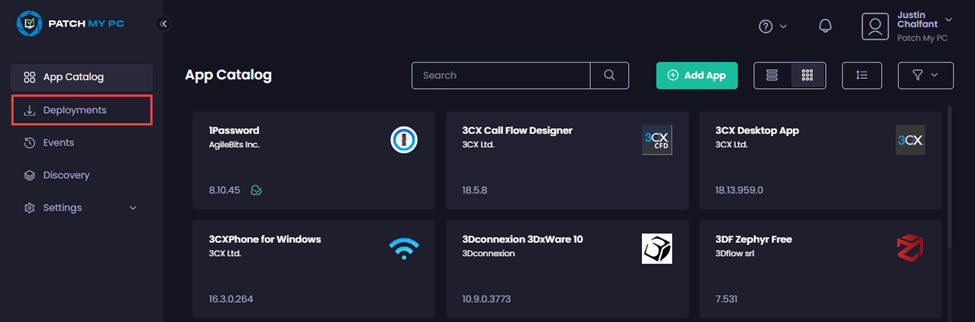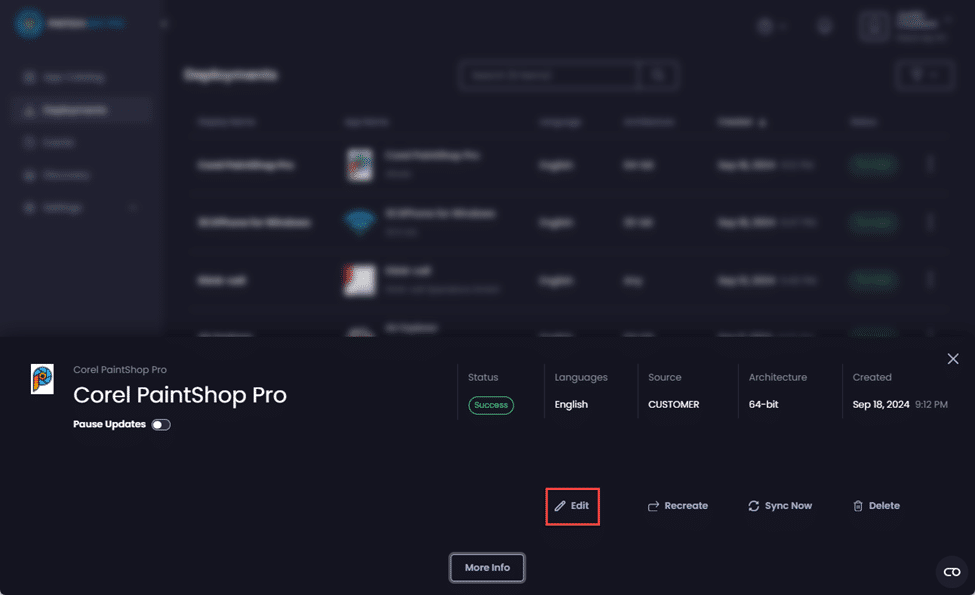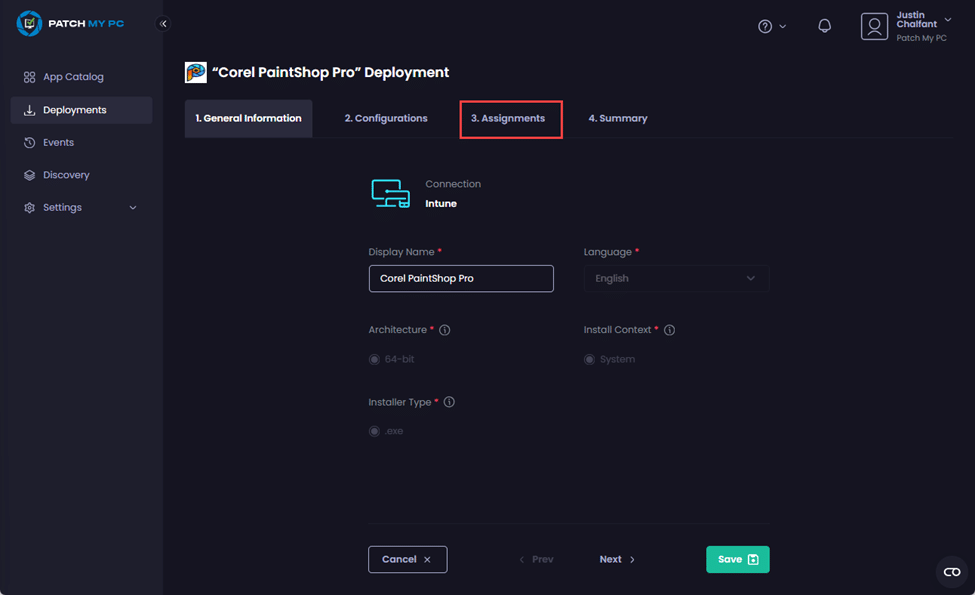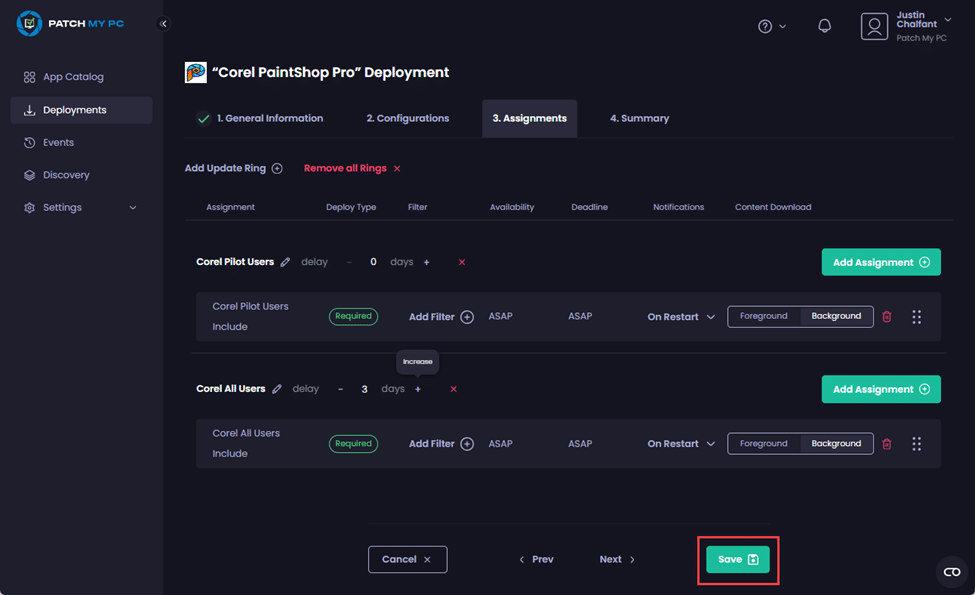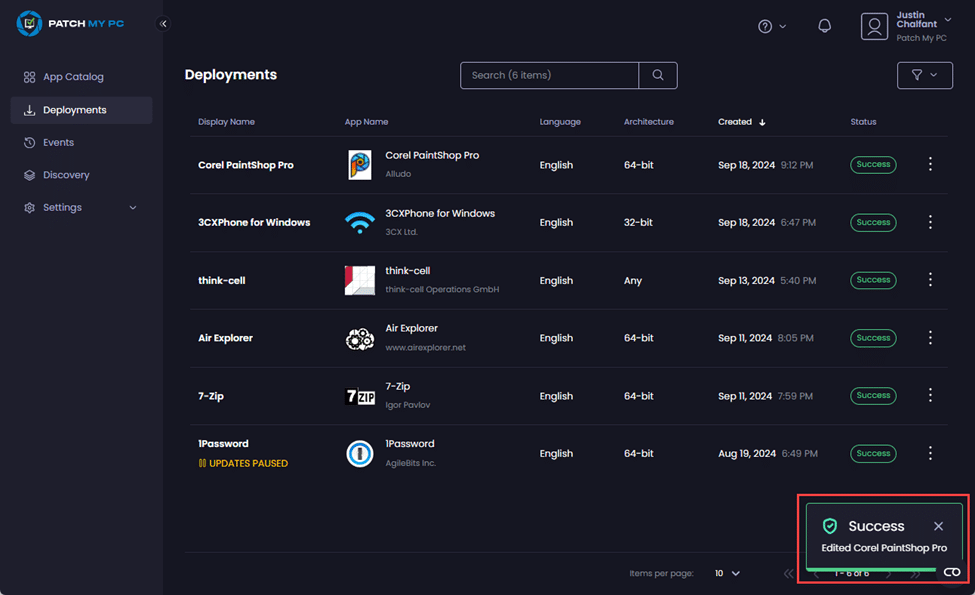**Important**
If a Patch My PC (PMPC) Cloud deployment is created with [Delayed Update Rings](how-cloud-update-rings-are-created.md#delayed-update-rings), you cannot edit it until all of the rings have been created. If you attempt to edit a deployment with incomplete Update Rings you will see the [Error – Editing is not allowed until all rings are created after the configured delay](../../cloud-troubleshooting/troubleshooting-cloud-update-rings/error-editing-is-not-allowed-until-all-rings-are-created-after-the-configured-delay-cloud-error.md) message.
Also, if you make any changes to Return Codes for a deployment where Update Rings are enabled, these changes are only applied to the latest ring (newest version).
To edit the Update Rings configuration for a deployment:
-
Navigate to the Deployments node.
- Click the relevant deployment whose Update Ring configuration you want to edit.
**Tip**
Click the filter button (.png>)) and select the **Enabled** option under the **Update Rings** section, followed by **Apply Filters** to see just those deployments that have update Rings configured.
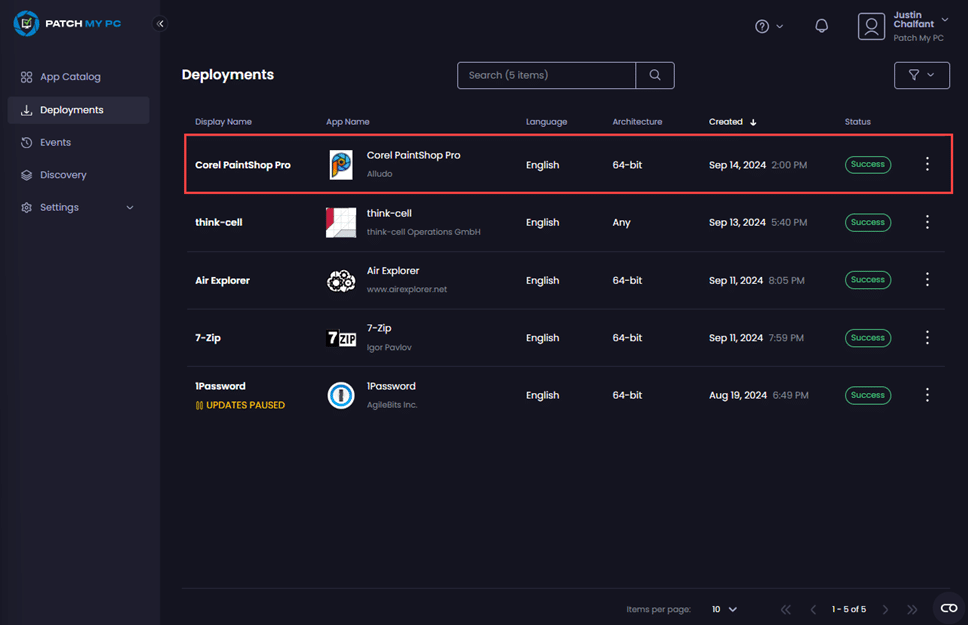
-
Click Edit.
-
Click the Assignments tab.
- Make any required changes, for example:
- Move Assignments between rings using drag and drop
- Rename rings by clicking the pencil icon beside the relevant ring
- Modify the delay for a ring by clicking the minus (–) or plus (+)
- Add a ring by clicking Add Update Rings
- Delete a ring by clicking the red x after the delay.
-
Click Save to save your changes.
If you make any changes that affect how the Update Rings will work, you will see the “<app_name>” Deployment Summary asking you to either confirm or cancel your changes.
For example, reducing the delay for Corel All Users ring from 3 days to 2 results in the following.
-
Either click Cancel to return to the Assignments tab and make any required changes or click Confirm to save your changes.
The Deployments node is redisplayed along with the Success – Edited <deployment_name> notification.