As Patch My PC (PMPC) Cloud is hosted on Cloud infrastructure, it has several usage limits which are determined by the type of license your PMPC Cloud company is running.
**Note**
See [Cloud Product Limits](../../cloud-product-limits.md) for more information.
The Usage feature is designed to help you monitor these usage limits so you can ensure you do not exceed them.
**Note**
The **Usage** tab is not available to MSPs and their child companies.
To see the usage information for your PMPC Cloud Company:
- Navigate to Settings | Company
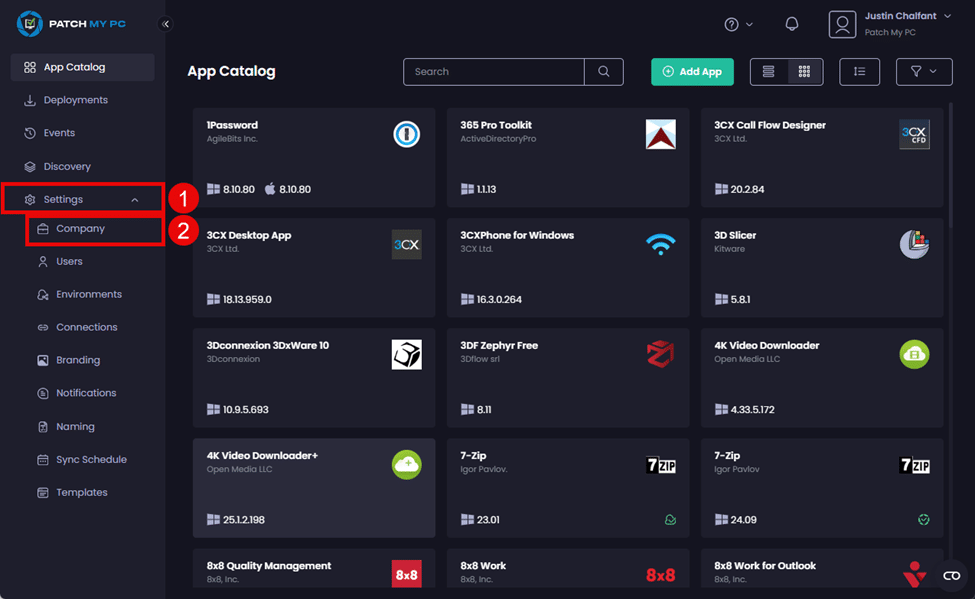
- On the Company page, click the Usage tab.
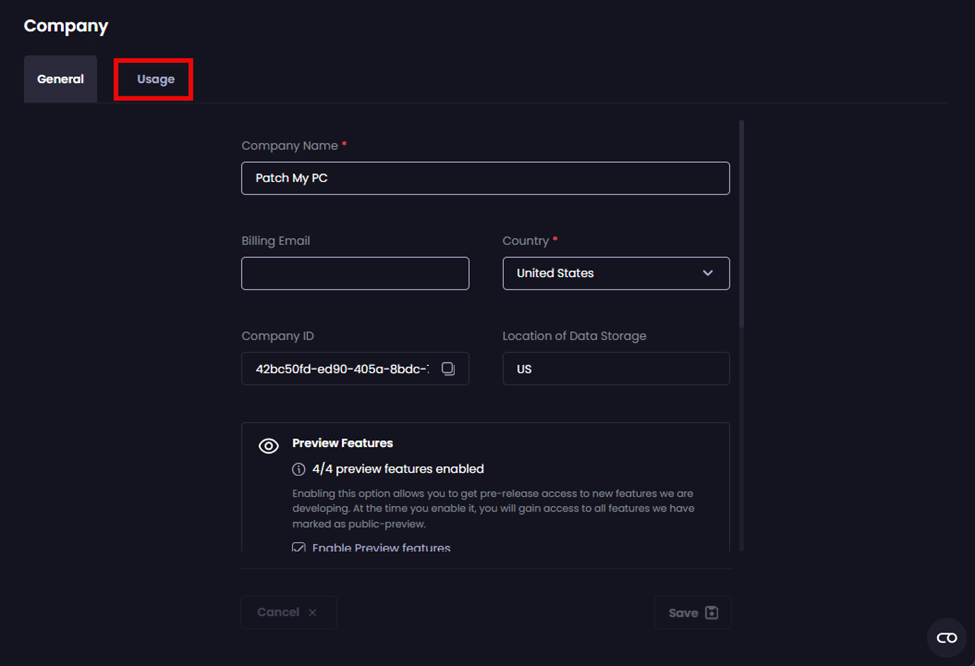
The Usage Info for this company is shown, which is explained below.
**Note**
The usage information displayed is determined by the user role assigned to the user viewing the **Usage** tab. For example, a user assigned the **Custom App Admin** role will not see any of the deployment-related usage information.
See [Cloud User Roles Reference](../manage-cloud-users/cloud-user-roles-reference.md) for more information.
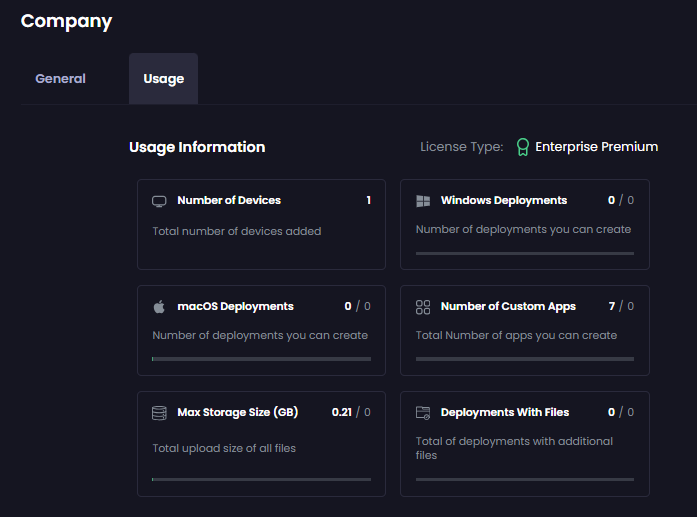
| Field | Shows the… |
|---|---|
| License Type | Type of PMPC License this company is running, which determines the limits. |
| Number of Devices | Total number of active devices for the last year. |
| Windows Deployments | The number of Windows deployments that have been created out of the total allowed. |
| macOS Deployments |
The number of macOS deployments that have been created out of the total allowed. NOTE: If you do not have the macOS license feature enabled, the usage will show as N/A. You can click Request a Quote if you would like a quote for managing your macOS devices using PMPC Cloud. |
| Number of Custom Apps | The number of Custom Apps you have created out of the total allowed. |
| Max Storage Size (GB) | Total size of all of the Custom App files you have uploaded out of the total allowed. |
| Deployments with Files | Total number of deployments you have created with extra files out of the total allowed. |
**Note**
Most usage values are updated dynamically. For example, if you create or delete something affected by a limit (such as a deployment), the usage information updates in real-time. The only exception to this is the **Number of Devices**, which is updated hourly.
The color used to display each limit helps you easily see what your utilization rate is:
* Green if you are using less than 50%
* Yellow if you are using between 50% and 99%
* Red if you have reached the limit.