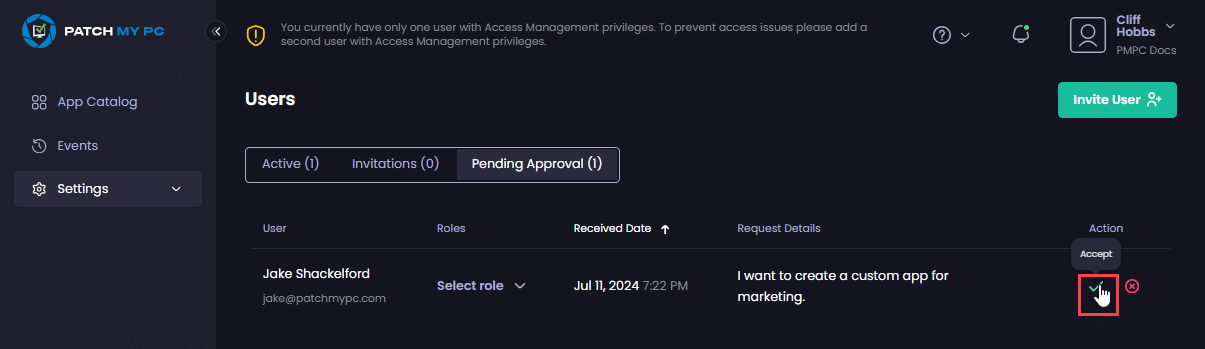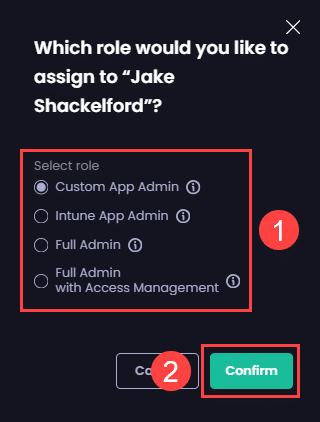To accept a user’s access request in Patch My PC (PMPC) Cloud:
-
Click the green tick in the Action column.
-
On the Which role would you like to assign to “<user_name>” dialog box, select the relevant role to assign this user, then click Confirm.
**Tip**
Hover over the “**i**” beside each role to see more information, or see [User Roles](../cloud-user-roles-reference.md) for more information.
The portal auto-refreshes and switches to the Active tab to show the user has been added. At the same time, the User approved notification is shown.
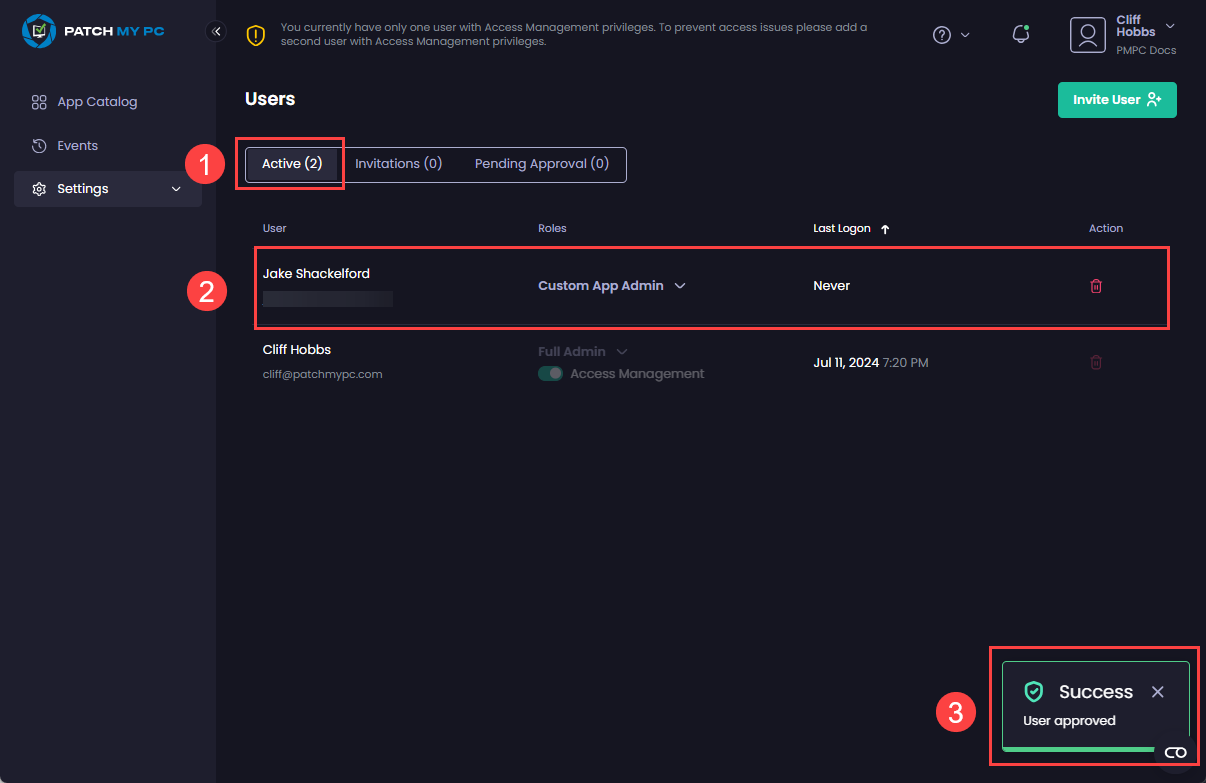
The user will receive an email from the [email protected] mailbox with the subject Access Granted “<company_name>”.
**Note**
See [Example Access Approved Email](../../../cloud-reference/cloud-email-reference/example-cloud-access-approved-email.md) for an example of the email.