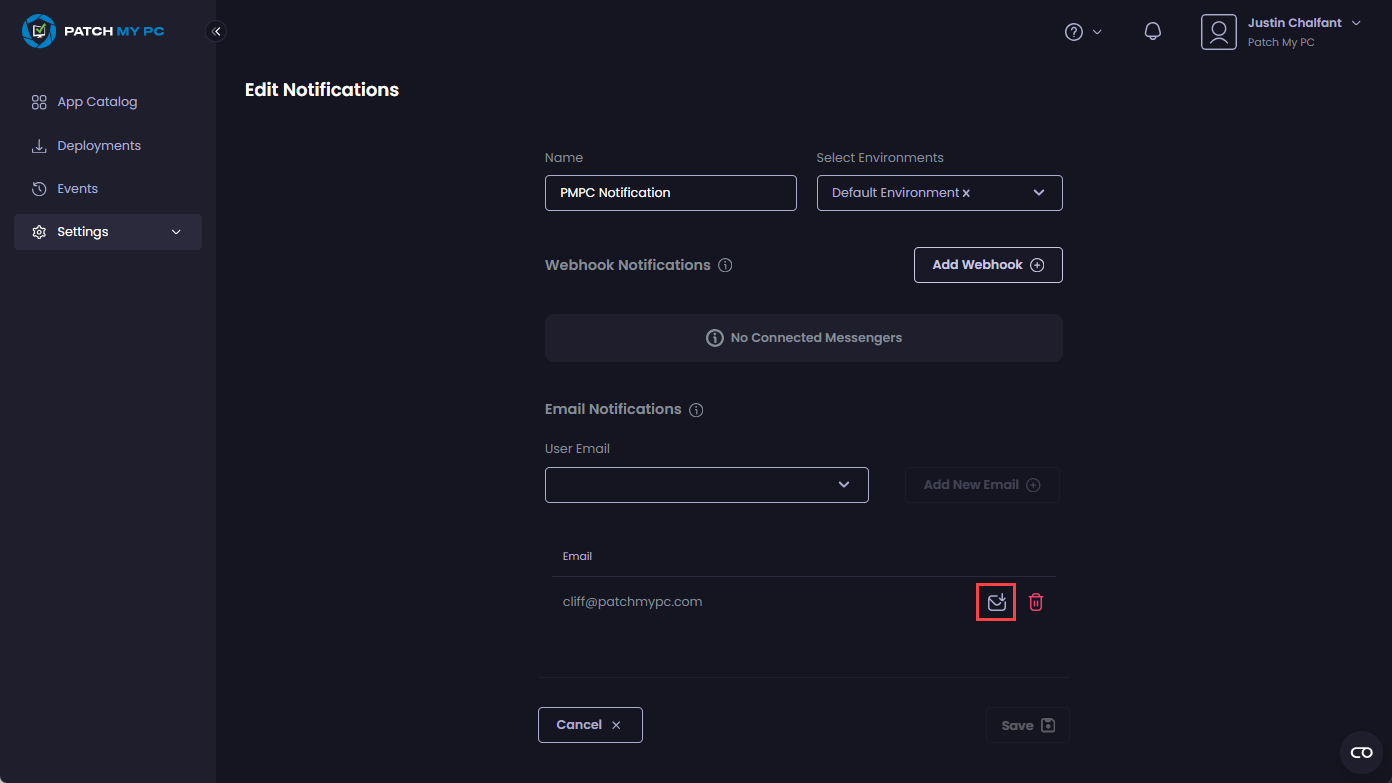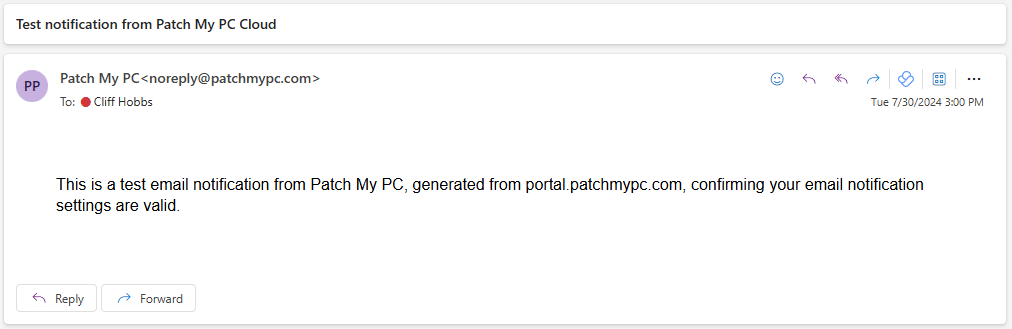You can test an email notification from Patch My PC (PMPC) Cloud both at the time it is created and afterward.
Testing an email notification at the time of creation
- Follow the Create an Email Notification process.
-
Once you have entered and saved the relevant email addresses, click the small envelope beside any of the email addresses (
) to send a test message to that email address.
The portal will send a test email and display the Success – Test email has been sent notification.
If the email address is valid, the user will receive an email address with the following details:
Sender: Patch My PC[email protected]
Subject: Test notification from Patch My PC Cloud
**Tip**
If the user does not receive the email, check the email is not in their junk email folder.
Testing an email notification after it has been created
- Follow the Modify a Notification process and select the relevant Slack notification you want to test.
-
Click the small envelope beside any of the email addresses (
) to send a test message to that email address.
The portal will send a test email and display the Success – Test email has been sent notification.
If the email address is valid, the user will receive an email address with the following details:
Sender: Patch My PC[email protected]
Subject: Test notification from Patch My PC Cloud
**Tip**
If the user does not receive the email, check the email is not in their junk email folder.
.png%3E) ) to send a test message to that email address.
) to send a test message to that email address.