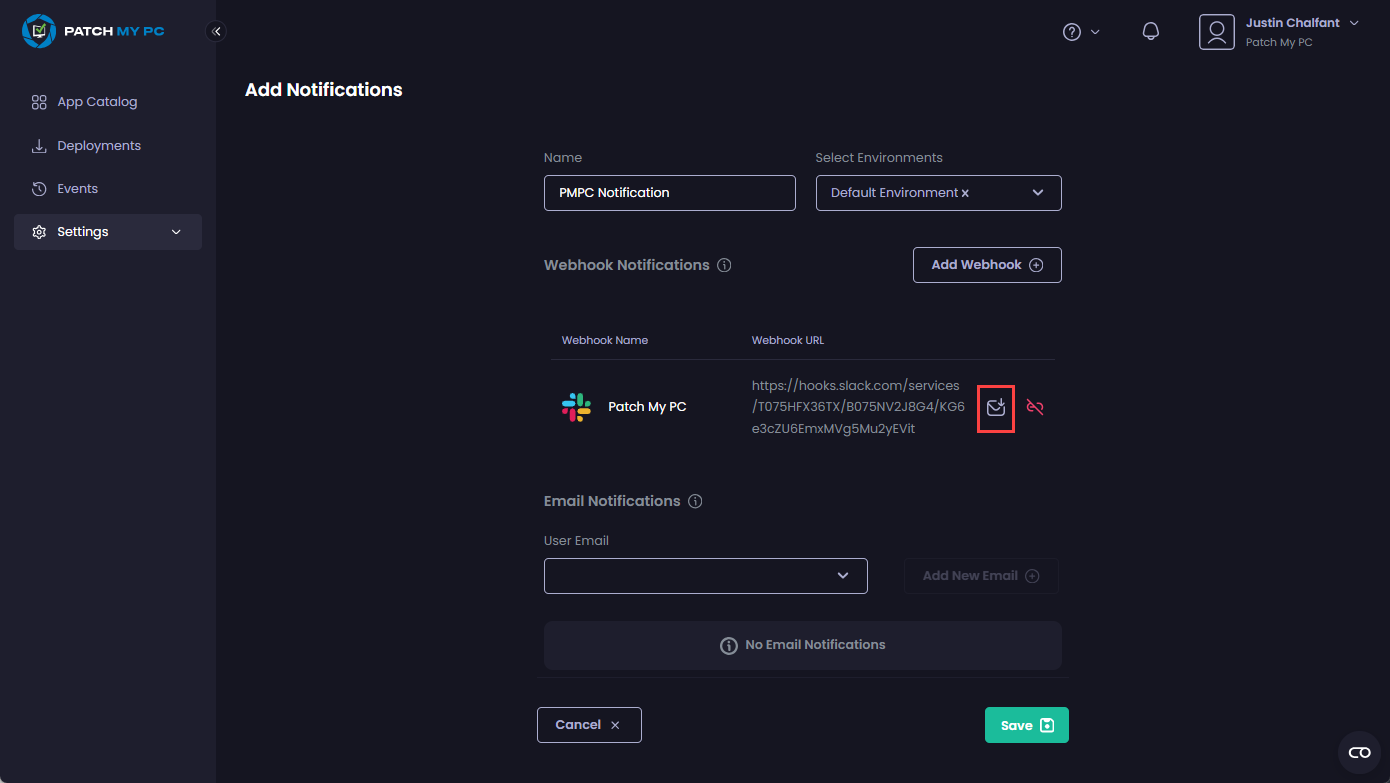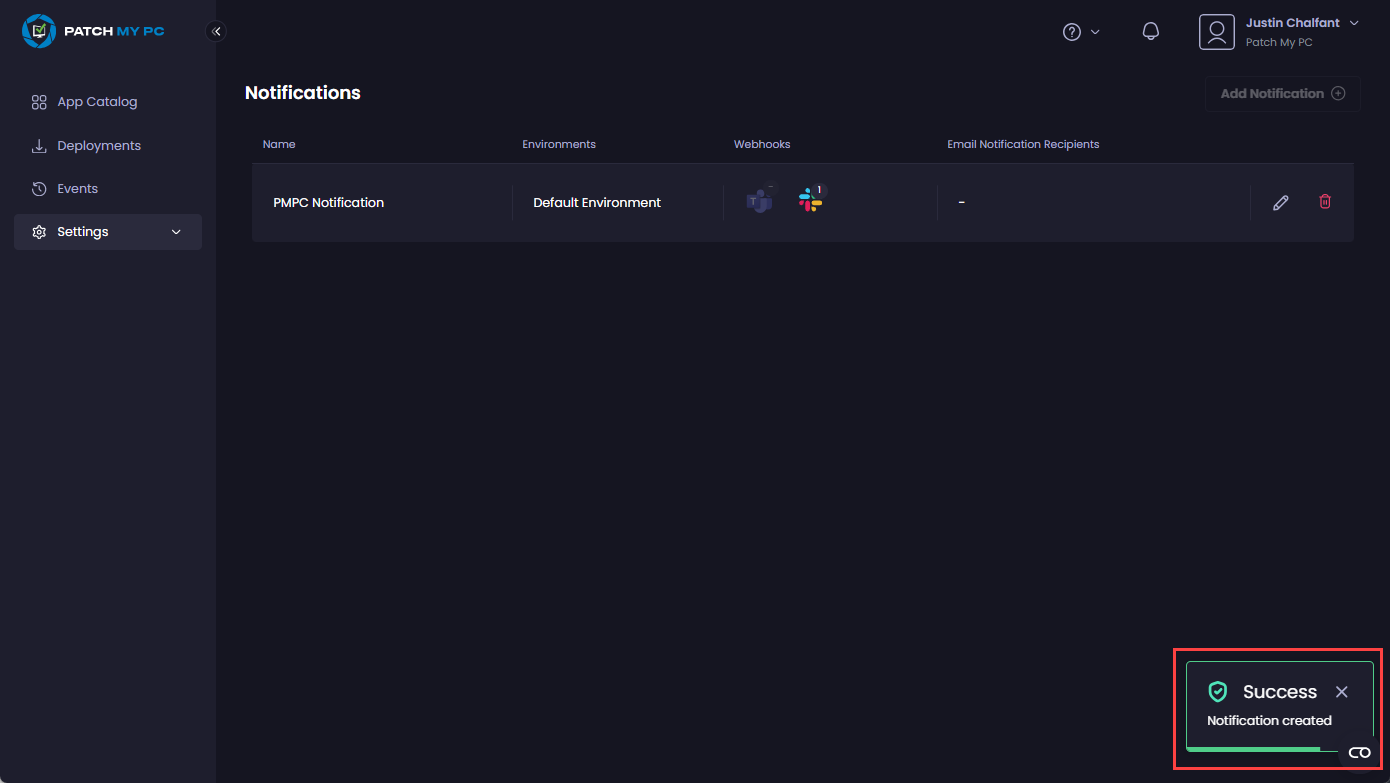You can test a Slack webhook notification from Patch My PC (PMPC) Cloud both at the time it is created and afterward.
Testing a Slack webhook notification at the time of creation
- Follow the Create a Slack Webhook Notification process.
-
Once you have entered and saved the webhook URL, click the small envelope beside the webhook URL (
) to send a test message.
Clicking the small envelope beside the Webhook URL to send a test message. The portal will send a test Slack notification and display the Success – Test webhook has been sent notification.
"Success – Test webhook has been sent" notification If your Slack webhook is valid, the test message appear as a notification and in the configured Slack channel:
.png>)
Slack channel notification
Testing a Slack webhook notification after it has been created
- Follow the Modify a Notification process and select the relevant Slack notification you want to test.
-
Click the small envelope beside the webhook URL (
) to send a test message.
Clicking the small envelope beside the Webhook URL to send a test message. The portal will send a test Slack notification and display the Success – Test webhook has been sent notification.
"Success – Test webhook has been sent" notification If your Slack webhook is valid, the test message appears as a notification and in the configured Slack channel:
.png>)
Slack channel notification
.png>) ) to send a test message.
) to send a test message.