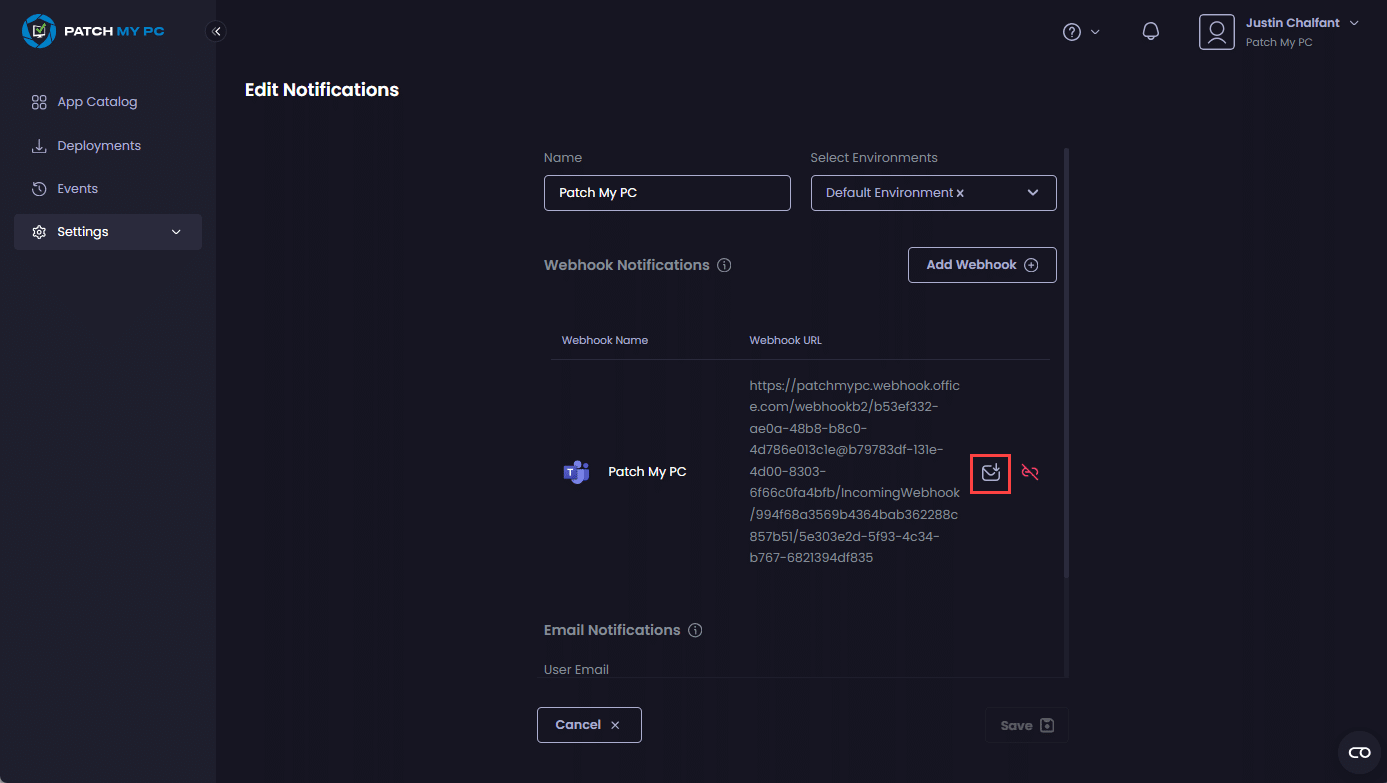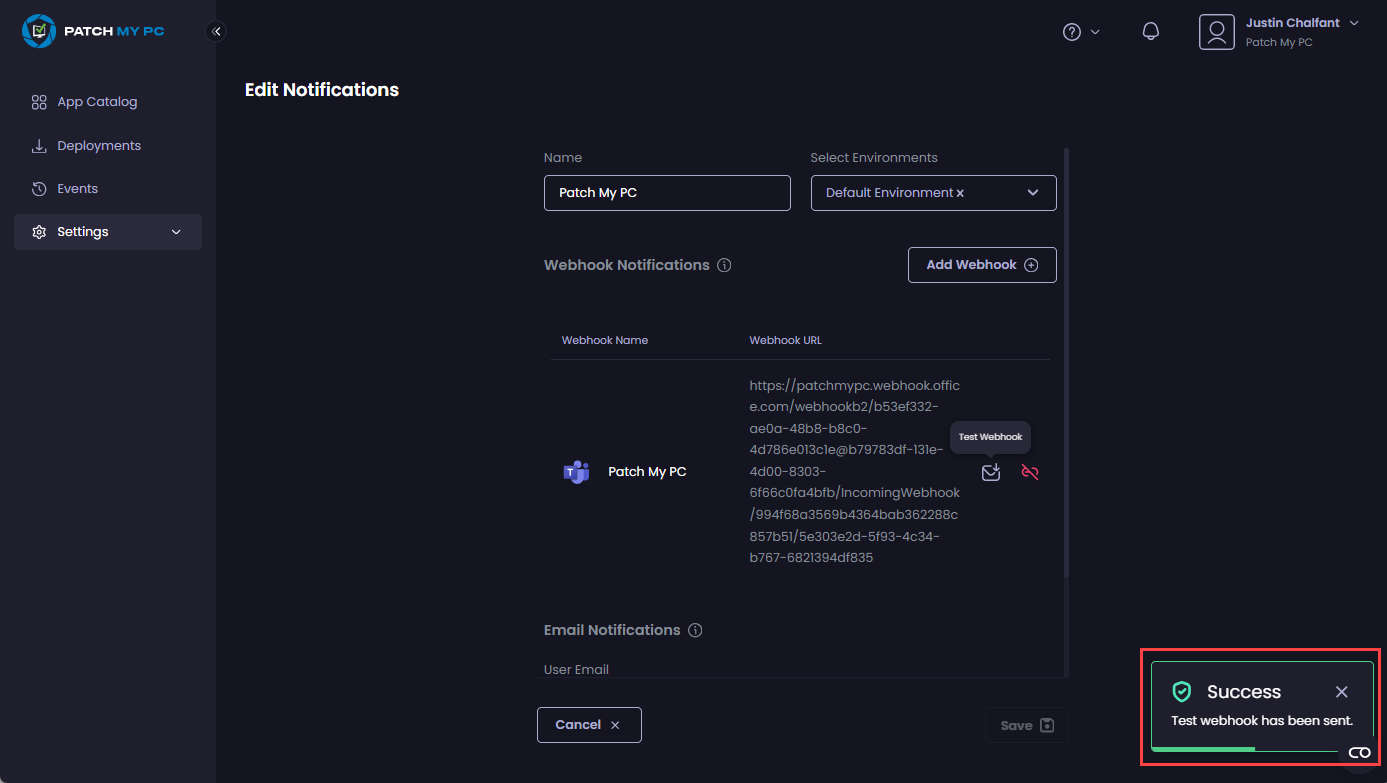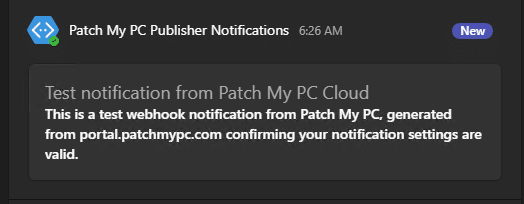Products
You can test a Microsoft Teams (Teams) webhook notification from Patch My PC (PMPC) Cloud both at the time it is created and afterward.
Testing a Teams webhook notification at the time of creation
- Follow the Create a Microsoft Teams Webhook Notification process.
-
Once you have entered and saved the webhook URL, click the small envelope beside the webhook URL (
) to send a test message.
Clicking the small envelope beside the Webhook URL to send a test message. The portal will send a test Teams notification and display the Success – Test webhook has been sent notification.
"Success – Test webhook has been sent" notification If your Teams webhook is valid, the test notification appears in the configured channel:
Test notification
Testing a Teams webhook notification after it has been created
- Follow the Modify a Notification process and select the relevant Teams notification you want to test.
-
Click the small envelope beside the webhook URL (
) to send a test message.
Clicking the small envelope beside the Webhook URL to send a test message. The portal will send a test Teams notification and display the Success – Test webhook has been sent notification.
"Success – Test webhook has been sent" notification If your Teams webhook is valid, the test notification appears in the configured channel:
Test notification
.png>) ) to send a test message.
) to send a test message.