To add a new Template:
- Navigate to Settings | Templates
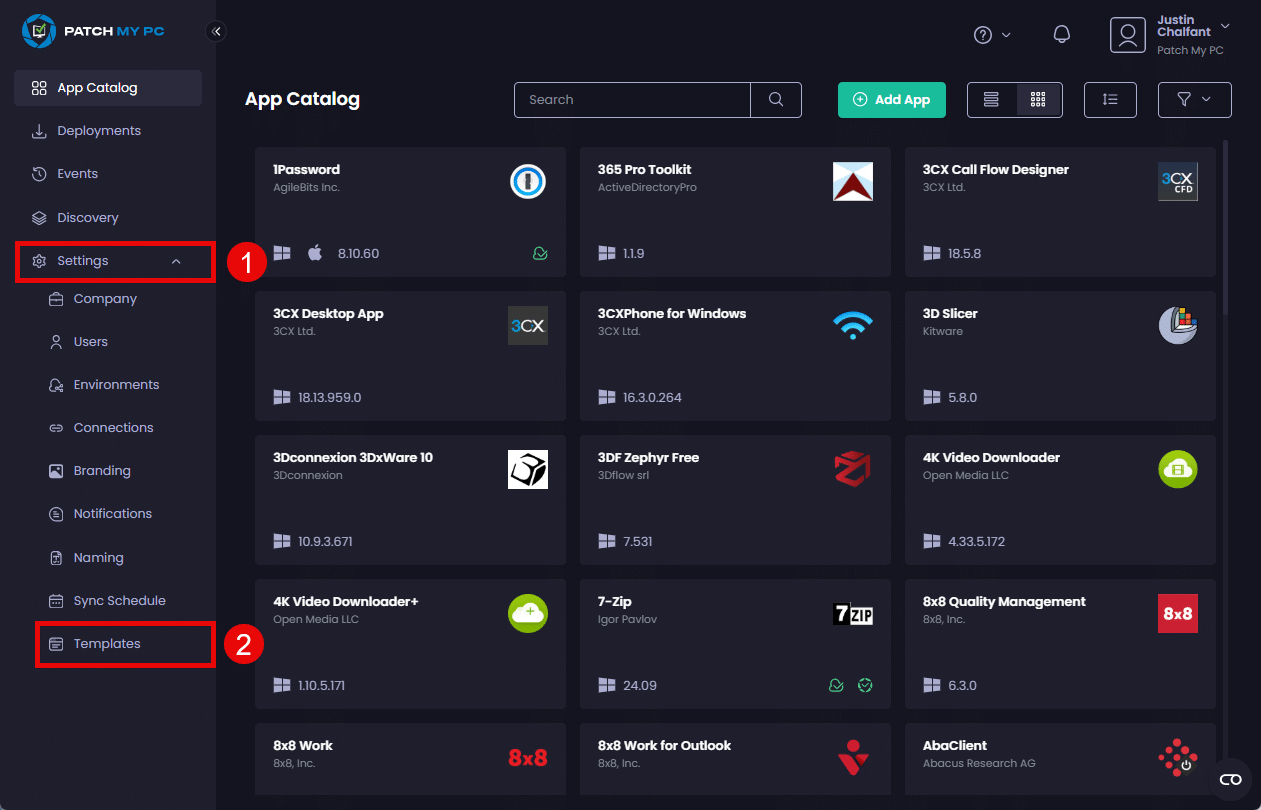
- Click Add Template in the header.
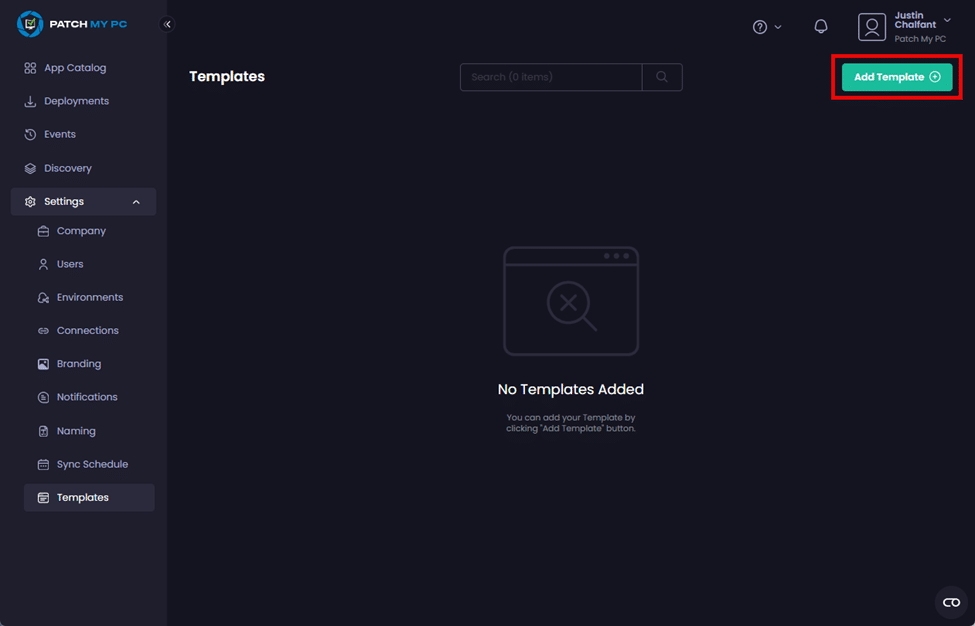
- Select the relevant OS for which this template will apply.
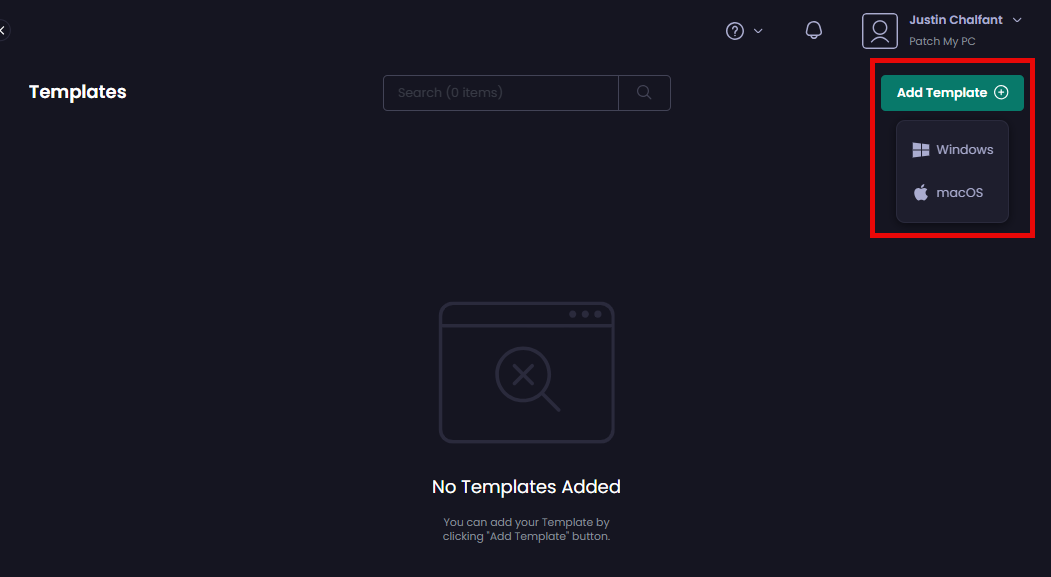
- On the Add Template screen, enter a unique name for the template in the Template Name field.
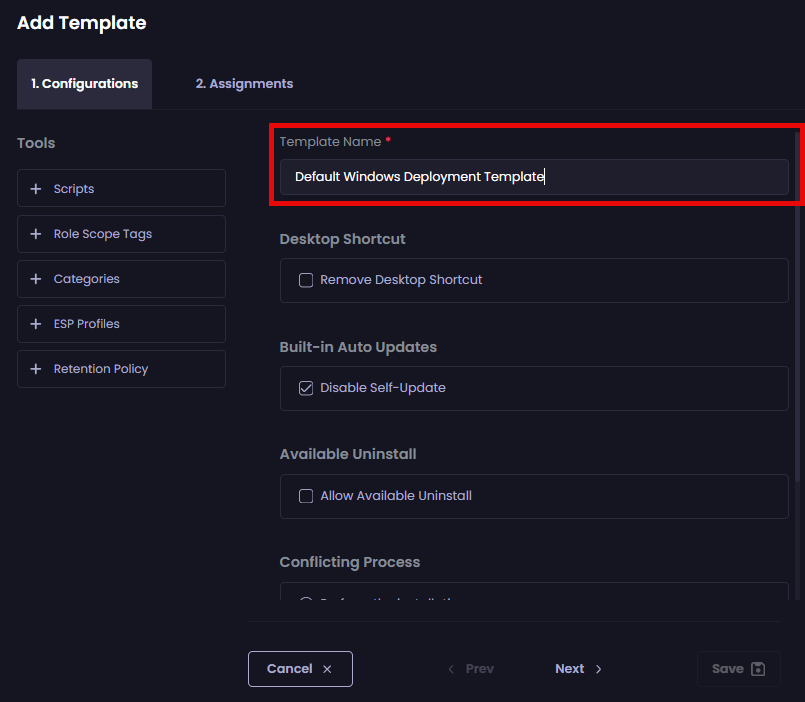
- On the Configurations page, configure the various Tools and configuration settings for how you want apps that use this template to be deployed.
**Note**
See [Configurations](../../cloud-deployments/deploying-an-app-using-cloud/cloud-configurations-deployment-tab/) for more information about each option.
If any configuration options mentioned on the [Configurations](../../cloud-deployments/deploying-an-app-using-cloud/cloud-configurations-deployment-tab/) section are missing from the **Templates** page, it is probably because the specific feature(s) the option relates to have not been enabled in your PMPC Cloud company.
- Click Next to move to the Assignments tab.
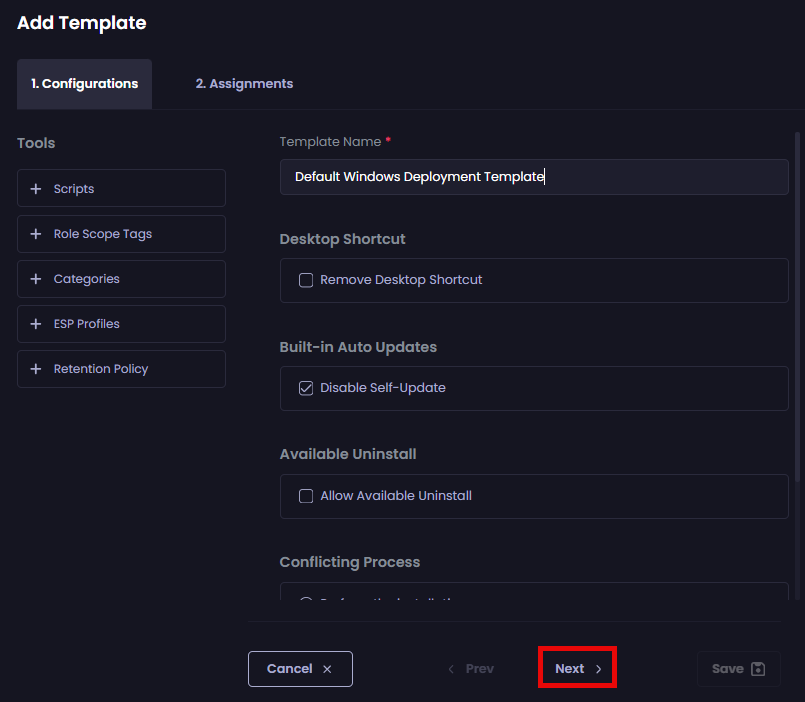
- On the Assignments tab, click Add Assignment and select the relevant assignment type from the dropdown.
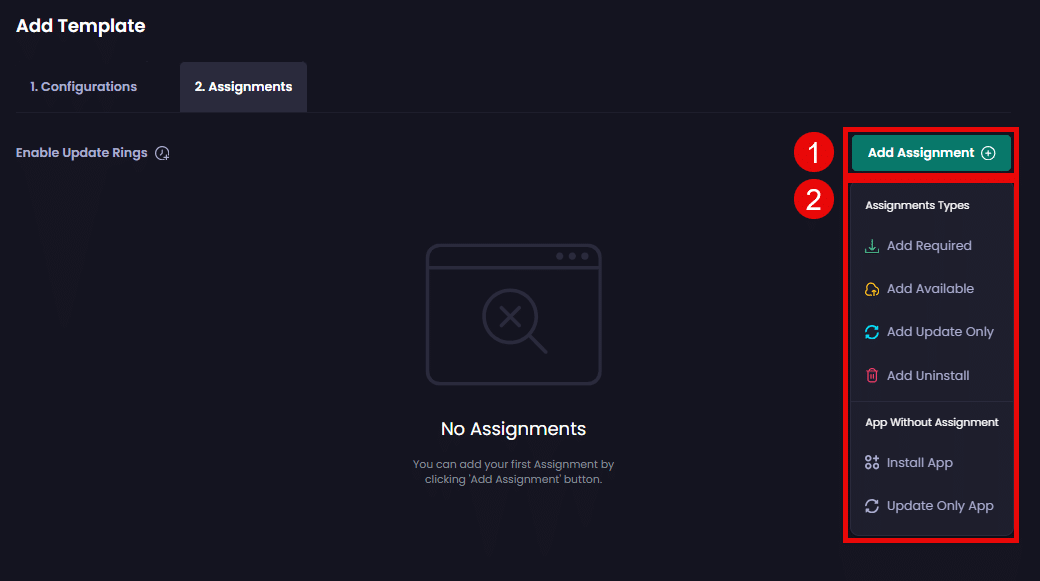
- Configure the assignments to be used when deploying an app using this template.
**Note**
See [Assignments](../../cloud-deployments/deploying-an-app-using-cloud/cloud-assignments-deployment-tab.md) for more information about each Assignment Type.
- Click Save to save the Template.
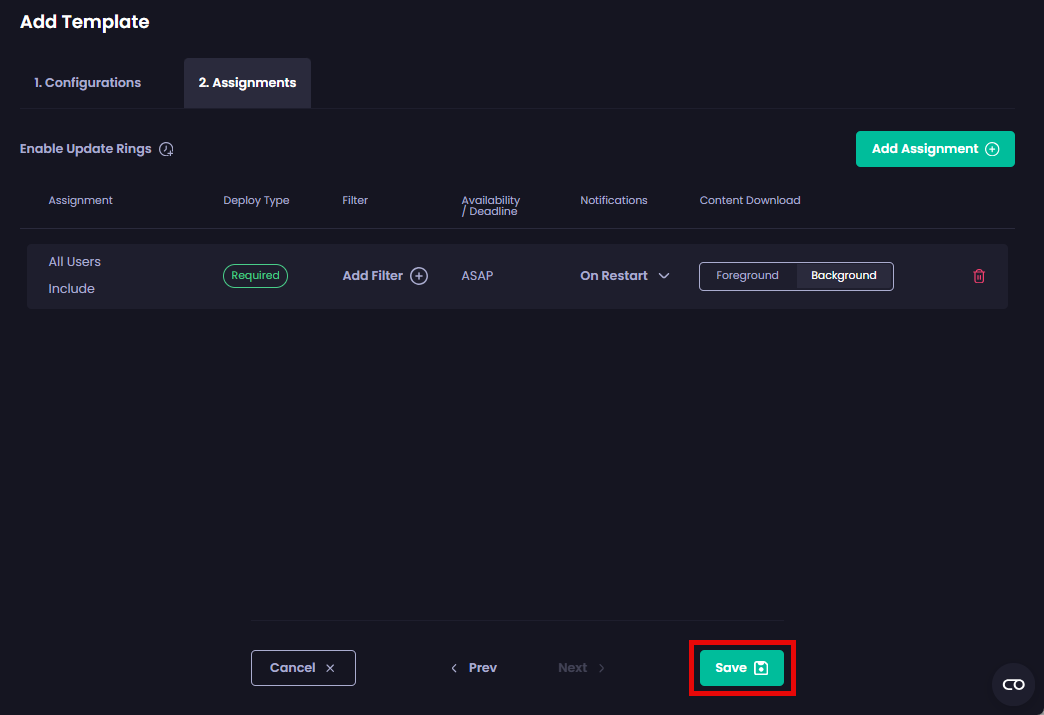
The Templates page is redisplayed along with the Success – Template “<template_name>” has been created notification.
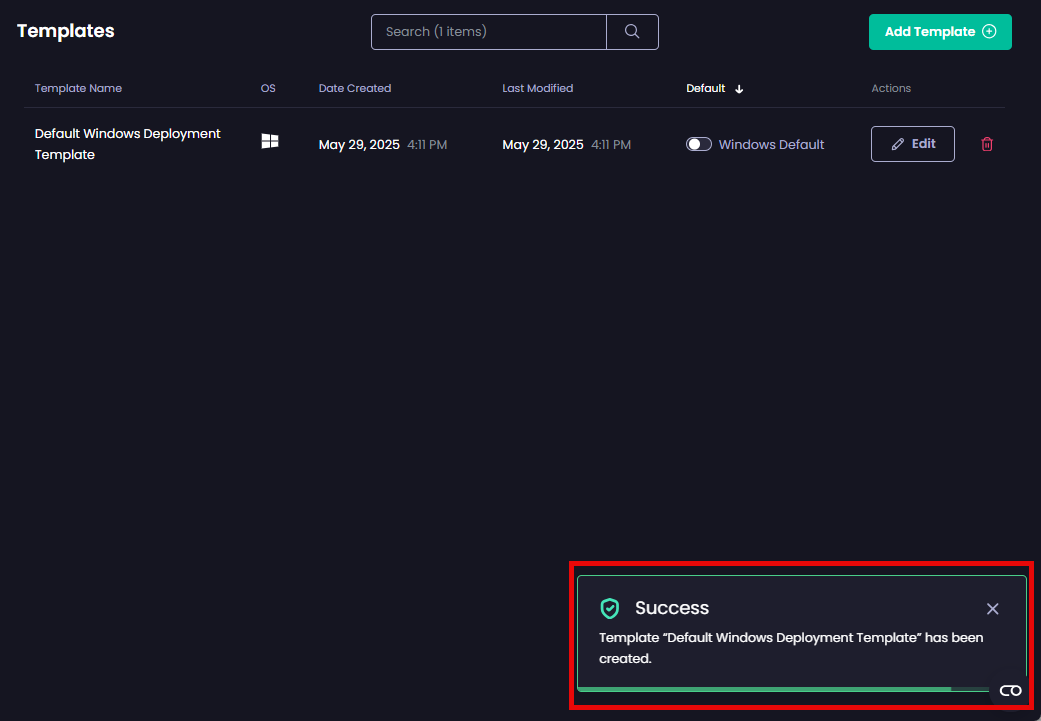
**Note**
You can create up to a maximum of 50 templates.