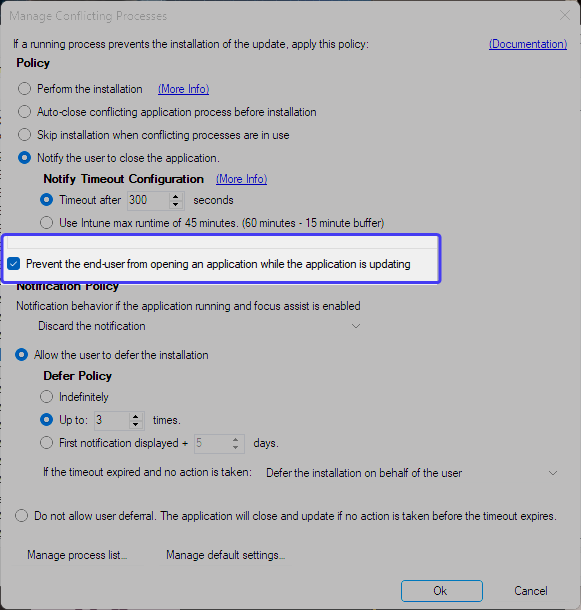Hello both,
Apologies for the delayed reply on this.
The best option would be to let ConfigMgr handle this. Configure "Computer Restarts" policies within your Client Settings.
Microsoft well documents this, please read this article.
Apologies for the delayed reply on this.
The best option would be to let ConfigMgr handle this. Configure "Computer Restarts" policies within your Client Settings.
Microsoft well documents this, please read this article.