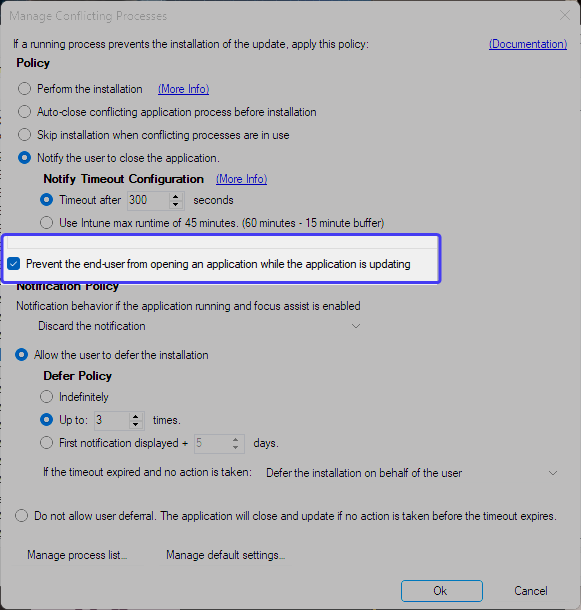Hello Iraklis,
Regarding question 1:
CustomerCreated assignments are the ones you or a colleague manually created in Intune for a PMPC Publisher app. When a new version was packaged, these manual assignments were automatically copied to the new version, along with the ones set by the PMPC Publisher.
If you don't want the manually set assignments to be copied over, please uncheck the setting documented in this KB article.
Regarding question 2:
What files are updated by the installer of a newer version fully depends on the vendor.
It's likely that Microsoft only updates some files to ship bug fixes or improvements. The Teams.exe might remain the same.
Regarding question 1:
CustomerCreated assignments are the ones you or a colleague manually created in Intune for a PMPC Publisher app. When a new version was packaged, these manual assignments were automatically copied to the new version, along with the ones set by the PMPC Publisher.
If you don't want the manually set assignments to be copied over, please uncheck the setting documented in this KB article.
Regarding question 2:
What files are updated by the installer of a newer version fully depends on the vendor.
It's likely that Microsoft only updates some files to ship bug fixes or improvements. The Teams.exe might remain the same.