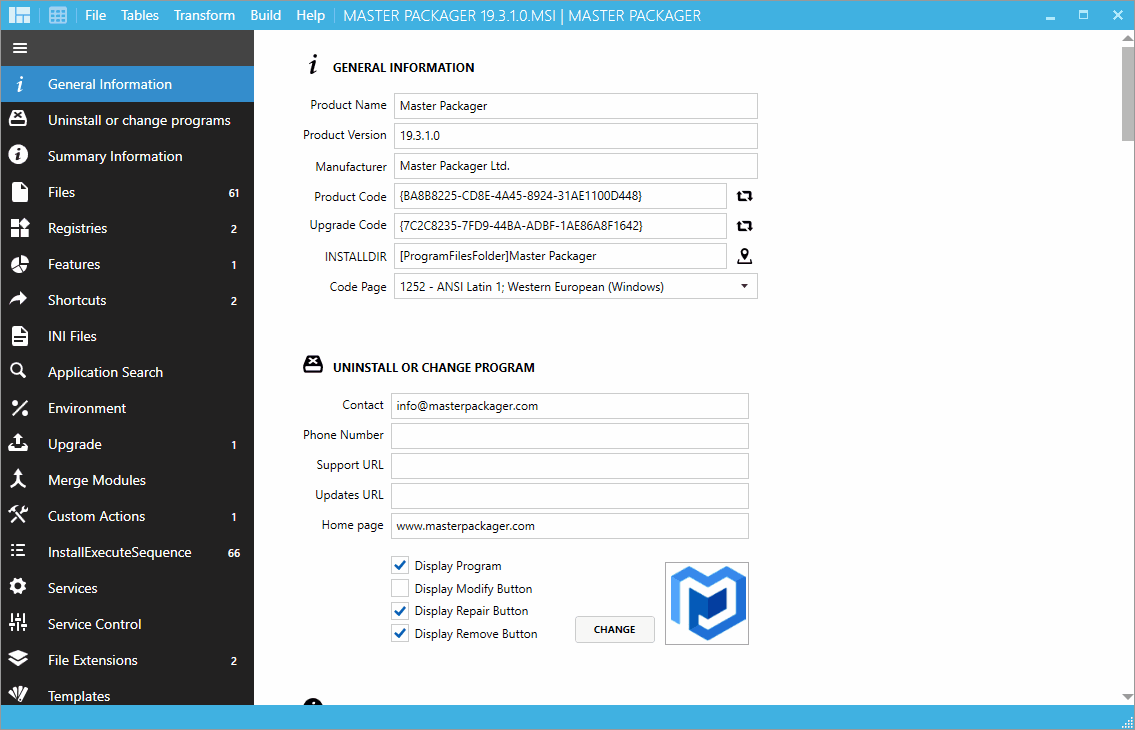Quote from: iamr00t on November 15, 2024, 10:42:35 AMI have added the pre-script and deployed it to a system with the MSI install of VLC 3.0.20.0 and the app deployment is showing 3.0.21 as installed, but the installed version is still the MSI version 3.0.20.0. Should it not see the 3.0.20, uninstall MSI, and install EXE, because it's not.
Was the script added to the EXE variant and the application re-published? Also check the ScriptRunner log to verify that the script actually ran.