- Welcome to Support Forum: Get Support for Patch My PC Products and Services.
Recent posts
#11
Support and General Questions (Enterprises Using ConfigMgr and Intune) / Re: ESET Endpoint Security 11....
Last post by Andrew Jimenez (Patch My PC) - April 12, 2024, 04:45:01 PMThis is expected. For products that have multiple major versions, we will only update within that version, You should be able to deploy the App of version 11 to upgrade version 10.
For more info, check this KB article: https://patchmypc.com/products-multiple-versions-patch-my-pc
For more info, check this KB article: https://patchmypc.com/products-multiple-versions-patch-my-pc
#12
Report Bugs and Issues (Free Home Updater) / VS Code 1.88.2 Not Released Ye...
Last post by Qitonia - April 12, 2024, 10:42:04 AMJust FYI, Visual Studio Code fails to update to 1.88.2 because the latest version of VS Code is 1.88.1
#13
Report Detection Issues Here (Free Home Updater) / Incorrect detection of Microso...
Last post by RVST - April 12, 2024, 07:45:16 AMThe latest version of Microsoft Visual Studio Code is currently version 1.88.1 (as of 2024-04-12):
https://code.visualstudio.com/updates
However, PatchMyPC is showing that 1.88.1 is out of date and is trying to install 1.88.2 – which doesn't exist.
Screenshot:
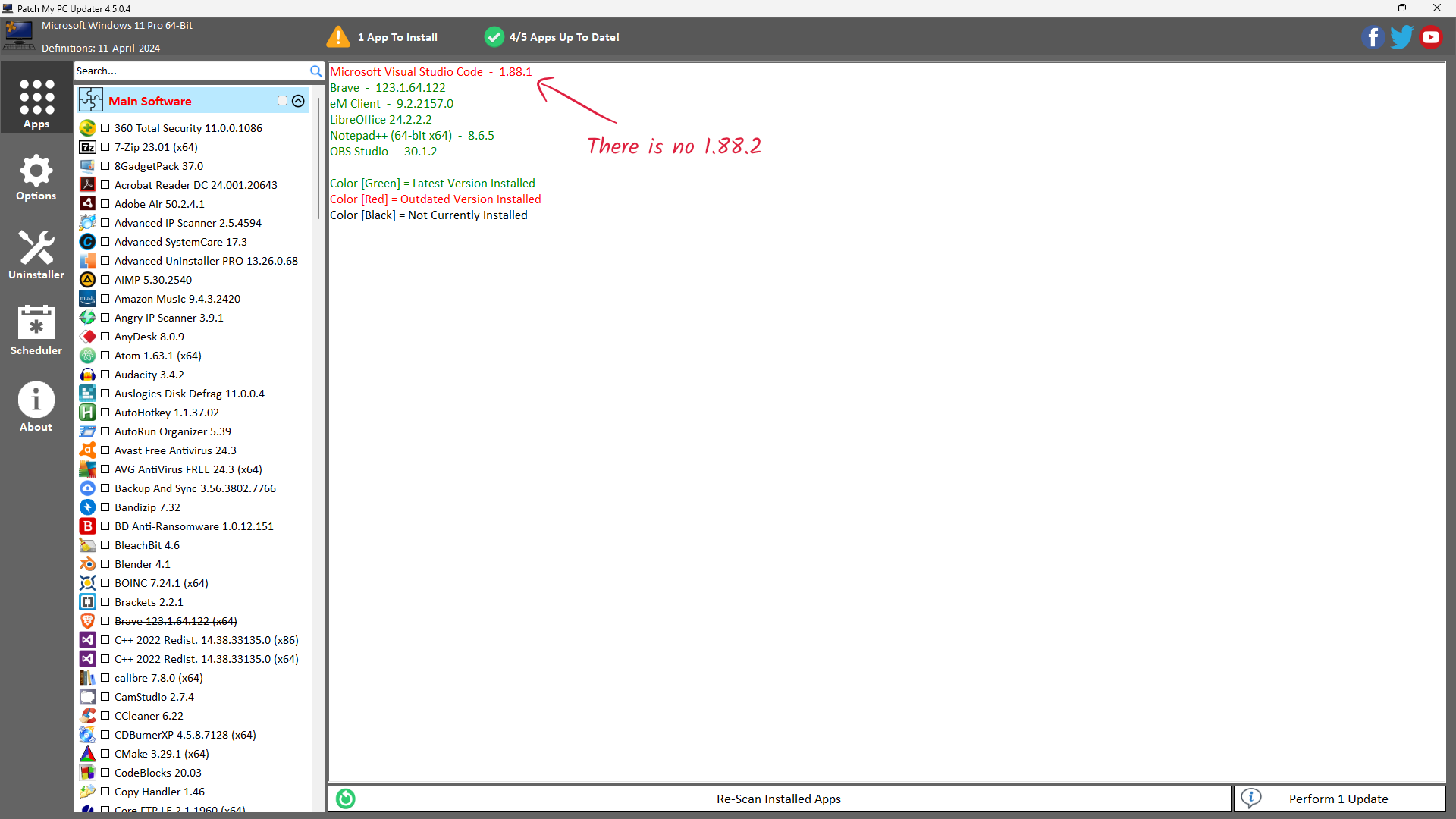
Log File:
https://code.visualstudio.com/updates
However, PatchMyPC is showing that 1.88.1 is out of date and is trying to install 1.88.2 – which doesn't exist.
Screenshot:
Log File:
Code Select
12/04/2024 14:17:43 - Cannot get portable App path from the registry.
12/04/2024 14:17:43 - Patch My PC Started
12/04/2024 14:17:43 - Checking connection to patchmypc.com
12/04/2024 14:17:44 - Verified connection to patchmypc.com. Status Code: 200
12/04/2024 14:17:44 - Getting latest definitions from patchmypc.com
12/04/2024 14:17:44 - Definition load completed in: 0.19 seconds
12/04/2024 14:17:44 - Patch My PC version 4.5.0.4 is running. The latest is 4.5.0.4
12/04/2024 14:17:44 - Performing scan of installed applications
12/04/2024 14:17:44 - Scan completed in: 0.48 seconds
12/04/2024 14:17:56 - Patch My PC 4.5.0.4 | Definitions: 11-April-2024 | 12/04/2024 14:17:56
12/04/2024 14:17:56 - OS: Microsoft Windows 11 Pro x64
12/04/2024 14:17:56 - 1 App(s) to install or update...
12/04/2024 14:17:56 - Download URL: https://vscode.download.prss.microsoft.com/dbazure/download/stable/e170252f762678dec6ca2cc69aba1570769a5d39/VSCodeSetup-x64-1.88.1.exe
12/04/2024 14:17:56 - Download Path: C:\PatchMyPCUpdates\Visual Studio Code 1.88.2 (x64).exe
12/04/2024 14:17:56 - Download size: 94.88 MB
12/04/2024 14:17:56 - Download Starting for: https://vscode.download.prss.microsoft.com/dbazure/download/stable/e170252f762678dec6ca2cc69aba1570769a5d39/VSCodeSetup-x64-1.88.1.exe
12/04/2024 14:17:56 - Downloading: Visual Studio Code 1.88.2 (x64) (94.88 MB)
12/04/2024 14:18:37 - Total download time in seconds: 41.20
12/04/2024 14:18:37 - Install Command: /VERYSILENT /NOCLOSEAPPLICATIONS /NORESTARTAPPLICATIONS /SP- /NORESTART /MERGETASKS=!runcode
12/04/2024 14:18:37 - Visual Studio Code 1.88.2 (x64) Downloaded Successfully
12/04/2024 14:18:37 - Silently install Visual Studio Code 1.88.2 (x64)
12/04/2024 14:19:02 - Install Successful for Visual Studio Code 1.88.2 (x64)
12/04/2024 14:19:03 - Deleted file: C:\PatchMyPCUpdates\Visual Studio Code 1.88.2 (x64).exe
12/04/2024 14:19:03 - Shortcut for Visual Studio Code 1.88.2 (x64) not found
#14
Support and General Questions (Enterprises Using ConfigMgr and Intune) / Re: Detection script for User ...
Last post by altu - April 12, 2024, 05:51:22 AMThank you for your extensive reply Dan.
To be honest, all my apps from the last 5 years have been packaged with PSADT, before we purchased PMPC.
I know how to easily fix these things with PSADT.
But I wanted to make use of the custom app portal now that is there.
I thought it was not possible to use PSADT as you could not upload folders to the custom app.
Didn't know about the workaround.
I also don't think this is an elegant solution to be fair. So for now, I will keep the app as is, deployed to user, and with a changed detection script.
The two applications are:
https://openstepviewer.com/
https://www.visual-planning.com/en/support-portal/vpdesk-new-launcher (this one does need to be deployed as user)
I will launch an idea for these two apps.
To be honest, all my apps from the last 5 years have been packaged with PSADT, before we purchased PMPC.
I know how to easily fix these things with PSADT.
But I wanted to make use of the custom app portal now that is there.
I thought it was not possible to use PSADT as you could not upload folders to the custom app.
Didn't know about the workaround.
I also don't think this is an elegant solution to be fair. So for now, I will keep the app as is, deployed to user, and with a changed detection script.
The two applications are:
https://openstepviewer.com/
https://www.visual-planning.com/en/support-portal/vpdesk-new-launcher (this one does need to be deployed as user)
I will launch an idea for these two apps.
#15
Support and General Questions (Enterprises Using ConfigMgr and Intune) / Re: Detection script for User ...
Last post by Dan Gough - April 12, 2024, 02:52:02 AMPer-user MSIs are problematic for us at this point in time. Our custom apps functionality will look for the Uninstall key under HKCU for a per-user app (which is where setup.exes will write to), however per-user MSIs still register themselves under the HKLM Uninstall key (along with a per-user entry under HKCU\Software\Microsoft\Installer\Products).
However, our detection rules are Powershell scripts built by rules that will look for the display name under the HKLM Uninstall key for per-system apps and the HKCU Uninstall key for per-user apps.
This is something we are looking to improve upon, although unfortunately I can't give you a timeline right now.
My recommendation would be to try and resolve the issues that make it fail when running it as a per-system installation. There are a few ways to solve the issues you mentioned:
- Intune cache: If you copy the MSI to a location such as C:\ProgramData\PackageCache\{GUID} before installing it, it will be cached. Don't forget to remove the folder upon uninstall. PSAppDeployToolkit has native functions for this - Copy-ContentToCache and Remove-ContentFromCache.
- You can also avoid the whole MSI self-heal scenario by pre-supplying what it is looking for. It is usually a HKCU registry marker, but the repair could be being utilised to supply user files also. Again PSAppDeployToolkit has native functions (Copy-FileToUserProfiles and Invoke-HKCURegistrySettingsForAllUsers) to make this easy.
Using PSADT within Custom Apps is currently not a great experience however due to the fact a workaround is needed to add folder content:
https://docs.patchmypc.com/installation-guides/patch-my-pc-cloud/custom-apps/helpful-hints#workaround-for-applications-that-require-folders-to-be-uploaded
There is another simple solution however, and that is to use Master Packager to create an MST file that uses their predefined custom actions to provide the user files and registry:
https://www.masterpackager.com/support/predefined-custom-actions
What is the app in question? If it's not already listed, add an entry under https://ideas.patchmypc.com!
However, our detection rules are Powershell scripts built by rules that will look for the display name under the HKLM Uninstall key for per-system apps and the HKCU Uninstall key for per-user apps.
This is something we are looking to improve upon, although unfortunately I can't give you a timeline right now.
My recommendation would be to try and resolve the issues that make it fail when running it as a per-system installation. There are a few ways to solve the issues you mentioned:
- Intune cache: If you copy the MSI to a location such as C:\ProgramData\PackageCache\{GUID} before installing it, it will be cached. Don't forget to remove the folder upon uninstall. PSAppDeployToolkit has native functions for this - Copy-ContentToCache and Remove-ContentFromCache.
- You can also avoid the whole MSI self-heal scenario by pre-supplying what it is looking for. It is usually a HKCU registry marker, but the repair could be being utilised to supply user files also. Again PSAppDeployToolkit has native functions (Copy-FileToUserProfiles and Invoke-HKCURegistrySettingsForAllUsers) to make this easy.
Using PSADT within Custom Apps is currently not a great experience however due to the fact a workaround is needed to add folder content:
https://docs.patchmypc.com/installation-guides/patch-my-pc-cloud/custom-apps/helpful-hints#workaround-for-applications-that-require-folders-to-be-uploaded
There is another simple solution however, and that is to use Master Packager to create an MST file that uses their predefined custom actions to provide the user files and registry:
https://www.masterpackager.com/support/predefined-custom-actions
What is the app in question? If it's not already listed, add an entry under https://ideas.patchmypc.com!
#16
Support and General Questions (Enterprises Using ConfigMgr and Intune) / Re: Dell Command Update NOT au...
Last post by shandor - April 12, 2024, 01:31:09 AMI finally figured this one out and it's embarrassingly simple. You can actually do everything you need via commands run inside the dcu-cli.exe file. Here are the commands I have run to set everything we need and then to lock down the settings for end users:
Code Select
"C:\Program Files\Dell\CommandUpdate\dcu-cli.exe" /configure -scheduleDaily=15:30
"C:\Program Files\Dell\CommandUpdate\dcu-cli.exe" /configure -scheduleAuto -scheduleAction=DownloadInstallAndNotify
"C:\Program Files\Dell\CommandUpdate\dcu-cli.exe" /configure -installationDeferral=enable -deferralInstallInterval=4 -deferralInstallCount=5 -systemRestartDeferral=enable -deferralRestartInterval=4 -deferralRestartCount=5
"C:\Program Files\Dell\CommandUpdate\dcu-cli.exe" /configure -locksettings=enable #17
Support and General Questions (Enterprises Using ConfigMgr and Intune) / Re: multiple Patch My PC error...
Last post by woodyard - April 12, 2024, 01:29:10 AMOops nevermind, found out what is was 

#18
Support and General Questions (Enterprises Using ConfigMgr and Intune) / Re: multiple Patch My PC error...
Last post by woodyard - April 12, 2024, 01:18:08 AMCan you share the solution? I have similar errors, running "Intune only" config.
An error occurred while getting the list of supported products [Status code: 404]: Not Found
Status: 404
Response:
[PatchMyPC_Core.Cloud.Api.AppCat.ApiException] HResult: -2146233088
An error occurred while getting the list of vendors:
---> Failed to get the list of custom supported products [Status code: NotFound] [System.Exception] HResult: -2146233088
An empty XML payload was retrieved from the cloud. If there are no applications published then this is expected.
An error occurred while getting the list of supported products [Status code: 404]: Not Found
Status: 404
Response:
[PatchMyPC_Core.Cloud.Api.AppCat.ApiException] HResult: -2146233088
An error occurred while getting the list of vendors:
---> Failed to get the list of custom supported products [Status code: NotFound] [System.Exception] HResult: -2146233088
An empty XML payload was retrieved from the cloud. If there are no applications published then this is expected.
#19
Report Detection Issues Here (Free Home Updater) / Re: Reporting XnViewMP update
Last post by northrune - April 11, 2024, 08:38:33 PMHi, I also struggle with that XN View MP install. For now I just scroll down and deselect XN View and manually select XN View MP again. That helps a bit for now.
#20
Support and General Questions (Enterprises Using ConfigMgr and Intune) / Re: Dell Command Update - help
Last post by shandor - April 11, 2024, 07:24:24 PMQuote from: Aleksander on April 21, 2022, 04:44:59 AMIm deploying via Intune.
I own a small number of Dell computers, but I'm not sure if the default configuration of PatchMyPC causes the computers to automatically install all drivers/firmwares using this program, Dell Command Update - without user interaction.
I just posted in another thread about configuring Dell Command Update to forcefully install updates, etc.
This might help some people looking here for answers:
https://patchmypc.com/forum/index.php?topic=5414
